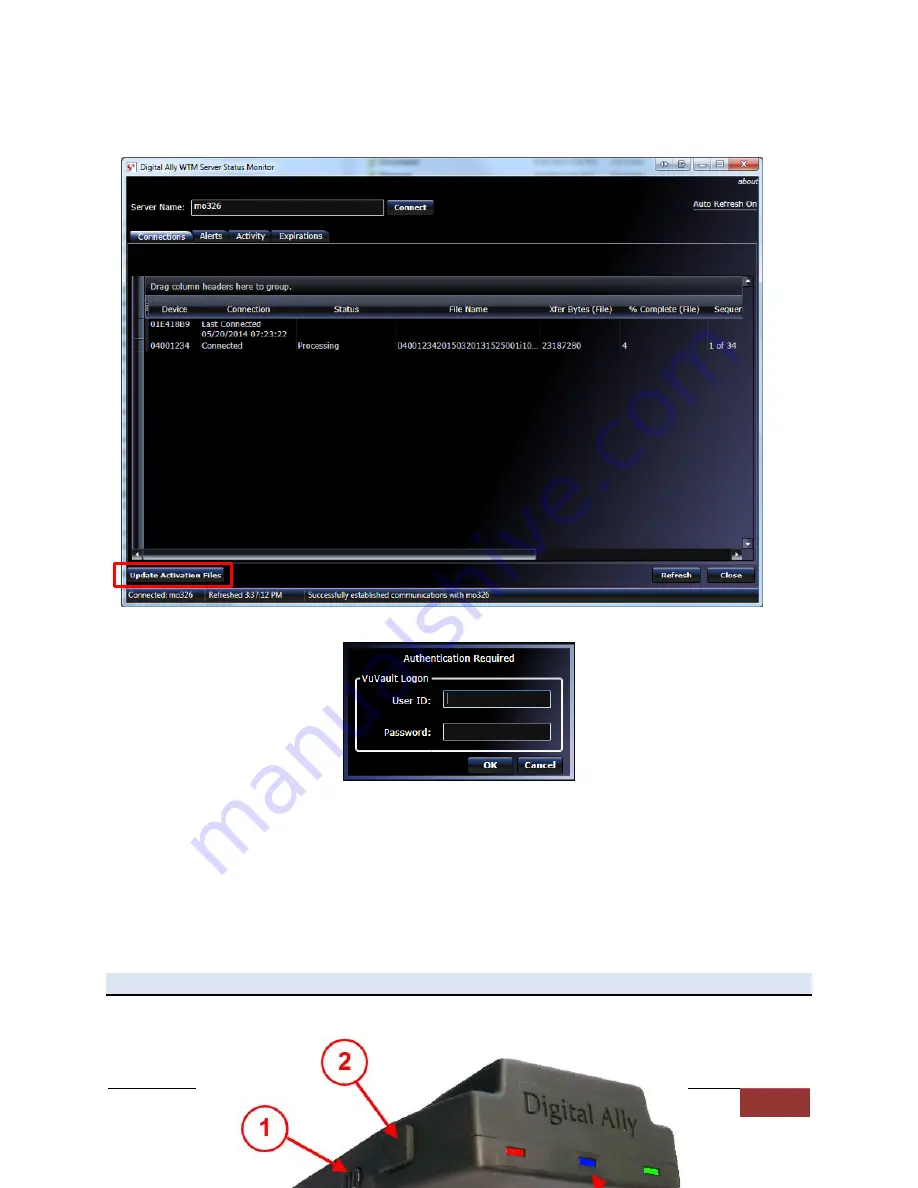
MicroVu HD™ Operation Guide 860-00222-00 Rev A
Digital Ally, Inc. | Operation 3-11
2.
Open the Digital Ally WTM Server Status Monitor software
(Start Menu > Programs
> Digital Ally > WTM Status Monitor
).
3.
Click the Update Activation Files button.
4.
Enter the VuVault User ID and Password, then click OK.
5.
The ‘deviceconfig’ file will be automatically extracted from VuVault and wirelessly
transferred to the MicroVu HD the next time it connects to the Wireless Access
Point. The MicroVu HD will first upload any existing videos, then transfer the
configuration.
6.
The new configuration will take effect almost immediately after the file is transferred
and the Wifi session ends.
Section - 3 Operation
MicroVu HD Features




























