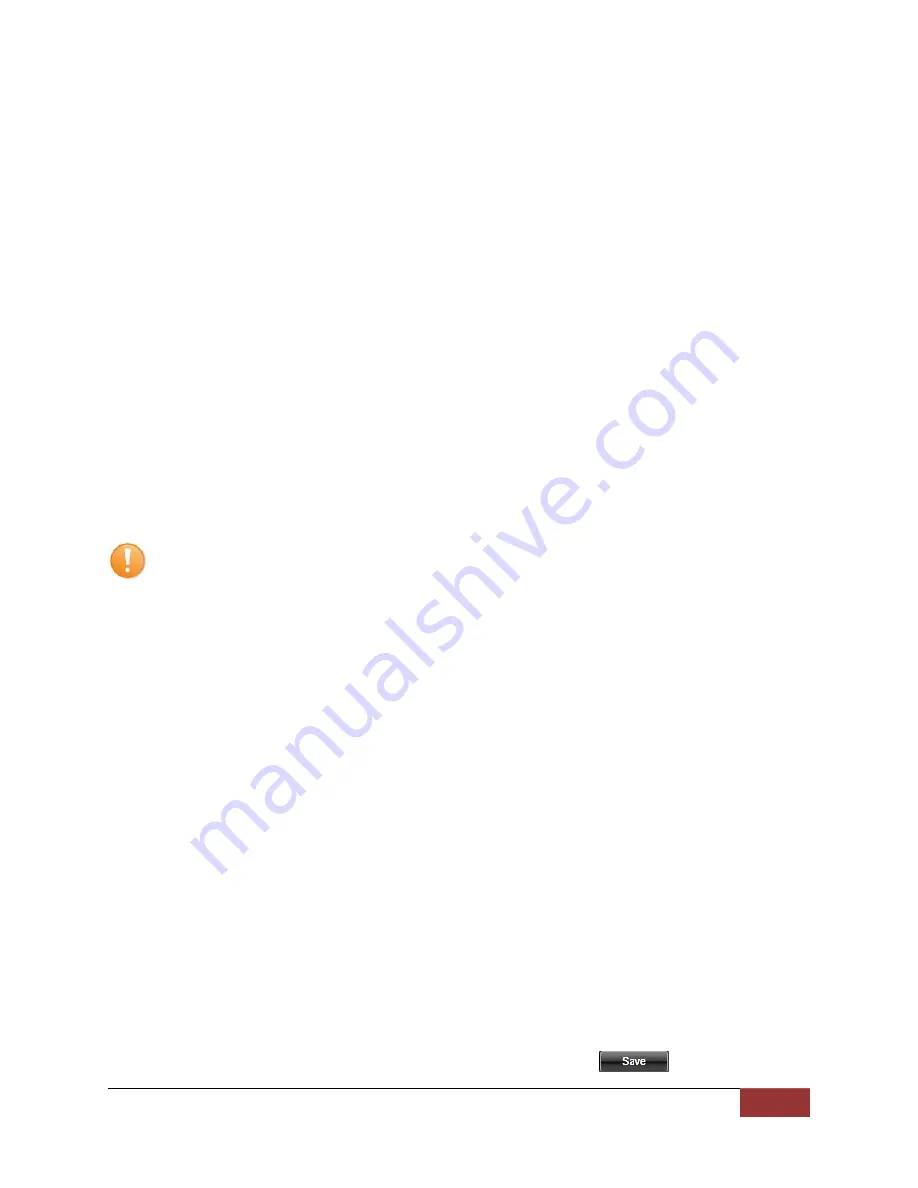
MicroVu HD™ Operation Guide 860-00222-00 Rev A
Digital Ally, Inc. | Device Configuration – VuVault 2-10
4.
Select the drive letter assigned to the MicroVu HD or SD Card.
5.
Note the
Card Volume Name
field. If there is a current volume name, it will show
up automatically. If not, it will default to the serial number of the MicroVu HD. This
can be changed according to customer preference to whatever is deemed most
appropriate.
6.
Choose from one of four options to activate the device:
Activate Device (Leave Data Intact)
–
this option activates the MicroVu HD
by writing the “deviceconfig” file to the microSD Card. No existing video events
located on the microSD Card are altered.
Clear Data and Activate Device
–
this option erases any data on the
microSD Card and activates it for use with the MicroVu HD.
Format Media and Activate Device
–
this option erases any data on the
microSD Card, formats the card (quick format), and activates it for use with the
MicroVu HD.
Secure Format Media and Activate Device (Slower)
–
this option overwrites
data on the microSD Card with zeroes for a secure erase, formats the card,
and activates it for use with the MicroVu HD.
Always ensure that all important data has been uploaded to the system before deleting it from
the MicroVu HD.
7.
Click the
Activate
button. The
Status
field will indicate when the process has
completed.
VuVault will create a file named “deviceconfig” and place into the root folder of the
MicroVu HD (or
microSD Card
).
8.
Your MicroVu HD will reboot when the USB cable is removed from the unit. If
activating by
microSD Card
, the new configuration will load when the MicroVu HD
has finished rebooting.
The MicroVu HD is now activated and ready for use. For more information consult the
VuVault Administrator’s Guide
Media Card Administration
section.
Updating the Configuration using Wifi
To be able to wirelessly update the configuration, your MicroVu HD must be configured for
wireless file transfer operation and have already successfully uploaded videos to the
VuVault server. Consult the VuVault Wireless Server Setup Guide for more information.
1.
After making your configuration selections in VuVault, click .















































