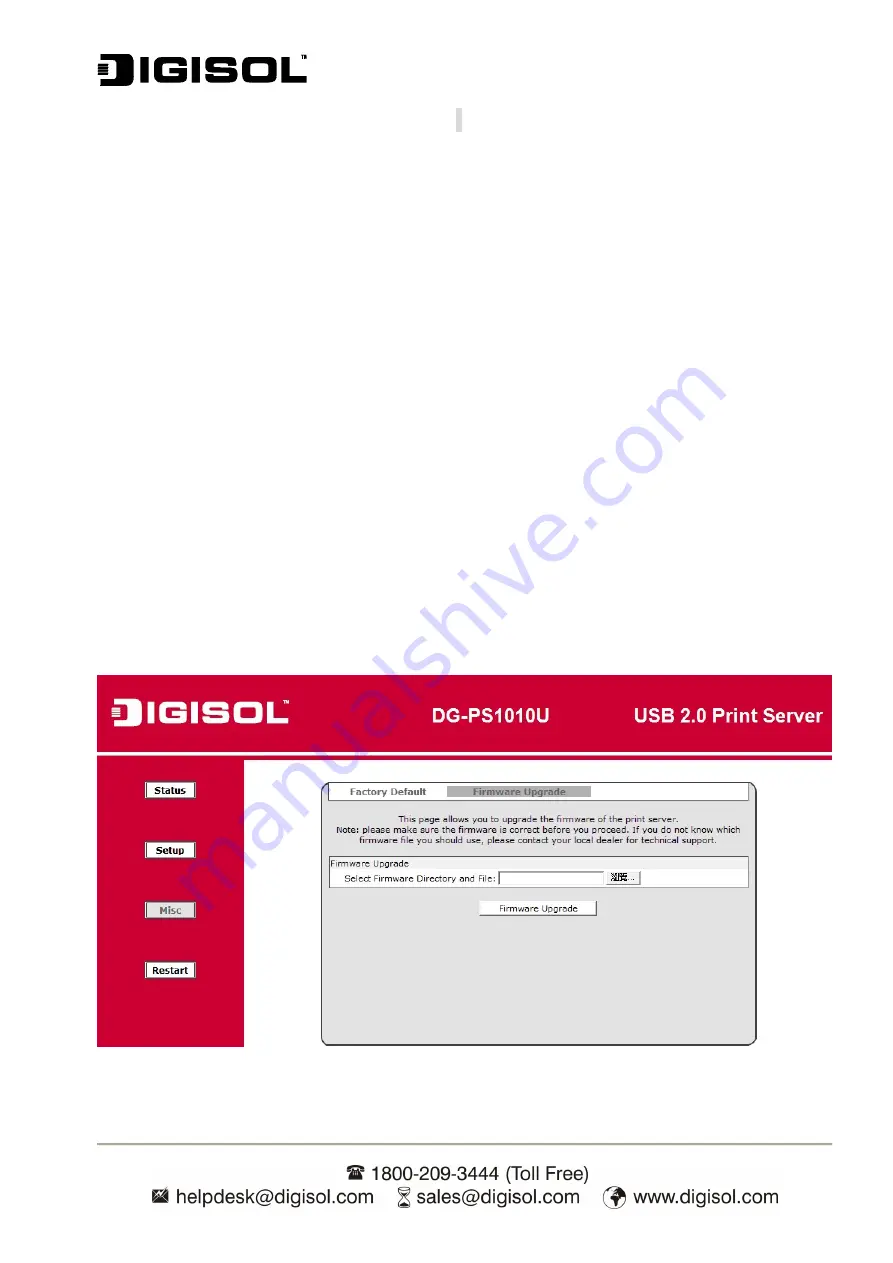
DG-PS1010U User Manual
64
Upgrading the print server from UNIX (Through TCP/IP)
1.
Log in as root
2.
Ensure binary file is located in your current working directory.
3. Type
“
tftp <print server’s IP address>
”.
4.
At tftp prompt, type “
get upgrade
”.
5.
Change to binary mode.
6.
At tftp prompt, type “
put mpsXX.bin
”.
7.
Wait for the file transfer to complete.
8.
Quit from tftp.
9. Done.
Upgrading the print server from Browser
1.
Ensure binary file is located in your current working directory.
2.
Enter the IP address of the print server as the URL.
3. Click
Misc
, and then choose
Firmware Upgrade
, it then as shown in the following picture.
Fig 52
Содержание DG-PS1010U
Страница 13: ...DG PS1010U User Manual 13 Fig 5 8 Click Add New Printer to launch Windows Add Printer Wizard Fig 6...
Страница 62: ...DG PS1010U User Manual 62 14 Choose the model of printer and click Forward Fig 51 15 Done...
Страница 65: ...DG PS1010U User Manual 65 4 Click Browse and select the firmware file 5 Click Upgrade 6 Done...
Страница 73: ...DG PS1010U User Manual 73 Fig 55 4 Now you have to install the printer s driver Fig 56...
Страница 74: ...DG PS1010U User Manual 74 5 Choose it from the Add Printer Wizard Fig 57 6 Install printer successfully Fig 58...





























