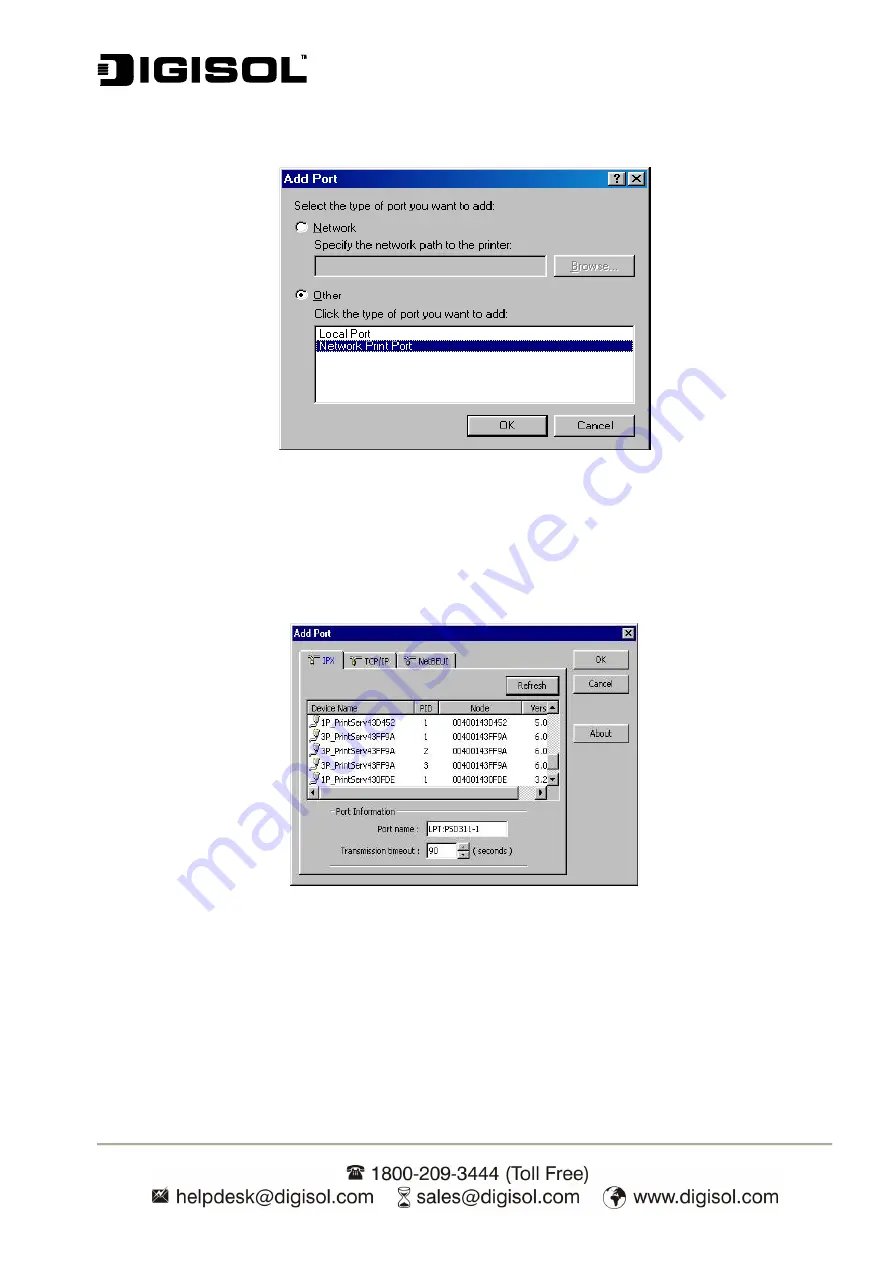
DG-PS1010U User Manual
52
14. In
the
Add Port
dialog box, select
Other,
as shown in the following picture.
Fig 38
15. Select
the
Network Print Port
and click
OK
.
16.
The Add Port box will then appear, along with the print server’s Node ID
(The last 6 digits of
the Node ID, located on the back of the print server unit)
. Select one printer server port
from the list, which is now connected to (one of) your printer(s), as shown in the following
picture.
Fig 39
By default, the computer will first search for the print server(s) on the network by using the
IPX/SPX protocol.
If the IPX/SPX protocol is installed, the print server will be displayed along with its Node ID,
as shown in Node column.
(The last 6 digits of the Node ID, located on the back of the print
server unit)
. Select one of the print server’s ports from the list.
Содержание DG-PS1010U
Страница 13: ...DG PS1010U User Manual 13 Fig 5 8 Click Add New Printer to launch Windows Add Printer Wizard Fig 6...
Страница 62: ...DG PS1010U User Manual 62 14 Choose the model of printer and click Forward Fig 51 15 Done...
Страница 65: ...DG PS1010U User Manual 65 4 Click Browse and select the firmware file 5 Click Upgrade 6 Done...
Страница 73: ...DG PS1010U User Manual 73 Fig 55 4 Now you have to install the printer s driver Fig 56...
Страница 74: ...DG PS1010U User Manual 74 5 Choose it from the Add Printer Wizard Fig 57 6 Install printer successfully Fig 58...






























