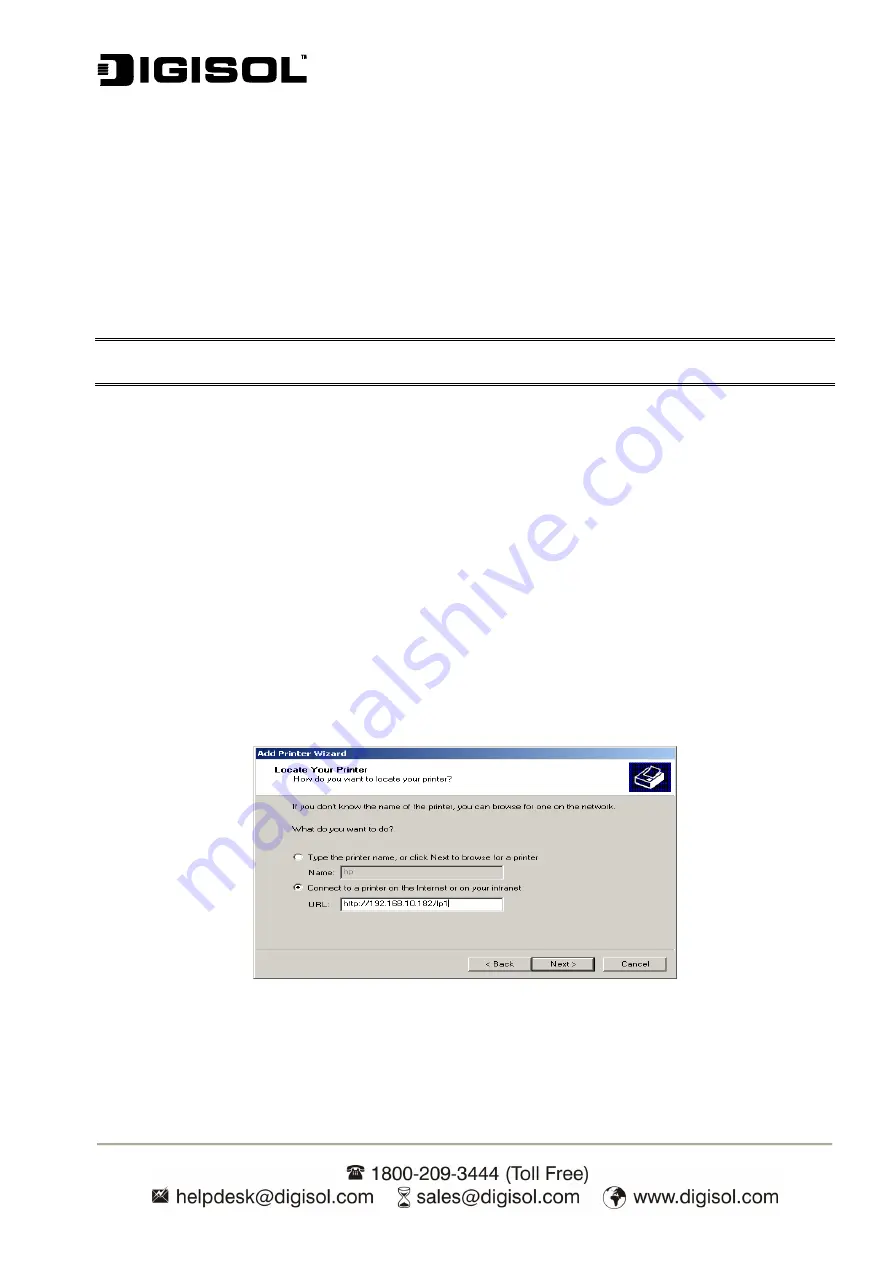
DG-PS1010U User Manual
26
3. I
nternet
P
rinter
C
onnection and HP
W
eb
J
etAdmin
IPP Overview
Print server(s) support the Internet Printing Protocol (IPP). Using the appropriate software on your
system, you can create an IPP print path from your system as Windows PC over the Internet.
Note:
For incoming print path requests, the network administrator have to configure the firewall to
accept incoming IPP requests.
Windows 7/Vista/XP/NT/2003/2000
For Windows 7/Vista/XP/NT/2003/2000, you can use a supported Web Browser, for example,
Netscape or IE to view the embedded web server on the print server. Contact your administrator
to get the IP address or URL of the printer and browse to the print server’s web page.
For example, to install Windows 2000 by IPP service you must follow below information:
1. Click
Start
button.
2. Select
Settings
and then select “
Printers
” option.
3. Click
Add Printer
icon on left hand side. Welcome to the add printer wizard will appear. Click
Next
.
4. Select
Network printer
option, and then click “
Next
”.
5.
Select
Connect to a printer on the Internet or on your intranet
option, as shown in following
figure.
Fig 20
6.
In URL feild, input print server’s IP address, for example, http://192.168.10.182/lp1
**
. Then
Click
Next
.
**
One port should be the port name as lp1.
Содержание DG-PS1010U
Страница 13: ...DG PS1010U User Manual 13 Fig 5 8 Click Add New Printer to launch Windows Add Printer Wizard Fig 6...
Страница 62: ...DG PS1010U User Manual 62 14 Choose the model of printer and click Forward Fig 51 15 Done...
Страница 65: ...DG PS1010U User Manual 65 4 Click Browse and select the firmware file 5 Click Upgrade 6 Done...
Страница 73: ...DG PS1010U User Manual 73 Fig 55 4 Now you have to install the printer s driver Fig 56...
Страница 74: ...DG PS1010U User Manual 74 5 Choose it from the Add Printer Wizard Fig 57 6 Install printer successfully Fig 58...






























