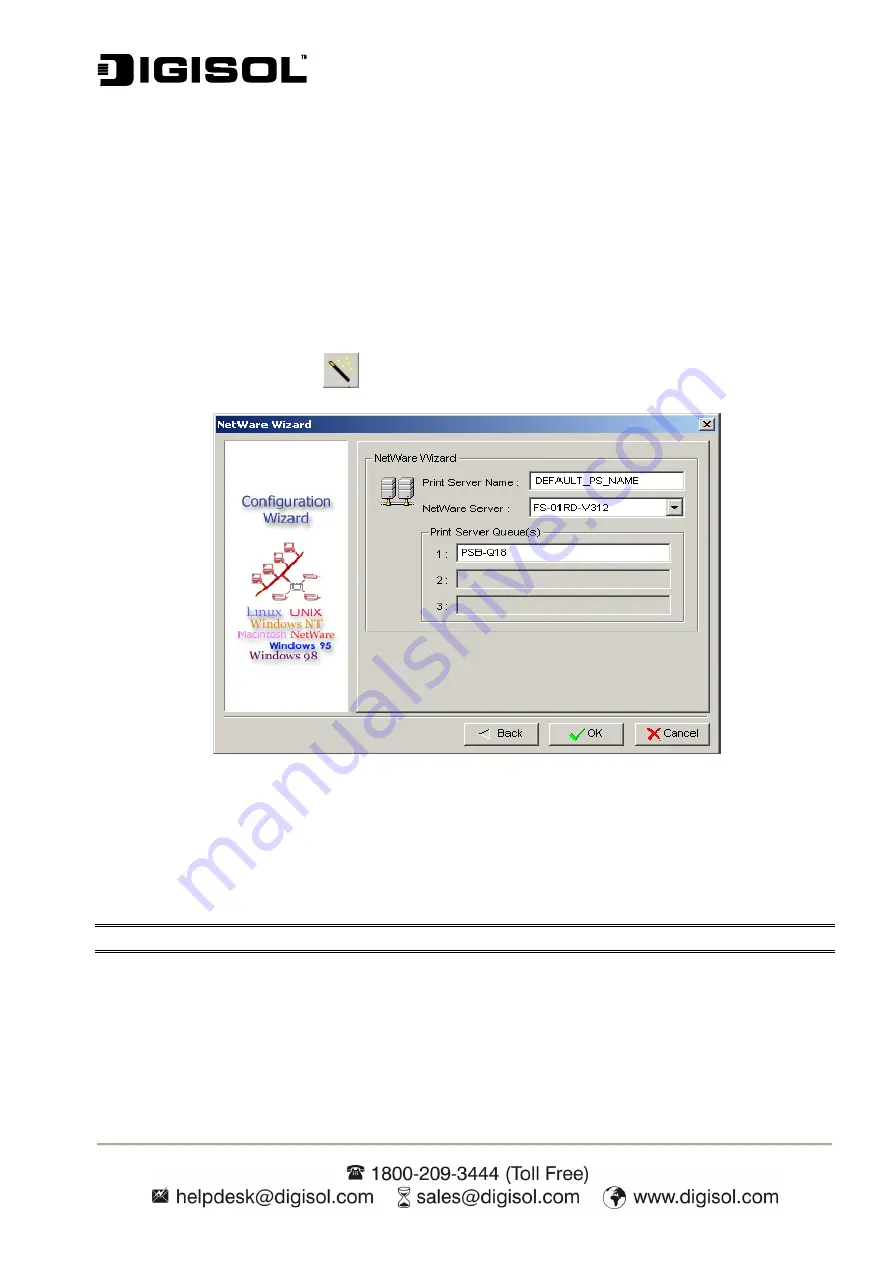
DG-PS1010U User Manual
20
4
(
Optional
)
In the
Subnet Mask
option, type the Subnet Mask your LAN or network
segment is currently configured to use.
5
(
Optional
)
In the
Gateway
field, type the IP address of gateway.
6
When done, click
OK
button. The program will save the above settings into the print server.
7
The network settings are now complete.
NetWare Wizard
1.
Log into your NetWare file server as a Supervisor (Admin) or equivalent.
2. Click
Wizard
button
<
>
and select
NetWare Wizard
.
Fig 16
3.
Select the NetWare File Server to which the print server device will be attached.
4.
Type in a Print server Name.
5.
Type in a Print Server Queue(s) Name.
Note:
Each print queue corresponds to each print port of the print server.
6. Click
OK
.
7.
The settings are now complete.
8.
From your NetWare client computer, such as Windows 95/98/Me, create a printer that is
connected (redirected) to one of the NetWare print queues serviced by the print server.
Содержание DG-PS1010U
Страница 13: ...DG PS1010U User Manual 13 Fig 5 8 Click Add New Printer to launch Windows Add Printer Wizard Fig 6...
Страница 62: ...DG PS1010U User Manual 62 14 Choose the model of printer and click Forward Fig 51 15 Done...
Страница 65: ...DG PS1010U User Manual 65 4 Click Browse and select the firmware file 5 Click Upgrade 6 Done...
Страница 73: ...DG PS1010U User Manual 73 Fig 55 4 Now you have to install the printer s driver Fig 56...
Страница 74: ...DG PS1010U User Manual 74 5 Choose it from the Add Printer Wizard Fig 57 6 Install printer successfully Fig 58...






























