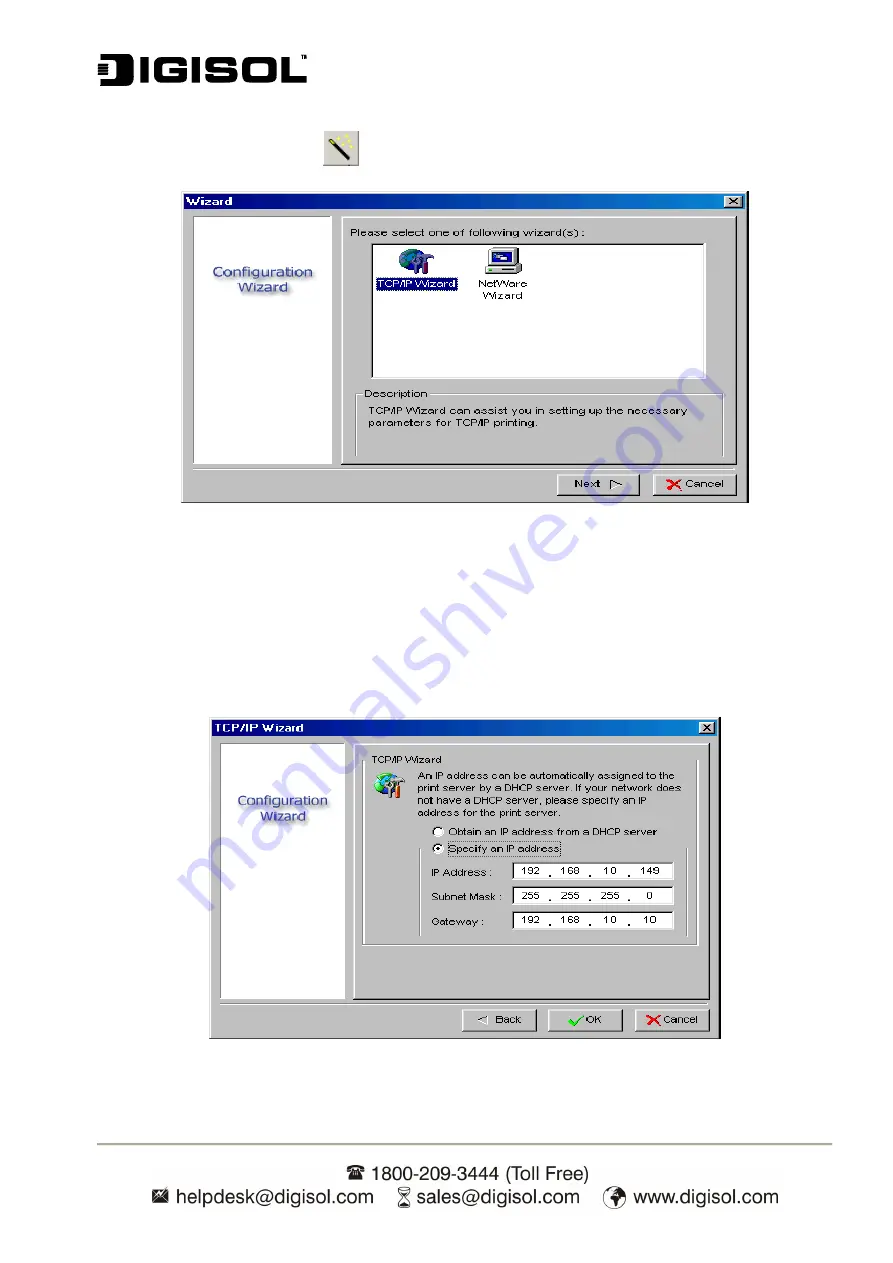
DG-PS1010U User Manual
19
TCP/IP Wizard
1. Click
Wizard
button
<
>
and select
TCP/IP Wizard
.
Fig 14
2
Select “
Obtain an IP address from DHCP server
”. If there is a DHCP server in your
network. This option allows the print server to obtain IP-related settings automatically from
your DHCP server. This setting by default, is disabled. If you would like to manually specify
an IP address to the device, please skip to the following step.
3 In
the
IP Address
option, type an IP address for the print server. The IP address must
meet the IP addressing requirements of the network segment.
Fig 15
Содержание DG-PS1010U
Страница 13: ...DG PS1010U User Manual 13 Fig 5 8 Click Add New Printer to launch Windows Add Printer Wizard Fig 6...
Страница 62: ...DG PS1010U User Manual 62 14 Choose the model of printer and click Forward Fig 51 15 Done...
Страница 65: ...DG PS1010U User Manual 65 4 Click Browse and select the firmware file 5 Click Upgrade 6 Done...
Страница 73: ...DG PS1010U User Manual 73 Fig 55 4 Now you have to install the printer s driver Fig 56...
Страница 74: ...DG PS1010U User Manual 74 5 Choose it from the Add Printer Wizard Fig 57 6 Install printer successfully Fig 58...






























