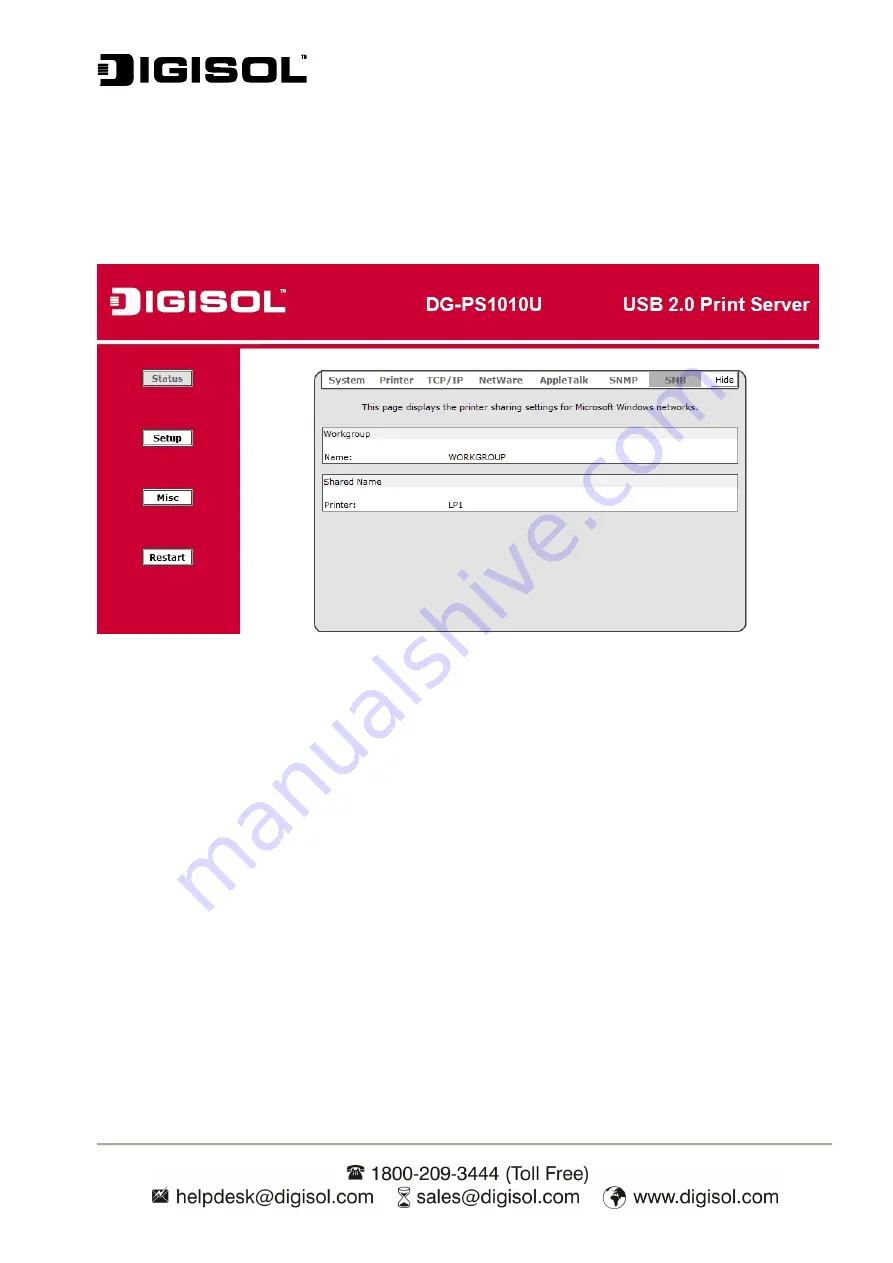
DG-PS1010U User Manual
37
SMB Status
1. Click
Status
, to view the sub-menu.
2. Click
SMB
, as shown in below screen.
Fig 30
Workgroup Name:
This option allows you to view the SMB Workgroup Name from the print server. It
must match the SMB workgroup name of your Windows-based computer
Shared Name:
This option allows you to view the Shared Name of the print server.
Setup Menu
Meanwhile, you have finished the IP address configuration of print server. You should use web
browser to configure the print server. The setup menu of the print server helps administrator to
setup the print server’s System, Printer, NetWare, TCP/IP, SNMP and AppleTalk.
Preparation
Enter the IP address of the print server in the URL, default: 192.168.0.10. Then the print server’s
home page will appear in content of the web browser.
Содержание DG-PS1010U
Страница 13: ...DG PS1010U User Manual 13 Fig 5 8 Click Add New Printer to launch Windows Add Printer Wizard Fig 6...
Страница 62: ...DG PS1010U User Manual 62 14 Choose the model of printer and click Forward Fig 51 15 Done...
Страница 65: ...DG PS1010U User Manual 65 4 Click Browse and select the firmware file 5 Click Upgrade 6 Done...
Страница 73: ...DG PS1010U User Manual 73 Fig 55 4 Now you have to install the printer s driver Fig 56...
Страница 74: ...DG PS1010U User Manual 74 5 Choose it from the Add Printer Wizard Fig 57 6 Install printer successfully Fig 58...






























