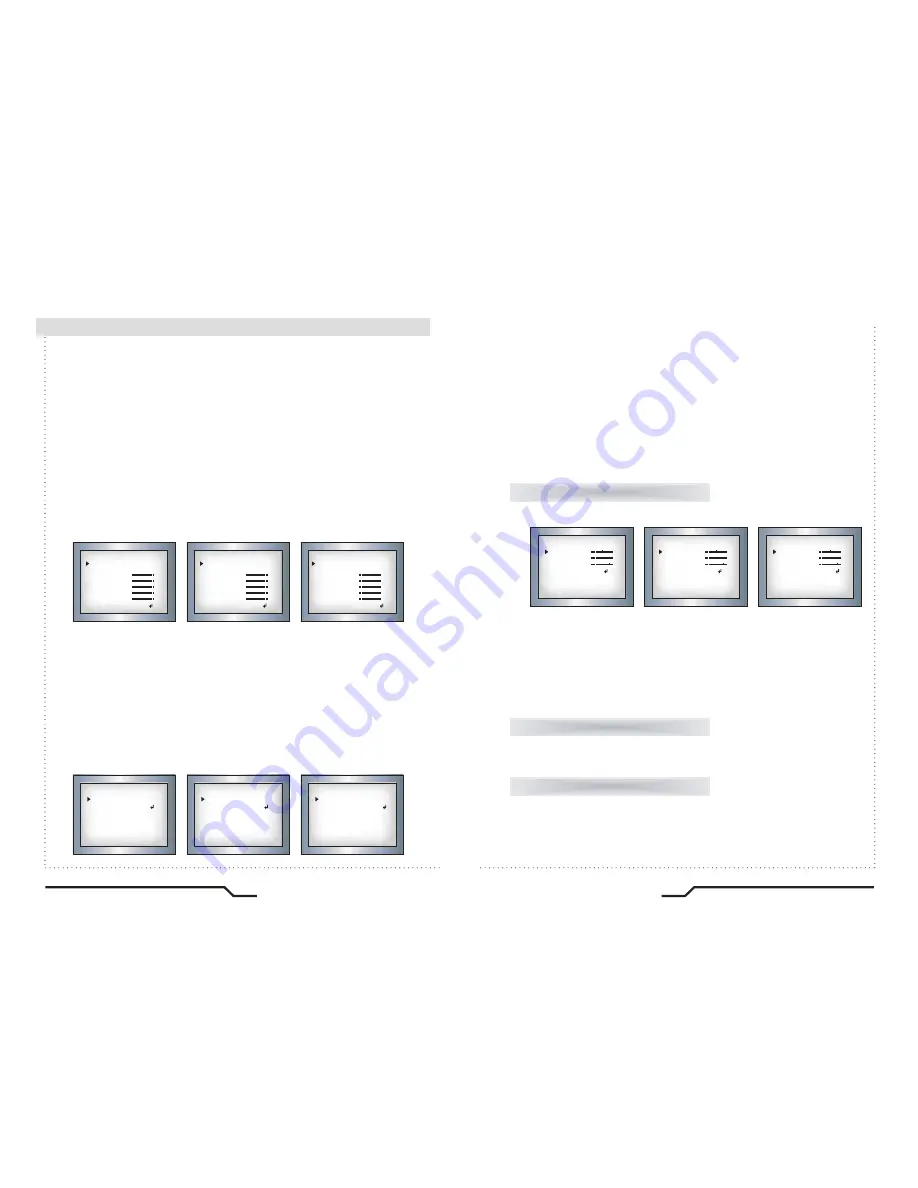
Electronic Day/Night Professional Camera
33
32
Electronic Day/Night Professional Camera
ADJUST
RESET
●
LANGUAGE
Users can select their preferred language for the OSD menu from
either, English, Korean, Chinese (Big5), Chinese (Simplified) or
Japanese.
●
RETURN : Select this to save the SPECIAL menu settings and
return to the SET UP menu.
RESET : Resets the camera settings to the factory defaults.
EXIT
Press the SET button in the EXIT menu to save the current settings and
exit the SET menu.
●
Sharpness : The sharpness of the image can be adjusted using the
left and right buttons. (32 steps)
●
BLUE : The blue color can be increased/decreased using the left
and right buttons. (100 steps)
●
RED : The red color can be increased/decreased using the left
and right buttons. (100 steps)
■
How to Use the Camera
●
PRIVACY : Hide an area so that it is not displayed on the monitor.
Set up using the 4 directional buttons.
- AREA SELECT : Up to 8 areas are selectable.
- AREA DISPLAY : Determines whether to use the area selected in the
AREA SEL, and the size and position of the area.
●
SYNC : In areas where the supply is 60Hz, synchronisation function
(Line-Lock),multiple cameras using the power synchronisation function
(Line-Lock),without using a synchronisation signal generator.
- INT : Internal Synchronisation Type
- L/L : Power Synchronisation Type, Line-lock
ㆍ
Press the SET button.
ㆍ
Select a phase between 0 and 359.
- COLOR : Determine area color. Select any colors of 16.
- RETURN : Select this to save the PRIVACY menu settings and
return to the SPECIAL menu.
ㆍ
Please select the area you wish to observe from the 4 areas in
AREA SELECT mode.
ㆍ
Please select ON mode for the chosen area.
ㆍ
Please adjust the size of the area to be observed by using the
LEFT/RIGHT, WIDTH,TOP/BOTTOM,HEIGHT button.
ㆍ
Please adjust the level of observation by using SENSITIVITY mode.
ㆍ
Please press the RETURN button to save the changes and complete
the setting.
SINC
FASE
REGRESAR
0
REGR
SYNC
PHASE
RETURN
0
RET
SYNC
PHASE
RETOUR
0
RET
AJUSTAR
DETALLE
AZUL
ROJO
REGRESAR
17
88
88
REGR
ADJUST
SHARPNESS
BLUE
RED
RETURN
17
88
88
RET
AJUST.
CONTOUR
BLEU
ROUGE
RETOUR
17
88
88
RET
English
Spanish
French
MOVIMIEN
SELECCION AREA
AREA DESPLIEGUE
IZQ/DERECHA
ANCHO
SUPERIOR/INFERIOR
ALTURA
COLOR
REGRESAR
AREA1
ENC
8
16
8
16
0
REGR
MOTION
AREA SELECT
AREA DISPLAY
LEFT/RIGHT
WIDTH
TOP/BOTTON
HEIGHT
COLOR
RETURN
AREA1
ON
8
16
8
16
0
RET
MOUVEMENT
SEL. ZONE
AFF. ZONE
GAU/DRO
LARGEUR
HAUT/BAS
TAILLE
COULEUR
RETOUR
ZONE1
ON
8
16
8
16
0
RET
English
Spanish
French
English
Spanish
French
Содержание DPP12D
Страница 22: ...MEMO...



















