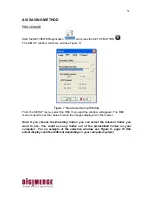52
CODEC SETTING
PROCEDURE
Figure 8: Codec Setting
1. Choosing a Codec window displays the currently available Codec on your computer.
Choose the Codec you want to use.
2. Select the image size to be saved.
3. Set the IPS value to be saved.
For example: You could set a new IPS value to be ¼ the IPS value displayed on
#4. If #4 displays the IPS = 16, you could set the new value at #3 IPS = 4 (i.e. ¼ x
16 IPS = 4 IPS).
Note: CodecS (Microsoft Windows Media Series) is recommended in situations
where a Codec is not working properly, or if saved images blink.
RECORDING DIRECTORY SETTING
1. Choose the Folder to be saved.
RECORDING FORMAT SETTING
1. Select the Format of the image to be saved.
Note:
With the available DVR format, you can only playback with the Local Viewer. AVI
format can be played with the Windows Media player or other player.
1
2
3
4