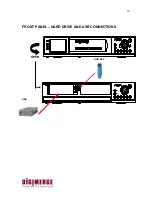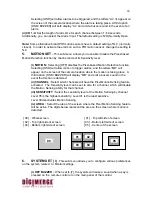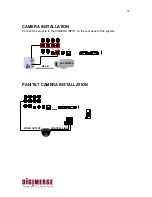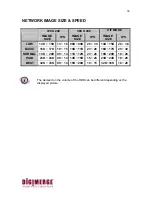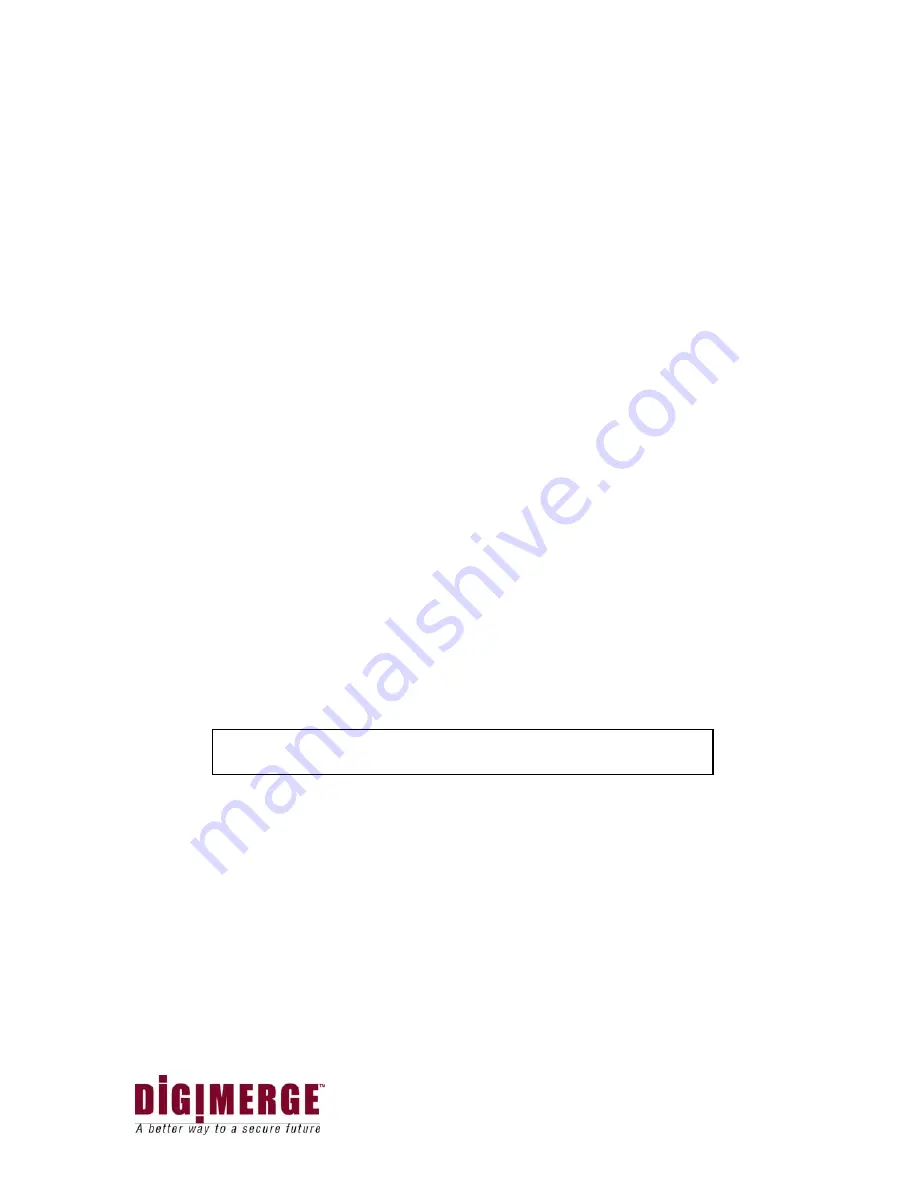
25
(ii)
LOSS BUZZER :
When set to [Y], the system will make a sound when a
camera becomes disconnected.
(iii)
QUAD LINE :
Activates and deactivates the border line in Quad mode.
(iv)
BLANK COLOR :
Choose between blue, gray or black as the background
screen color in Menu Mode.
(v) TITLE/TIME :
Change the location of on-screen display for Time/Date and
camera titles. T/R/B/L represent Top / Right / Bottom / Left respectively.
Therefore, for example, the setting “TR/BL” would display the Title in the Top-
Right corner of the screen, and the Time in the Bottom Left corner.
(vi) PAN/TILT(CH1) :
Activates Pan/Tilt mode to become accessible.
(vii)
ALARM OUT :
Select the Alarm Out setting, which is defaulted to NO
(Normally Open) for triggering external devices.
(viii)
DEFAULT SET :
Selecting [Y] resets all programmed settings back to the
default factory settings (except for the time & date).
7. SYSTEM
SET
(ll)
- This sub-menu allows you to configure various preferences
on the system, related to DVR settings.
(i)
HDD INFO DISP :
Sets the display settings for information on the HDD status.
This can be displayed as a percentage of HDD space used, or amount of Bytes
available, or the HDD information display can be set to OFF.
(ii)
RS232 BAUD RATE :
Sets the speed at which the RS 232 input and the
computer communicate. Baud Rate, which is the rate of data transmission, can be
set to OFF, 2400, 4800, 9600, or 19200.
(iii)
PASSWORD SET :
If you select [Y], you will need to input a password when
you enter the Main Menu. Use to change your password for accessing the Menu.
The password must be 4 digits. The default Password is “0000”.
Selecting [N] will allow you into the menu without a password.
(iv) NETWORK (TCP/IP):
The
User can set the network for OFF, DYNAMIC IP or
STATIC IP.
The default value is “DYNAMIC IP”.
(v) USER ID/PASSWORD
: The User can set a password for the Master ID and
account. The Master ID should be 5 digits in English, and the Password should
be a 5 digit alphanumeric combination.
Default value - ADMIN / ADMIN.
(vi) GUEST PASSWORD : The User can set a password for the GUEST account.
Maximum 5 digits.
Default value - GUEST.
NOTE
NETWORK CONFIGURATION (Part of SYSTEM SET (ll))