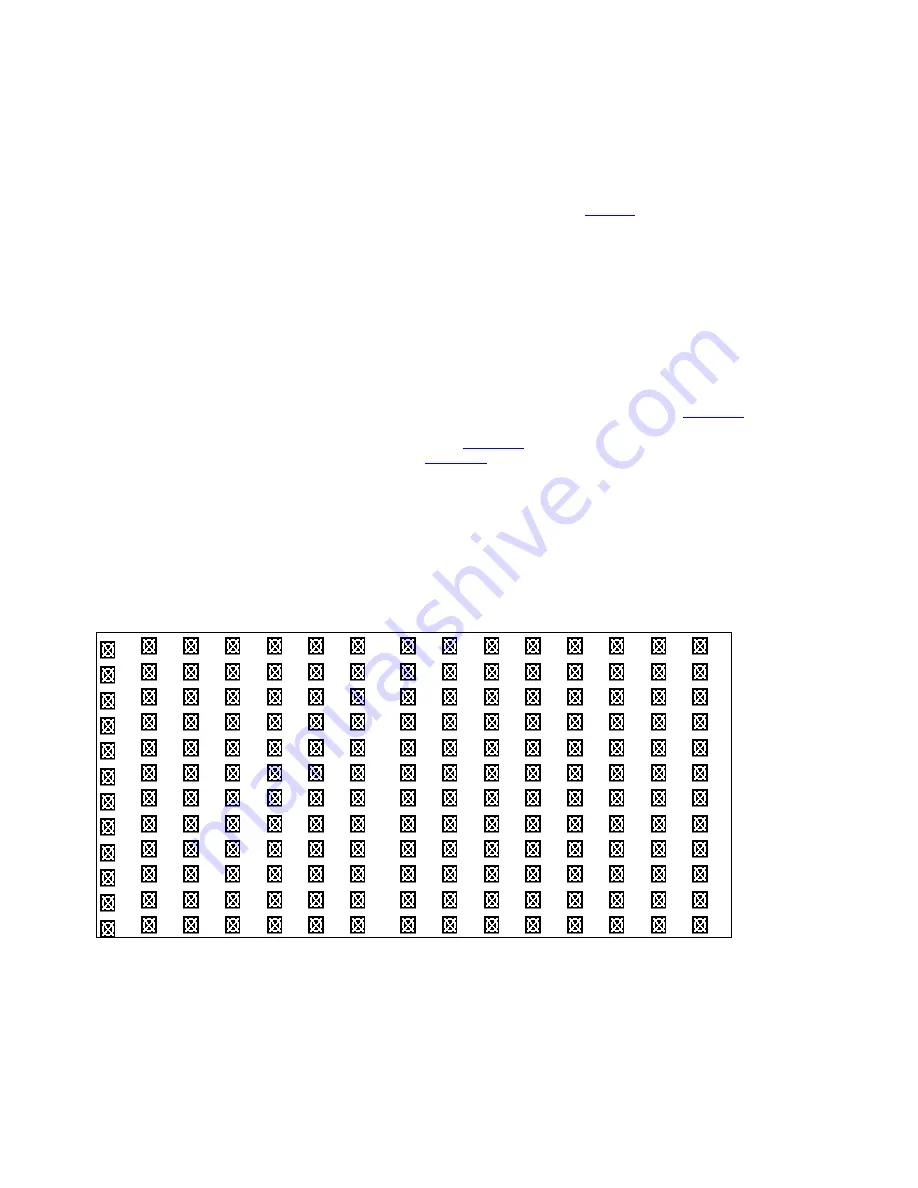
Motion Detection
The Motion Detect feature provides a visual indication on the monitor when movement is detected in the picture. Note that this
does not trigger recording.
Press
MENU
to enter the menu set up, then
▼
to
CAMERA
setup.
Press
ENTER
twice to enter the Motion Detection Setup.
Each screen displays the current camera picture overlaid with the motion targets (as
Figure 1
). Pressing the
◄
/
►
,
▲
/
▼
buttons will toggle the motion detection between
ON
or
OFF
.
The targets on each motion setup can be turned to ON or OFF individually by row. To set up targets, using the following front
panel buttons:
1. Press
ENTER
to confirm the channel
2. Press
ENTER
to enter motion mode
3.
▲
moves the target cursor up one row at a time.
4.
▼
moves the target cursor down one row at a time.
5.
◄
moves the target cursor left one column at a time.
6.
►
moves the target cursor right one column at a time.
7. Press
ENTER
to turn the target cursor ON
Press
ENTER
again to turn the target cursor OFF
8.
Camera Select (1-15)
toggles the corresponding target on the cursor line ON or OFF. (see
Figure 1.1
) There are
only 15 targets in a row, therefore; only Camera Selected (1-15) can be operated.
9.
Zoom:
turns all targets in the current row ON or OFF. (
Figure 1-2
)
10.
PIP:
turns all targets on the screen ON or OFF. (
Figure 1-3
)
Press
SLOW
button to setup the Sensitivity list
up to 255
1. Press REC button to setup the Sensitivity list down to 000
2. Sensitivity value is related to motion and brightness change.
3. Low value (as 001) means higher sensitivity on motion and brightness change.
4. High value (as 255) means lower sensitivity on motion and brightness change.
User can choose the suitable sensitivity value in different locations. The default value is set on 32.
Figure 1
MOTION DETECTION SETUP
1
2 3 4 5 6 7
8 9 10 11 12 13 14 15
032
--
--
--
--
--
--
--
--
--
--
--
--
--
--
--
18
Содержание DGR104
Страница 1: ...Four Channel Digital Video Recorder Models DGR104 Installation User Manual Digimerge Technologies Inc...
Страница 29: ...Appendix 2 Connection Diagram to Cameras and Monitor 28...
Страница 30: ...Appendix 3 Pin Configurations 9 pin Comm Port 25 Pin Comm Port 29...
Страница 37: ...Digimerge Technologies Inc 300 Alden Road Markham Ontario L3R 4C1 www digimerge com rev04 36...






























