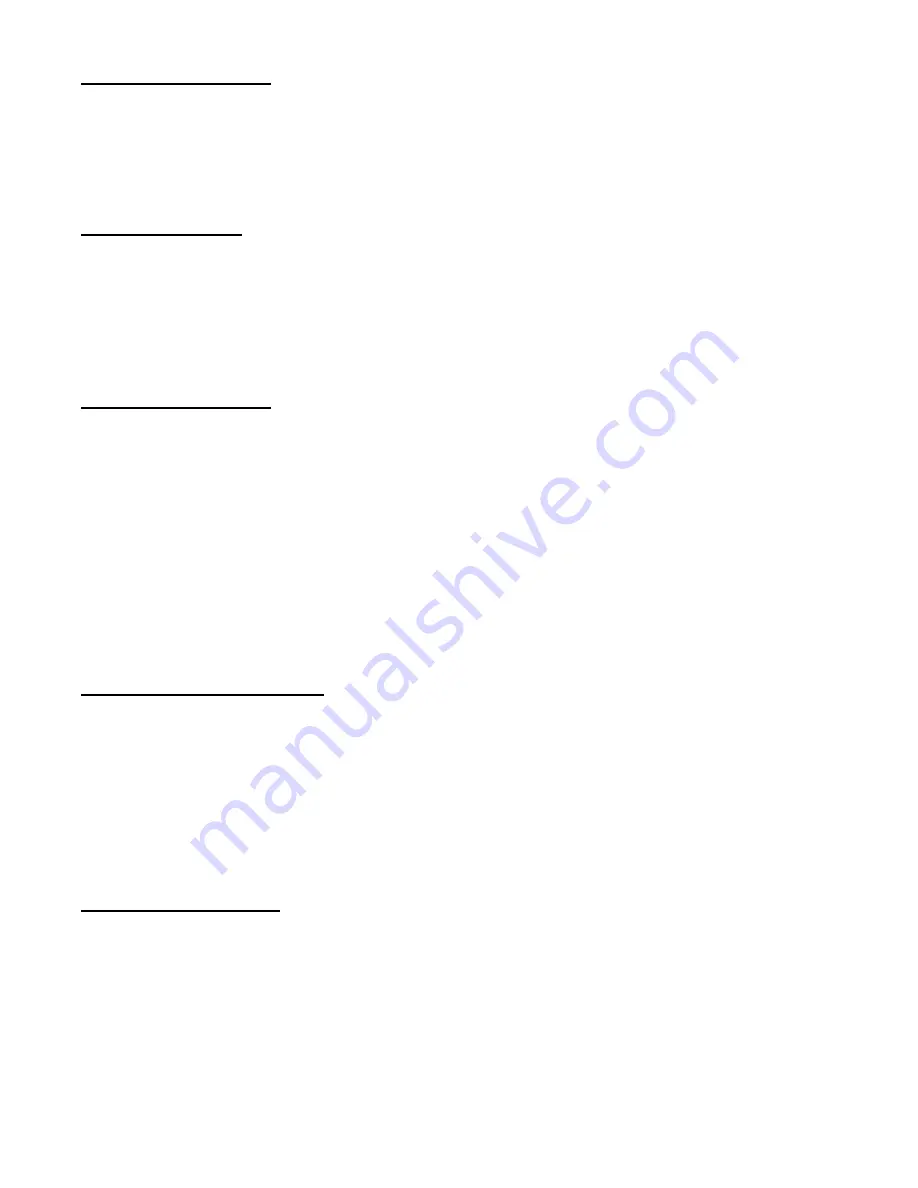
Setting the Alarm Duration
To set the duration of the Alarm:
1. On the System screen,
press
▲
/
▼
to select Alarm Duration, then press
ENTER
.
2. Press
▲
/
▼
to select the desired time (10s, 15s, 20, 30, 1min, 2min, 3min, 5min, 10min, 15min, 30min, always)
3. Press
MENU
to confirm your change.
4. Press
▲
/
▼
to move to another field on the System screen or press
MENU
to exit.
Setting the Dwell Time
This timer is used to select the amount of time (between 1-10s) a channel appears on the call monitor before sequencing to
the next channel. To Set the Dwell Time:
1. On the System screen,
press
▲
/
▼
to select Dwell Time, then press
ENTER
.
2. Press
▲
/
▼
to select the desired time (1-10s)
3. Press
MENU
to confirm your change.
4. Press
▲
/
▼
to move to another field on the System screen or press
MENU
to exit.
Setting the Message Latch
This feature determines if the On Screen messages will remain on the screen or disappear after 10s. To set the Message
Latch:
1. On the System screen,
press
▲
/
▼
to select Message Latch, then press
ENTER
.
2. Press
▲
/
▼
to enable or disable the Message Latch feature. Options are:
NO
= Screen messages will disappear after a 10 sec. (this is the default setting)
YES
= On Screen messages will remain on the screen for the duration of the event.
3. Press
MENU
to confirm your change.
4. Press
▲
/
▼
to move to another field on the System screen or press
MENU
to exit.
System Time/Date Set up
Selecting the Date Display Format
1. On the System
screen, press
▲
/
▼
to select Date Display, then press
ENTER
.
2. Press
▲
/
▼
to choose a display format. Options are:
Y-M-D
= Year - Month - Day
M-D-Y
= Month - Day - Year
D-M-Y
= Day – Month - Year
Off
= The date and time will not show on the screen.
3. Press
MENU
to confirm your change.
4. Press
▲
/
▼
to move to another field on the System screen or press
MENU
to exit this screen and confirm the
current operation.
Setting System Time & Date
1. On the System screen, press
▲
/
▼
to select System Time & Date, then press
ENTER
.
2. Press
▲
/
▼
to choose a number, then press
◄
/
►
to move to the next digit:
2003-Jan-01 (Mon) 22:38:29
3. Press
MENU
to confirm your change.
4. Press
▲
/
▼
to move to another field on the System screen or press
MENU
to exit this screen and confirm the
current operation.
11
Содержание DGR104
Страница 1: ...Four Channel Digital Video Recorder Models DGR104 Installation User Manual Digimerge Technologies Inc...
Страница 29: ...Appendix 2 Connection Diagram to Cameras and Monitor 28...
Страница 30: ...Appendix 3 Pin Configurations 9 pin Comm Port 25 Pin Comm Port 29...
Страница 37: ...Digimerge Technologies Inc 300 Alden Road Markham Ontario L3R 4C1 www digimerge com rev04 36...













































