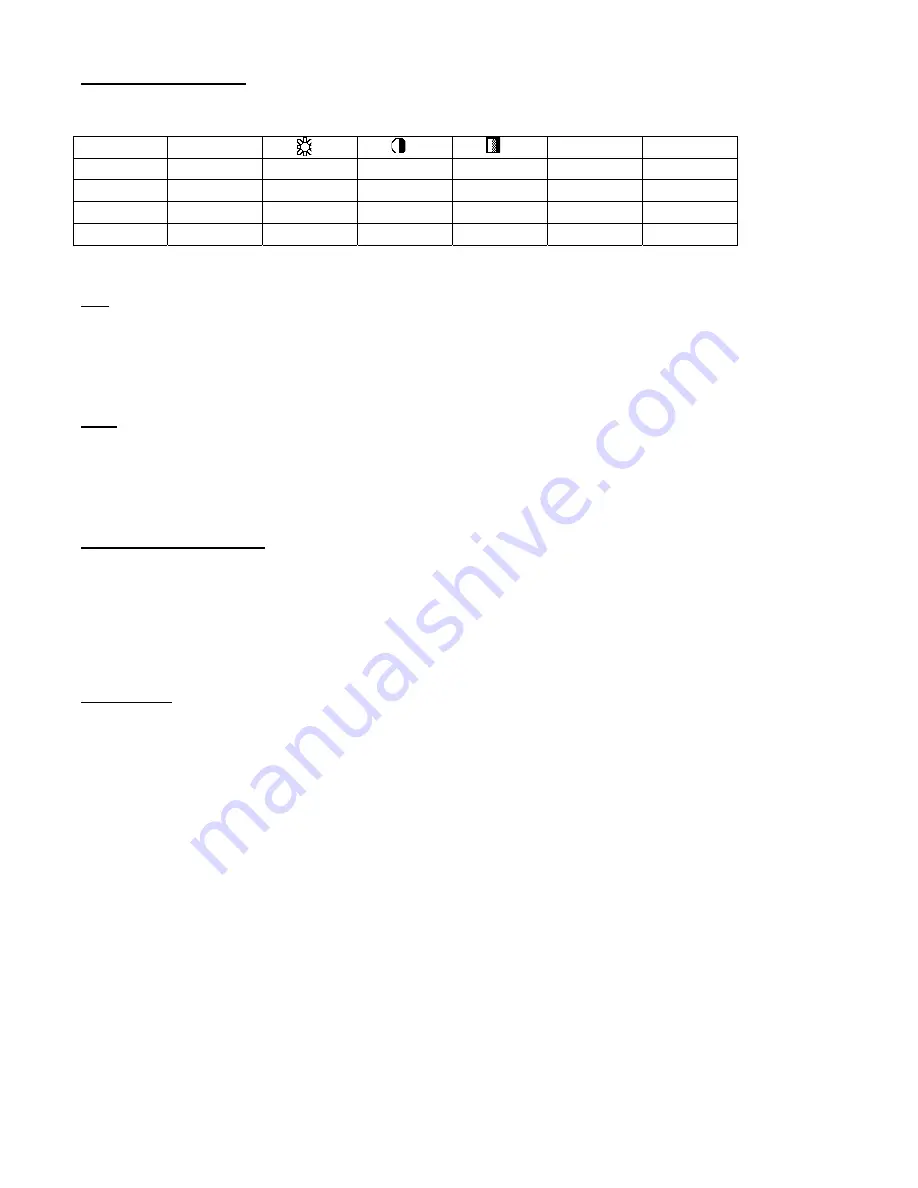
Camera Channel Setup
To access the Camera option, press
MENU
followed by the 4-digit password. Use the
▲
/
▼
to scroll to the Camera
option
and press
ENTER.
TITLE
DWELL
ALARM
RECORD
---01 ON 5
5
5 LOW
EVENT
---02 ON 5
5
5 LOW
EVENT
---03 ON 5
5
5 LOW
EVENT
---04 ON 5
5
5 LOW
EVENT
The options available in this section are as follows…
Title
This feature is used to assign a 6-character title to each camera input.
1. Press
▲
/
▼
to select the desired time camera channel (1-4), then press
ENTER
.
2. Press
▲
/
▼
to select the desired character and
◄
/
►
to move to the next character
3. Press
MENU
to confirm and exit the
Title
setting.
4. Press
MENU
again to exit the Camera Setup Option
Dwell
This feature is used to enable or disable the dwell feature for each camera when viewing using the call monitor output.
1. Press
▲
/
▼
to select the desired time camera channel (1-4), then press
ENTER
.
2. Press
◄
/
►
to select the
Dwell
feature on the screen.
3. Press
MENU
to confirm and exit the dwell setting.
4. Press
MENU
again to exit the Camera Setup Option
Brightness / Contrast / Color
This feature is used to adjust the video settings on each channel.
1. Press
▲
/
▼
to select the desired time camera channel (1-4), then press
ENTER
.
2. Press
◄
/
►
to select the
Brightness, Contrast, or Color
feature on the screen.
3. Press
▲
/
▼
to select
0~9
on the screen.
4. Press
MENU
to confirm and exit the
Brightness, Contrast, or Color
control feature
5. Press
MENU
again to exit the Camera Setup Option
Alarm Polarity
This feature is used to select the alarm polarity as LOW / OFF / HIGH.
1. Press
▲
/
▼
to select the desired time camera channel (1-4), then press
ENTER
.
2. Press
◄
/
►
to select the
Alarm Polarity
feature on the screen.
3. Press
▲
/
▼
to select
LOW / OFF / HIGH
on the screen.
4. Press
MENU
to confirm and exit the
Alarm Polarity
feature
5. Press
MENU
again to exit the Camera Setup Option
16
Содержание DGR104
Страница 1: ...Four Channel Digital Video Recorder Models DGR104 Installation User Manual Digimerge Technologies Inc...
Страница 29: ...Appendix 2 Connection Diagram to Cameras and Monitor 28...
Страница 30: ...Appendix 3 Pin Configurations 9 pin Comm Port 25 Pin Comm Port 29...
Страница 37: ...Digimerge Technologies Inc 300 Alden Road Markham Ontario L3R 4C1 www digimerge com rev04 36...
















































