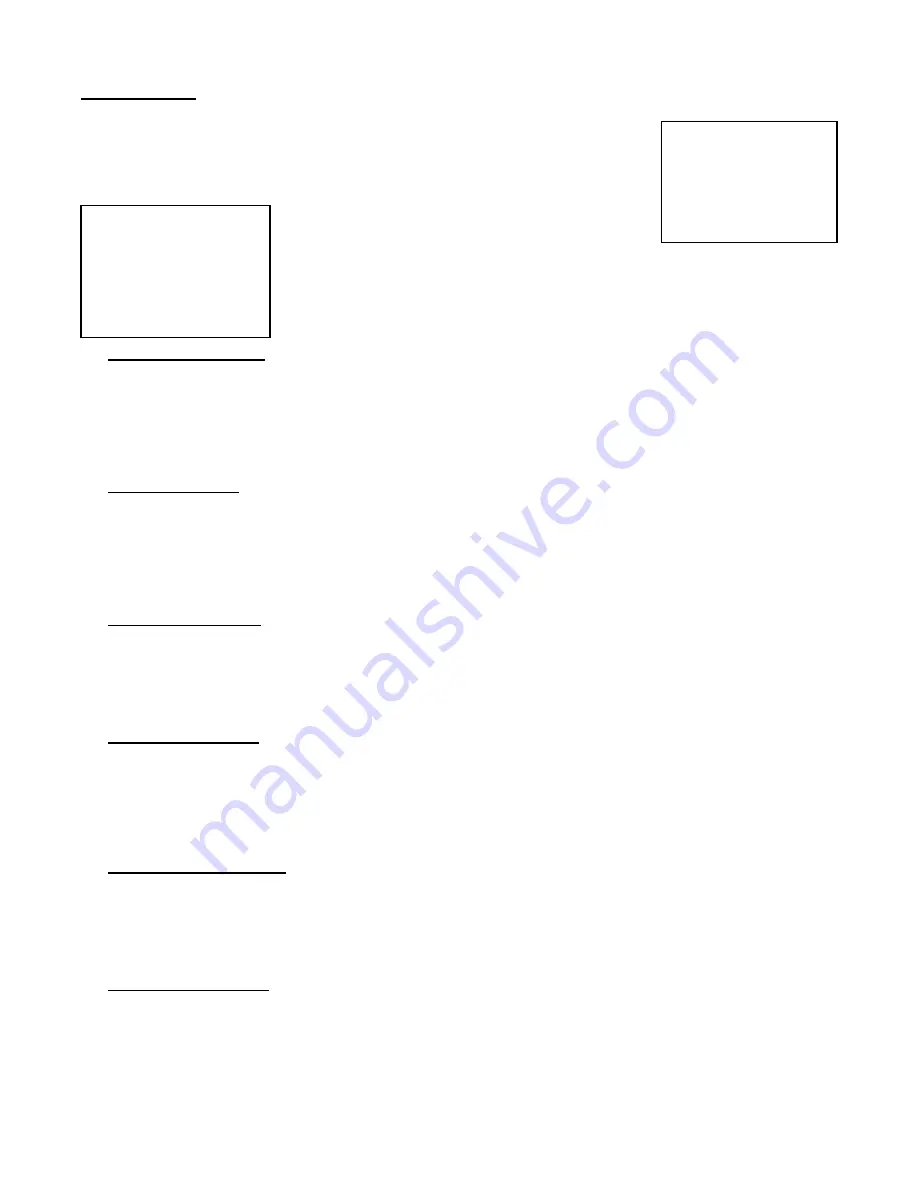
Record Settings
On the Main menu, selecting the Record option will allow you to set the quality and speed of
recordings.
(Menu)
Timer
►
Record
Alarm
Remote
System
Event
Pressing
ENTER
after scrolling to the Record option will bring up the following menu
options:
(RECORD)
HDD Overwrite: NO
Record IPS: 25A
Record Quality: Normal
Alarm Rec IPS: 25A
Alarm Rec Quality: Normal
Motion Trigger Record: ON
HDD Overwrite Setup:
1. Press
ENTER
to confirm HDD OVERWRITE setup.
2. Press
▲
/
▼
to choose HDD OVERWRITE.
NO:
When HDD full will stop recording
YES:
When HDD full will overwrite the HDD recording
3. Press
MENU
to exit and confirm current operation.
4. Press
MENU
again to exit and close HDD OVERWRITE
setup
mode.
Record IPS Setup:
1. Press
ENTER
to confirm RECORD IPS setup.
2. Press
▲
/
▼
to choose IPS record speed
.
Note that ‘15A’ indicates 15 ips with audio.
NTSC: 25A, 15, 8, 4, 2, 1
PAL: 18A, 12, 6, 3, 2, 1
3. Press
MENU
to exit and confirm current operation.
4. Press
MENU
again to exit and close RECORD IPS setup mode.
Record Quality Setup
1. Press
ENTER
to confirm Record Quality setup.
2. Press
▲
/
▼
to choose Record Quality level.
BEST, HIGH, NORMAL, BASIC
3. Press
MENU
to exit and confirm current operation.
4. Press
MENU
again to exit and close RECORD QUALITY setup
mode.
Alarm REC IPS setup
1. Press
ENTER
to confirm ALARM REC IPS setup.
2. Press
▲
/
▼
to choose ALARM REC IPS record speed.
NTSC: 15A, 15, 8, 4, 2, 1
PAL: 12A, 12, 6, 3, 2, 1
3. Press
MENU
to exit and confirm current operation.
4. Press
MENU
again to exit and close ALARM REC IPS setup
mode.
Alarm REC Quality setup
1. Press
ENTER
to confirm ALARM REC QUALITY setup.
2. Press
▲
/
▼
to choose ALARM REC QUALITY level.
BEST, HIGH, NORMAL, BASIC
3. Press
MENU
to exit and confirm current operation.
4. Press
MENU
again to exit and close ALARM REC QUALITY setup
mode.
Motion Trigger Record
1. Press
ENTER
to confirm MOTION TRIGGER RECORD setup.
2. Press
▲
/
▼
to toggle the option between ON and OFF.
15
Содержание DGR104
Страница 1: ...Four Channel Digital Video Recorder Models DGR104 Installation User Manual Digimerge Technologies Inc...
Страница 29: ...Appendix 2 Connection Diagram to Cameras and Monitor 28...
Страница 30: ...Appendix 3 Pin Configurations 9 pin Comm Port 25 Pin Comm Port 29...
Страница 37: ...Digimerge Technologies Inc 300 Alden Road Markham Ontario L3R 4C1 www digimerge com rev04 36...
















































