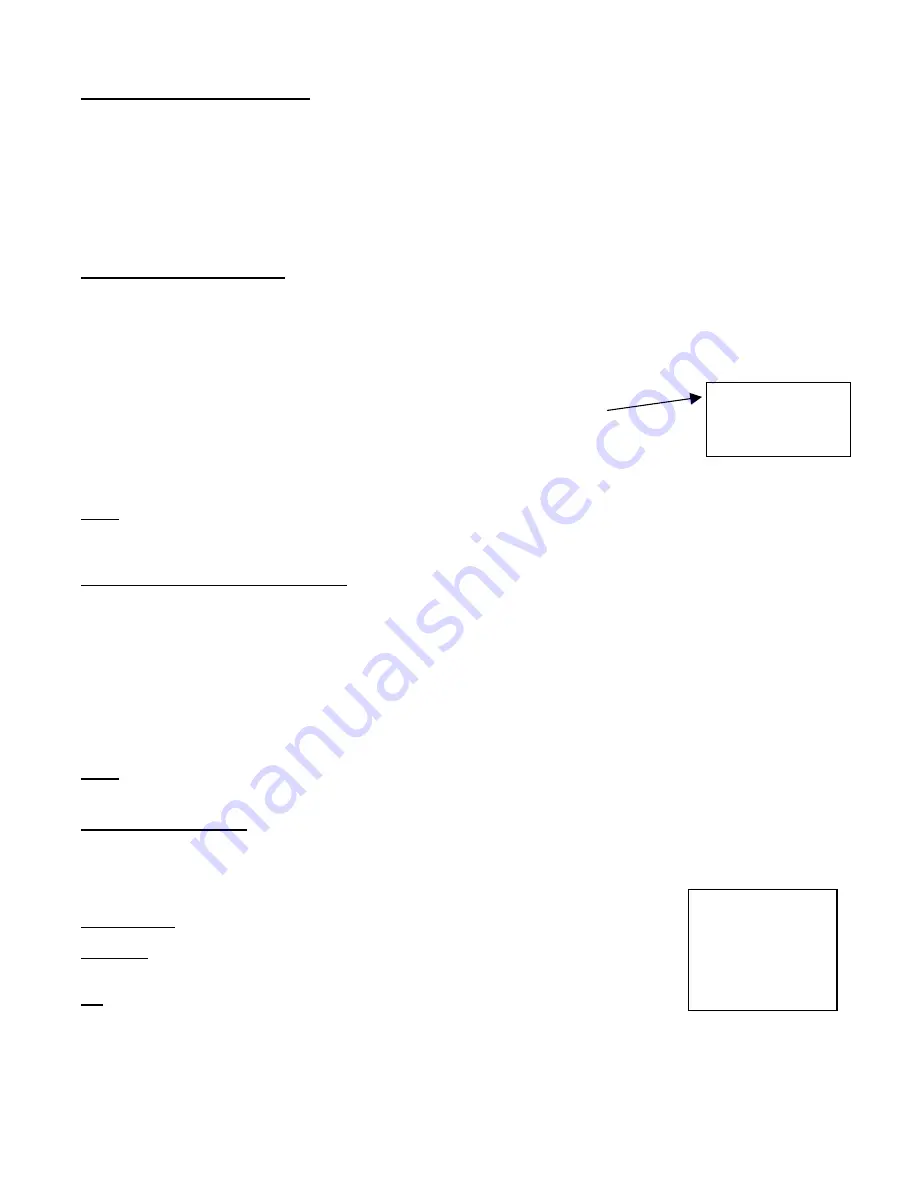
Changing the System Password
1. On the System screen, press
▲
/
▼
to select New Password, then press
ENTER
.
2. Press
▲
/
▼
to choose a number, then press
◄
/
►
to move to the next digit:
3. Press
MENU
to confirm your change.
4. Press
▲
/
▼
move to another field on the System screen or press
MENU
to exit this screen and confirm the current
operation.
5. If you have completed all your system configuration changes, press
MENU
again to exit and close menu setup.
Clearing the Hard Drive Data
This option will erase all data from the hard drive.
Ensure that there are no important recordings on the disk before using this option.
1. On the System
screen, press
▲
/
▼
to select Clear HDD, and then press
ENTER
.
All Data in HDD
Will Be Cleared
Are you sure?
(
◄
: No
►
: Yes )
2. Press
▲
/
▼
to choose YES to clear the HDD or NO to leave as is.
3. When you choose “Yes” on this option and press
ENTER
, the DVR will prompt:
4. Press
►
to confirm clearing, or
◄
to cancel.
5. Press
MENU
to confirm your change.
6. Press
▲
/
▼
to move to another field on the System screen or press
MENU
to exit this
screen and confirm the current operation.
NOTE:
Clearing the data from the Hard Drive results in permanent, irreversible loss of all video and related data currently
stored on the Hard Drive.
Resetting System to Factory Defaults
Using the System Reset option will set all options back to factory default settings. Use the steps below to perform this option.
1. On the System
screen, press
▲
/
▼
to select
System Reset
, and then press
ENTER
.
2. Press
▲
/
▼
to choose:
Yes
= Confirm the system reset and load the default settings.
No
= Do not reset the system at this time.
3. Press
MENU
to exit this screen and confirm the current operation.
4. If you have completed all your system configuration changes, press
MENU
again to exit and close menu setup.
NOTE
: This will not affect the time and date settings.
Remote Protocol Setup
This feature is used to set the basic RS-232/RS-485 protocols to control the DVR remotely from a PC.
Pressing
ENTER
after scrolling to the Remote option will bring up the following menu options:
(Menu)
Timer
Record
Alarm
►
Remote
System
Event
Remote mode:
Selects whether to use an RS-232 or RS-485 interface.
Baud rate:
Selects the baud rate (bps) to be used for the connection.
The available settings are: 115200, 57600, 19200, 9600, 3600, 2400, 1200.
ID:
Selects a numerical number representing the DVR being controlled if multiple
units are being used.
The available setting are: 000 – 255
12
Содержание DGR104
Страница 1: ...Four Channel Digital Video Recorder Models DGR104 Installation User Manual Digimerge Technologies Inc...
Страница 29: ...Appendix 2 Connection Diagram to Cameras and Monitor 28...
Страница 30: ...Appendix 3 Pin Configurations 9 pin Comm Port 25 Pin Comm Port 29...
Страница 37: ...Digimerge Technologies Inc 300 Alden Road Markham Ontario L3R 4C1 www digimerge com rev04 36...














































