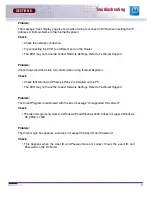Revision 1.0
53
Setting up DDNS on the DVR
SECTION 5
Setting up DDNS on the DVR
Once the DDNS Account has been configured (and the account details received in Email), then
these settings can be added to the DVR unit. See the DDNS Set menu options on Page 35 for
further details.
1. Press the Menu button on the front panel of the
DVR. Select the Network Set option, and select
the DDNS Set option.
• Set DDNS to YES (if using remote access to the
DVR. Otherwise, leave this option as NO).
• Setup the Domain Name, User Name and
Password manually, based on the settings
received in email.
NOTE
: When you configure your DDNS information, only the first part of the address needs to be
input (i.e. dhu504.digimerge.net - for the Domain Name entry, only enter dhu504).
• Select the DDNS Status Check to confirm that the DDNS Service can be reached. An error
message will be displayed if a connection cannot be reached.
2. Select SAVE & EXIT to save the changes.
DDNS:
Domain Name:
User Name:
Password:
DDNS Status Check
Save & Exit
YES
########
########
########
Содержание D300 SERIES
Страница 6: ......
Страница 9: ...FEATURE LIST SECTION 1 D300 Series DVR Features 10...
Страница 11: ...PACKING DETAIL SECTION 2 Packing Detail 12...
Страница 13: ...LOCATION AND CONTROL SECTION 3 D300 Series Front 14 D300 Series Back 16...
Страница 18: ......
Страница 46: ......
Страница 54: ......
Страница 55: ...Troubleshooting 56 TROUBLESHOOTING SECTION 6...
Страница 58: ......
Страница 59: ...DVR Specifications 60 DVR SPECIFICATIONS APPENDIX 1...
Страница 60: ...60 INSTALLERS MANUAL Copyright 2006 Digimerge Technologies Inc DVR Specifications APPENDIX 1 DVR Specifications...
Страница 61: ...Connection Motion Alarm Device 62 CONNECTING MOTION ALARM DEVICE APPENDIX 2...
Страница 63: ......