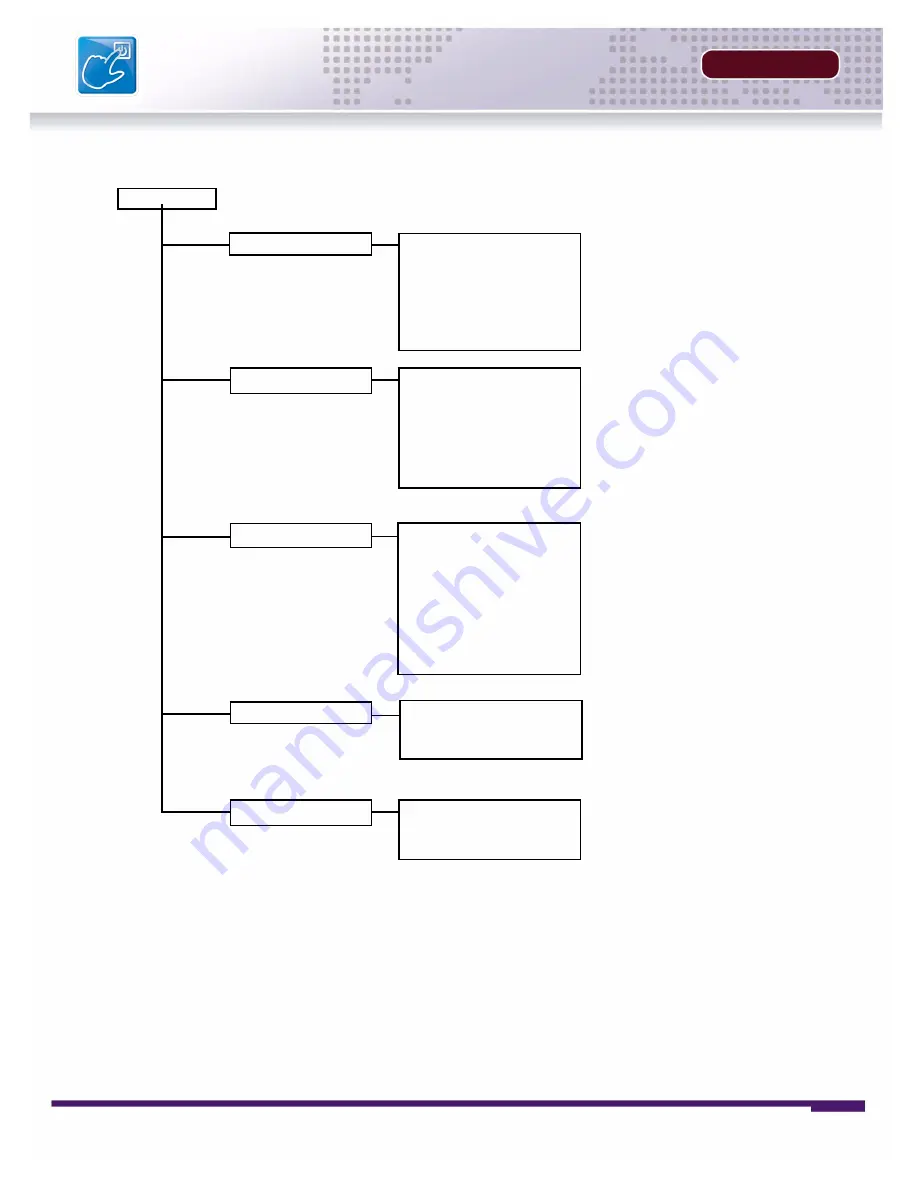
22
INSTALLERS MANUAL |
Copyright
©
2006 Digimerge Technologies Inc.
Main Menu Tree
SECTION 4
Main Menu Tree
Main Menu
Display Set
Recording Set
System Set
Network Set
Event Notification
Monitor Adjustment
Camera Covert
Camera Name
OSD ON/OFF
Set Display Sequence
Event Clear
Global Parameter
Normal Recording
Alarm Recording
Motion Recording
Schedule Recording
Recording ON/OFF
Basic
Disk Format
Password Change
Client Account
Program Update
Auto Delete
PTZ
DDNS Set
IP Set
E-Mail Registration
E-Mail Report
Notification Out
(4 CH Only)
(8/16 CH Only)
(8/16 CH Only)
Содержание D300 SERIES
Страница 6: ......
Страница 9: ...FEATURE LIST SECTION 1 D300 Series DVR Features 10...
Страница 11: ...PACKING DETAIL SECTION 2 Packing Detail 12...
Страница 13: ...LOCATION AND CONTROL SECTION 3 D300 Series Front 14 D300 Series Back 16...
Страница 18: ......
Страница 46: ......
Страница 54: ......
Страница 55: ...Troubleshooting 56 TROUBLESHOOTING SECTION 6...
Страница 58: ......
Страница 59: ...DVR Specifications 60 DVR SPECIFICATIONS APPENDIX 1...
Страница 60: ...60 INSTALLERS MANUAL Copyright 2006 Digimerge Technologies Inc DVR Specifications APPENDIX 1 DVR Specifications...
Страница 61: ...Connection Motion Alarm Device 62 CONNECTING MOTION ALARM DEVICE APPENDIX 2...
Страница 63: ......






























