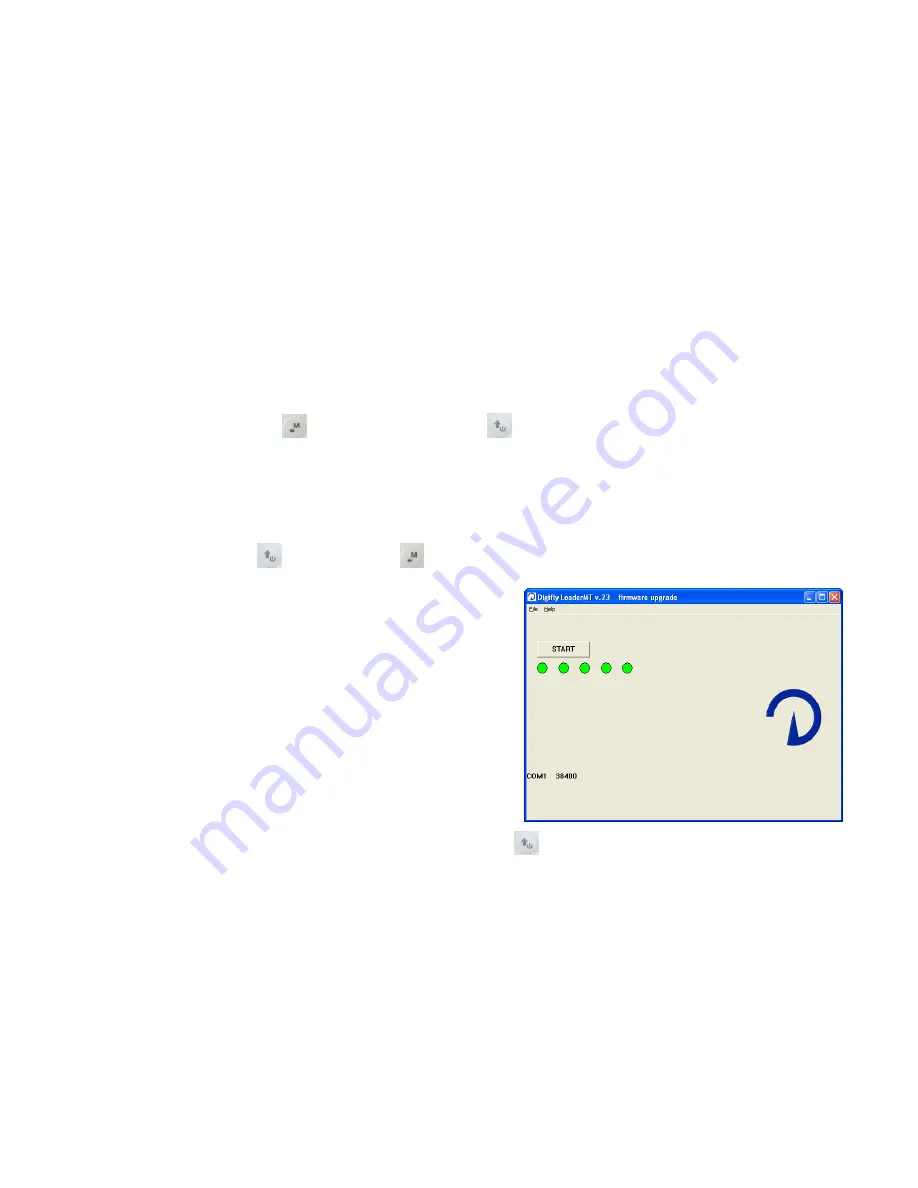
Page 39
15.4
FIRMWARE UPDATE (
INSTRUMENT'S S
oftware)
The software (firmware) of your Digifly instrument can be updated in new versions released on the web site
www.digifly.com. This allows for free to acquire new functions and improvements of your instruments.
The updates can be installed with the provided USB cable (it is not possible to update the firmware through
the Bluetooth connection)
15.5
FIRMWARE UPDATING PROCEDURE
Verify the full charge of the instrument’s battery
Exit from all the PC programs in execution included the antivirus &/o firewall
Ensure that the instrument is turned off and connect the USB cable.
Press and hold the key
, then press also the key
, wait with the two key presses till the instrument
emits a long acoustic “beep”. Now the instrument is turned on and is in boot loader mode, waiting for the
firmware upload.
Note
: the screen will be totally empty.
Release first the key
and then the key
.
Run on your PC the Digifly firmware’s updating program
(e.g. “Upgrade_661a_All.exe” )
Press the button Start.
Be sure to run only one session of the update program
“Upgrade_661a_All.exe” at a time.
When the program “Upgrade_661a_All.exe” is running, the
update progress phases are visible.
The update requires roughly 5 minutes, once finished your
computer will provide an acoustic and visible message.
When the new firmware upload is finished, press the key
to turn off the instrument and disconnect the
USB cable.
Important! If the update would fail, the instrument’s memory could be deleted, so, not working. If this occurs
the instrument would quickly discharge the battery BUT IT IS NOT BROKEN.
To restore the normal functions it is enough to do the update once again (in a case, try to do it from a different
PC).
Using the Digifly AitTools software it is also possible to upload the help info. This is suggested if the new
firmware uploaded on the instruments offers also new parameters in the menu “MAIN-SETUP” e/o ”ADV-
SETUP”.






















