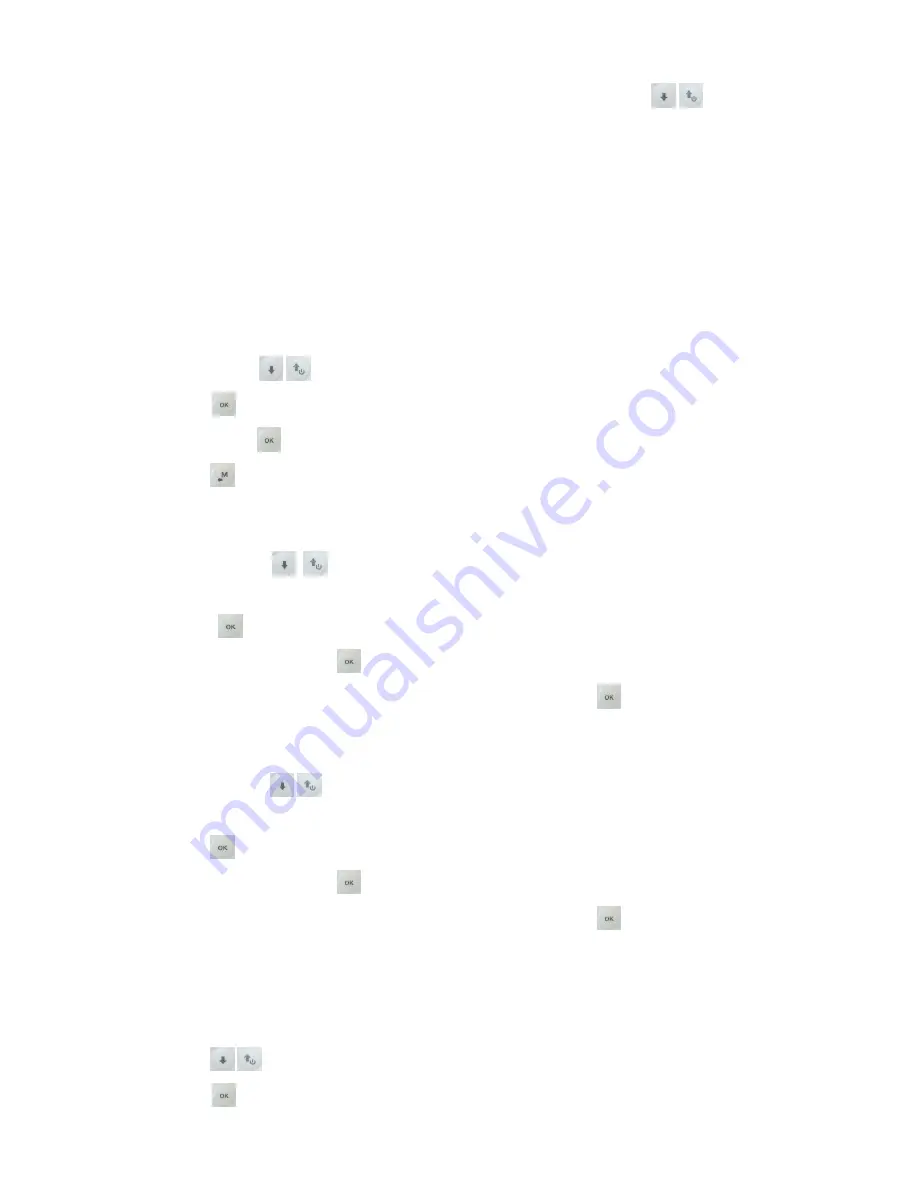
Page 27
From the main menu enter in the sub menu "ROUTES”.
The first visualized route is the “Rt 1 ”, to select other routes use the arrow keys
.
It is possible to memorize up to 12 routes from "Rt 1" to "Rt 12" containing each one up to 20 Waypoints
A route allows you to automatically navigate toward the last WP going through all the inserted WP. On the
bottom of the route screen is visualized the route’s total distance in km.
For every route it is possible to insert both Waypoint Competition and Waypoint User in any combination.
The routes can be created manually or can be downloaded from PC using the software Digifly AirTools. It is
possible also to transfer the routes from one instrument to another.
In the page route is also listed the optimized total distance of the route in km “Tot dst km”.
10.1.1
VISUALIZING WAYPONT DATA OF A ROUTE
Using the arrow keys
set the cursor on the desired waypoint’s line.
Press the key
to open the drop down menu containing the possible action, then select “EDIT – VIEW” and
confirm with the key
.
Press the key
to go back the route’s page.
10.1.2
INSERT A WAYPOINT IN A ROUTE
Using the arrows keys
,
set the cursor on the desired waypoint’s line where you want to insert another
Waypoint
Press the key
to open the drop down menu containing the possible action, then select “INSERT WPT
xxxxxx” and confirm with the key
.
From the Waypoints list select the desired one and confirm with the key
.
10.1.3
SUBSTITUTE A WAYPOINT IN A ROUTE
Using the arrows keys
set the cursor on the desired waypoint’s line where you want to substitute an
existing Waypoint.
Press the key
to open the drop down menu containing the possible action, then select “CHANGE WPT
xxxxxx” and confirm with the key
.
From the Waypoints list select the desired one and confirm with the key
.
10.1.4
MODIFY A WAYPOINT IN A ROUTE (PARAMETER CHANGE)
To modify a Waypoint included into a route is necessary to assign to it the start function and to modify the
cylinder’s validation radius.
Press the key
set the cursor on the desired waypoint’s line that you want to modify.
Press the key
to open the drop down menu containing the possible action, then select “EDIT – VIEW” and






























