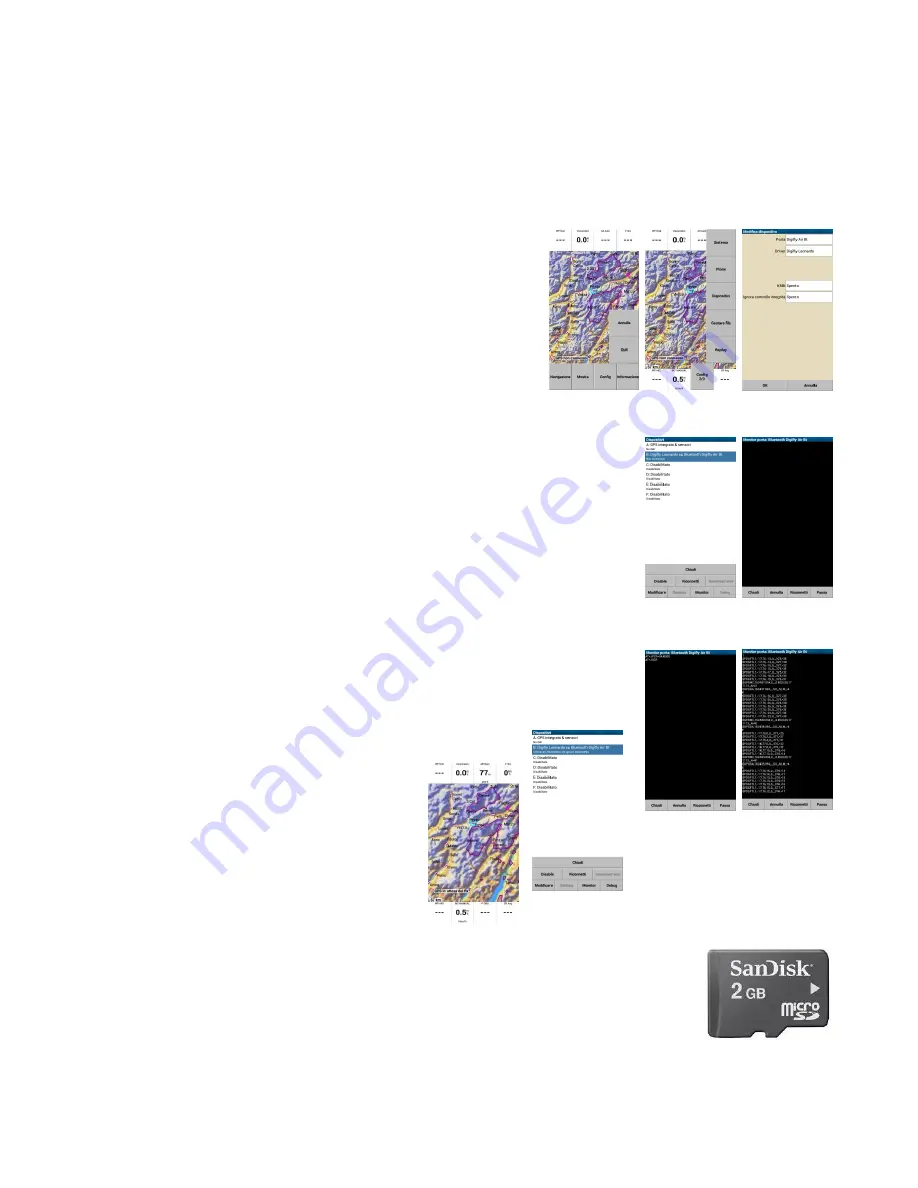
Page 37
14.2.2
BLUETOOTH DATA TRANSFER ACTIVATION
Set on AIR Pro Bt the parameter (ADVANCED SETUP \ n. 24 TELE) to choose the desired telemetry, see
paragraph 15.6.1.
To be able to exchange data with the software installed on your device (PC , MAC , SmartPhone , Tablet , or
PDA) to read the data from the door COM bluetooth, will be necessary to modify the properties of your
application.
For the app “XCSoar” proceed as follows:
Enter in the devices configuration.
Enable a device with the driver
“Digifly Leonardo”
from the
door “
Bluetooth
Digifly AIR BT”.
If in correspondace of the device “
Digifly Leonardo su Bluetooth
Digifly AIR BT”
compares the message “Not
connected” enter in the XCSoar’s “Monitor” and execute the following
procedure.
On the instrument AIR Pro Bt, enter in the menù “Bluetooth Pairing” and wait
for about 15 seconds, till the instrument emits a sound to request a
confirmation, press the key “OK”, then exit from the menu.
After this procedure, in the XCSoar’s monitor screen appear the telemetry data transmitted from the Digifly
AIR.
the connection is now active, and this is visible also in the text: Connected;
Barometer; Airspeed; Variometer nearby the device “
Digifly Leonardo su
Bluetooth
Digifly AIR BT”.
14.3
ADDITIONAL MEMORY
In the housing nearby the connector micro USB it is possible to connect a memory
card type Micro SD, having 2 GB of maximum capacity.
To insert the memory cars, place the card with the label toward the instrument’s
keyboard side and insert the connector card’s side inside the instrument, to lock the memory card it is
necessary to gently press it with the nail till it will be locked in the housing.
























