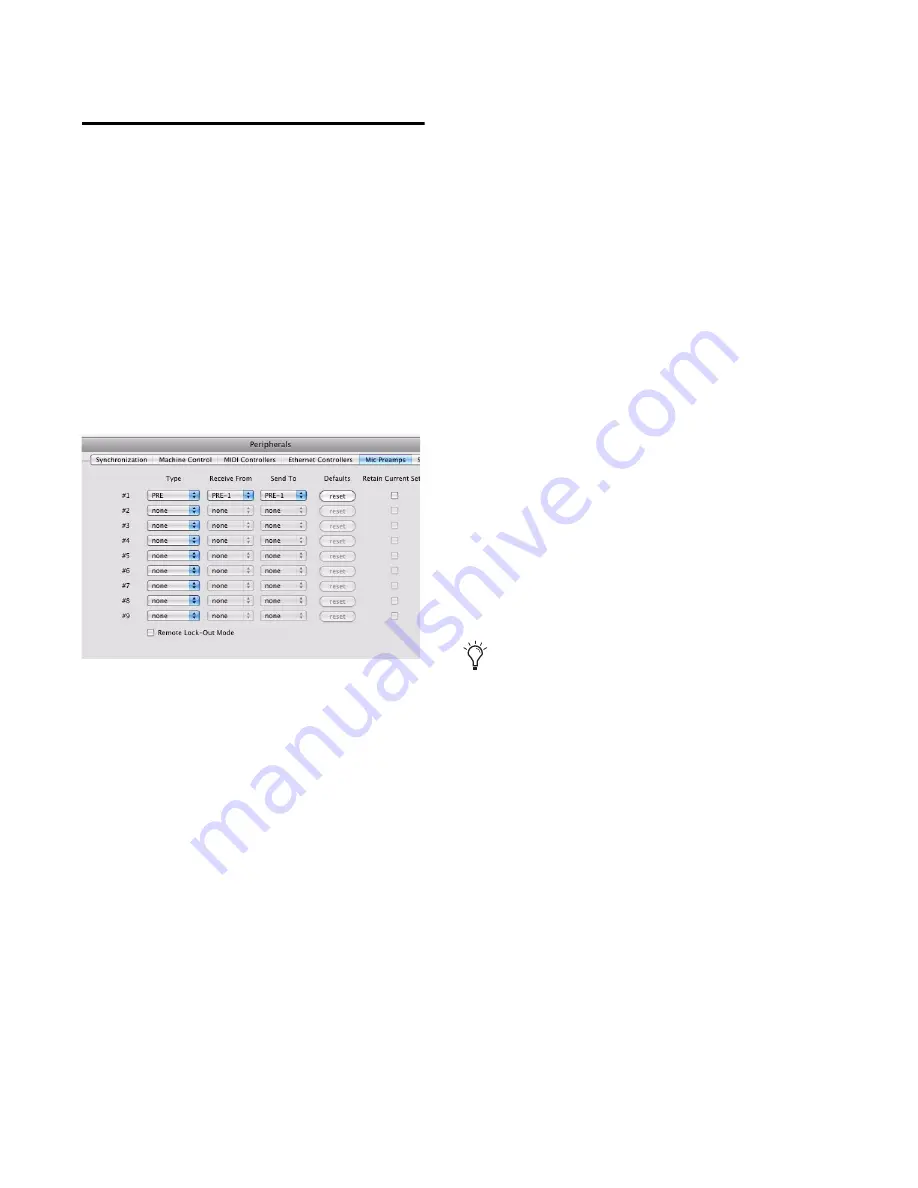
PRE Guide
22
Configuring Pro Tools
Software for PRE
Once PRE has been configured in AMS or MSS, it
can be declared in the Pro Tools Peripherals dia-
log and mapped in the I/O Setup dialog, in order
to establish communication between Pro Tools
and PRE.
Declaring PRE in Pro Tools
Each PRE must be declared in the Pro Tools Pe-
ripherals dialog.
To declare PRE in Pro Tools:
1
Choose Setup > Peripherals and click the Mic
Preamps tab.
2
Choose PRE from the Type pop-up menu.
3
From the Receive From menu, choose the
PRE’s source port and MIDI channel to receive
data. It is important to choose the correct MIDI
channel if using multiple PREs, as the software
will not know how the PREs are connected to
your system except by MIDI channel assign-
ments.
4
From the Send To pop-up menu, choose The
PRE’s destination port and MIDI channel to
transmit data. Again, be sure you choose the cor-
rect MIDI channel in multiple PRE configura-
tions.
5
Click OK.
6
Open or create a Pro Tools session.
7
Choose Setup > MIDI > Input Devices and
make sure PRE is enabled as an Input Device.
Declaring a PRE in the Peripherals dialog
For more information on enabling input de-
vices, see the Pro Tools Reference Guide.
Содержание PRE
Страница 1: ...PRE Version 8 0 ...
Страница 8: ...PRE Guide 4 ...
Страница 40: ...PRE Guide 36 ...
Страница 42: ...PRE Guide 38 ...
Страница 44: ...PRE Guide 40 ...






























