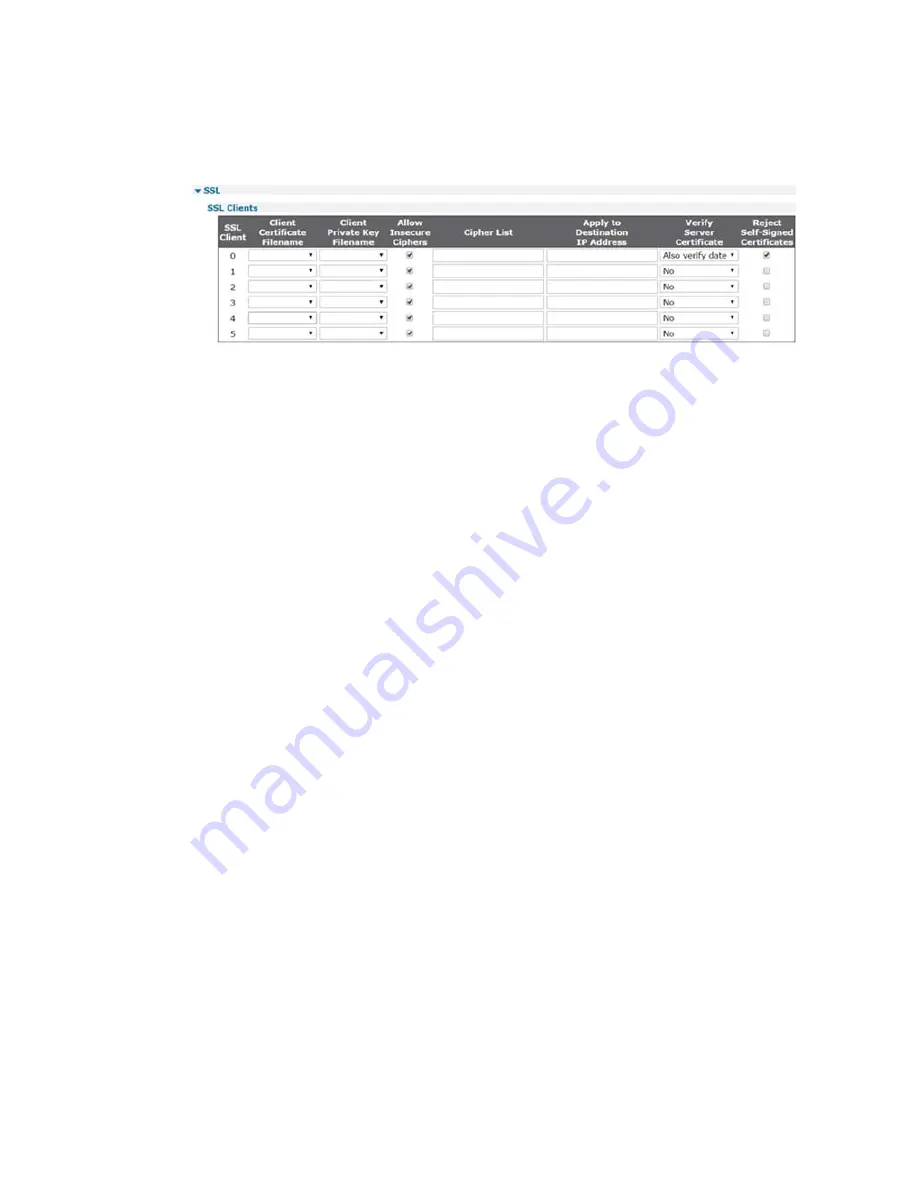
Configure Secure Sockets Layer (SSL)
SSL Clients parameters
Digi TransPort WR Routers User Guide
472
SSL Clients parameters
Configuring the SSL clients is performed on the
Configuration > Network > SSL
page. This page has
a table with columns and parameters as follows:
SSL Client
A list of the SSL client numbers supported by the router.
Client Certificate Filename
The name of the required certificate file is selected from those available on the router’s filing
system from this drop-down list.
Client Private Key Filename
The name of the file that contains the private key that matches the public key stored in the
above parameter, is selected from this drop-down list.
Cipher List
The cipher list in this text box is a list of one or more cipher strings separated by colons. Commas
or spaces are also accepted as separators but colons are normally specified. The actual cipher
string can take several different forms. It can consist of a single cipher suite such as RC4-SHA. It
can represent a list of cipher suites containing a certain algorithm or cipher suites of a certain
type. For example,
SHA1
represents all cipher suites using the SHA1 digest algorithm. Lists of
cipher suites can be combined in a single cipher string using the
+
character. This forms the
logical AND operation. For example,
SHA1+DES
represents all cipher suites containing SHA1 and
DES algorithms. If left empty, router does not use the cipher list.
For more information see
https://www.openssl.org /docs/man1.0.2/apps/ciphers.html
.
Apply to Destination IP Address
Allows the configuration of multiple SSL destinations, each having a different certificate/key
pair. When set, this parameter will lock the SSL client settings to a specific IP address. If this
parameter is left blank, the router uses the configured SSL client settings for any connection that
requires SSL. As is usual with the tables on the configuration web pages, the relevant and
appropriate parameters are selected and the
Add
button on the right-hand side is clicked to add
the entry into the table. Once an entry has been added, it can be removed by clicking the
Delete
button in the right-hand column.
Related CLI commands
Содержание TransPort WR11
Страница 1: ...User Guide Digi TransPort WR Routers ...
Страница 215: ...Configure network interfaces Configure mobile cellular interfaces Digi TransPort WR Routers User Guide 215 ...
Страница 650: ...Configure system settings NTP parameters Digi TransPort WR Routers User Guide 650 ...
Страница 661: ...Configure system settings General system parameters Digi TransPort WR Routers User Guide 661 ...
Страница 662: ...Configure system settings General system parameters Digi TransPort WR Routers User Guide 662 ...
Страница 663: ...Configure system settings General system parameters Digi TransPort WR Routers User Guide 663 ...
Страница 682: ...Configure Remote Management SNMP parameters Digi TransPort WR Routers User Guide 679 ...
Страница 683: ...Configure Remote Management SNMP parameters Digi TransPort WR Routers User Guide 680 ...
Страница 813: ...Manage networks and connections Top Talkers Digi TransPort WR Routers User Guide 808 ...
Страница 814: ...Manage networks and connections Top Talkers Digi TransPort WR Routers User Guide 809 ...
Страница 815: ...Manage networks and connections Top Talkers Digi TransPort WR Routers User Guide 810 ...
Страница 816: ...Manage networks and connections Top Talkers Digi TransPort WR Routers User Guide 811 ...
Страница 817: ...Manage networks and connections Top Talkers Digi TransPort WR Routers User Guide 812 ...
Страница 818: ...Manage networks and connections Top Talkers Digi TransPort WR Routers User Guide 813 ...
Страница 855: ...Device administration Reboot the router Digi TransPort WR Routers User Guide 844 ...






























