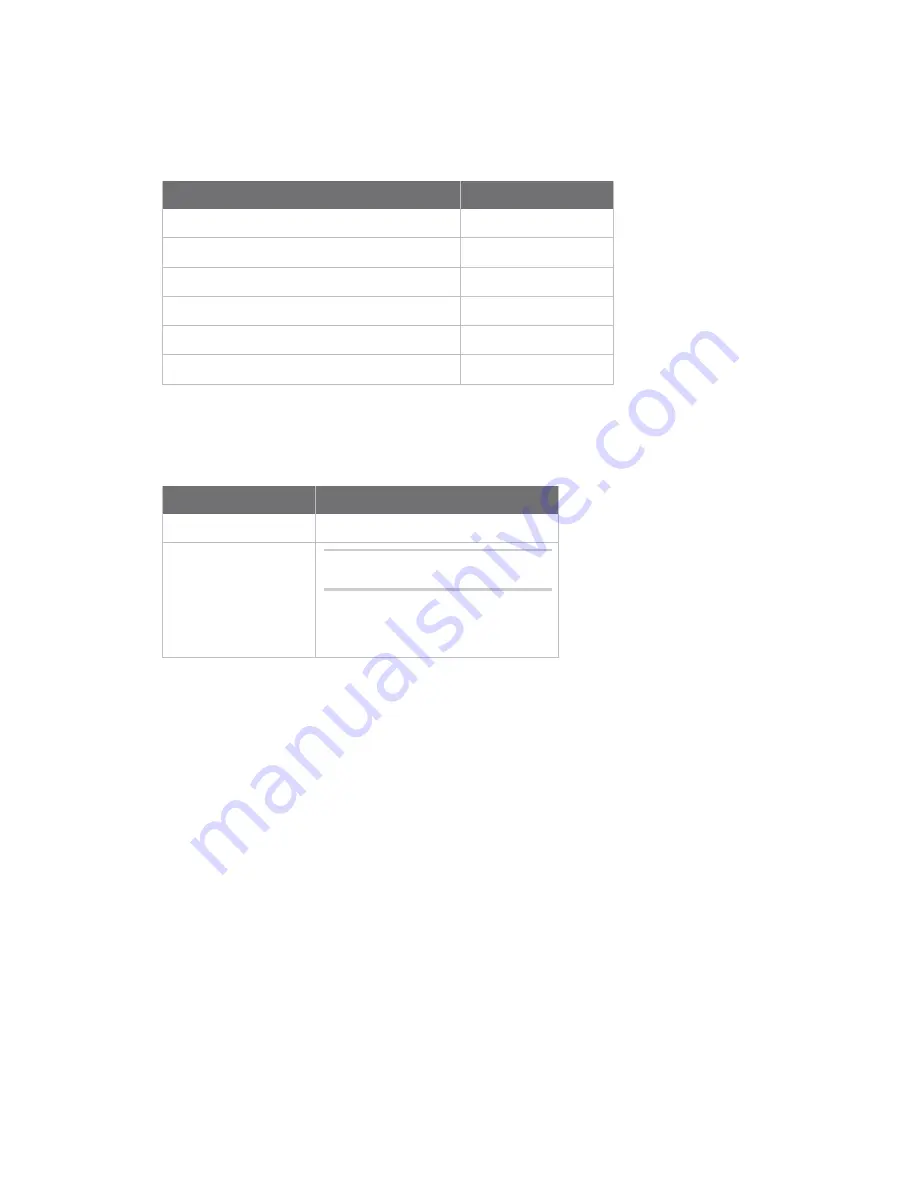
Basic command information
Navigation and editing keys
ConnectPort® LTS Command Reference
11
Navigation and editing keys
Use the keys listed in the table to navigate the command line and edit commands:
Action
Keys
Move the cursor back one space.
Ctrl+b or Left arrow
Move the cursor forward one space.
Ctrl+f or Right arrow
Delete the character to the left of the cursor. Ctrl+h or Backspace
Scroll back through commands.
Ctrl+p or Upper arrow
Scroll forward through commands.
Ctrl+n or Lower arrow
Execute the command.
Enter
Displaying online help
Help is available for all commands. The table describes how to access it.
For information on... Type
All commands
? (with no additional options)
A specific command
help [
command] OR [command]
?
Example:
help info
Example:
info ?
Example:
set alarm ?
Abbreviating commands
All commands can be abbreviated. Simply supply enough letters to uniquely identify the command.
Syntax conventions
Presentation of command syntax in this manual follows these conventions:
n
Brackets [ ] surround optional material.
n
Braces { } surround entries that require you to chose one of several options, which are
separated by the vertical bar, |.
n
Non-italicized text indicates literal values, that is, options or values that must be typed exactly
as they appear. Yes and no options are examples of literals.
n
Italicized text indicates that a type of information is required in that option. For example,
filename means that the name of a file is required in the option.
Содержание ConnectPort LTS 16
Страница 1: ...ConnectPort LTS Command Reference ...
Страница 117: ...Command descriptions set service ConnectPort LTS Command Reference 117 See also n revert n set network n show ...
Страница 152: ...Command descriptions set usb ConnectPort LTS Command Reference 152 Example Format the USB memory set usb format id 1 ...


























