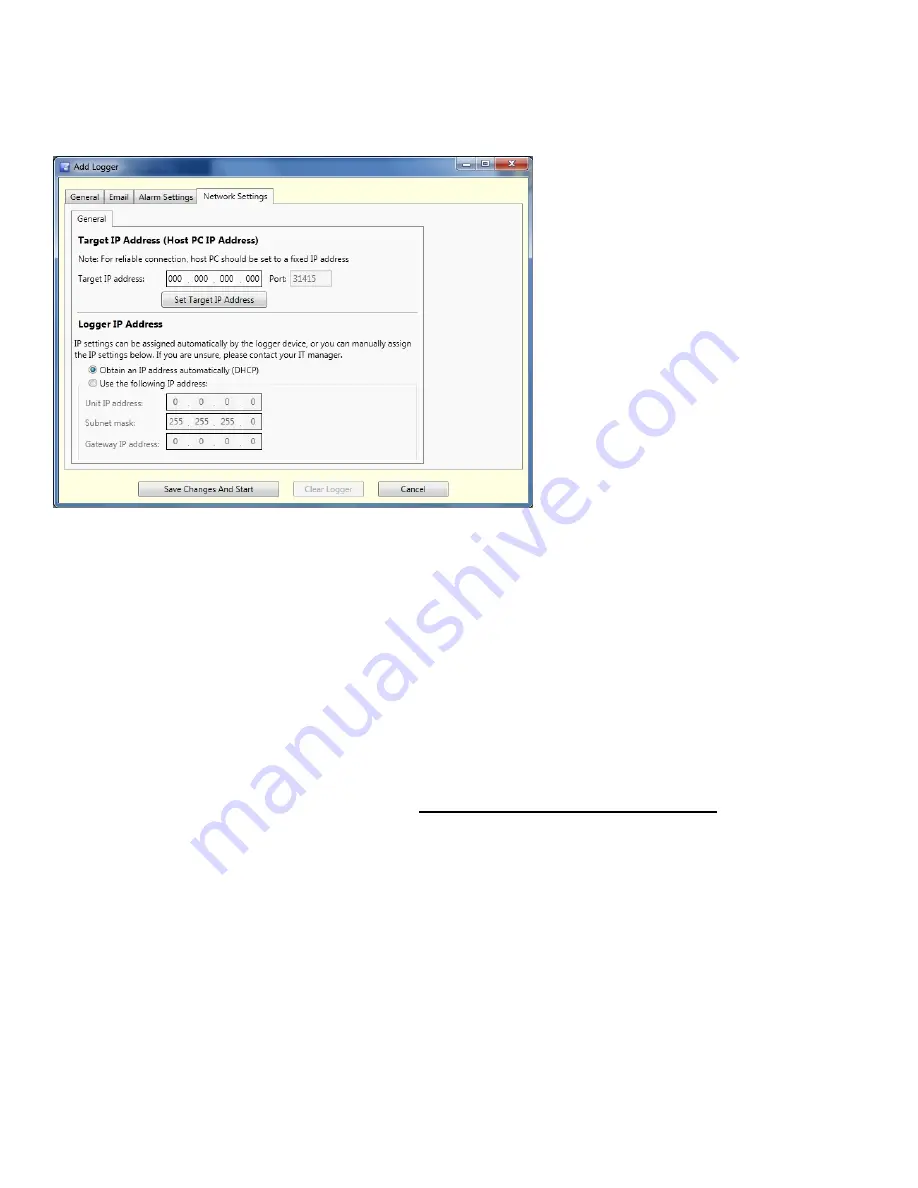
Page | 10
Network Settings Tab
Only for W2 Ethernet loggers (WT540 and WH545)
Complete the following fields:
Target IP Address (Host PC IP Address):
This is the IP address for the Host PC. To set, click on “Set Target
IP Address”. A window will appear with available IP addresses
for the PC. Select an IP address and click OK.
NOTE:
If more than 1 IP address appears, you may have the host
PC connected wirelessly and via Ethernet to the network. Remove
USB from logger, turn off the Wireless connection and reconnect
the logger via USB. Only one IP address should display under Set
Target IP Address.
NOTE:
If the Target IP Address changes, the loggers must be brought back to the host PC, connected via USB
and modified to save the new Target IP Address.
A Static Target IP address is preferable.
Logger IP Address:
Unless instructed otherwise by your IT department, select “Obtain
an IP address automatically (DHCP)”. When the logger is
connected to the Ethernet, it will automatically obtain an IP
address and send a packet to the Host PC identifying itself.
NOTE:
If operating several subnets on your network, confirm with your IT department that the subnet your
logger is on can communicate with the subnet of the Host PC. If necessary, both the Host PC and the logger
can be assigned static IP addresses.
Содержание WiZARD2
Страница 1: ...DICKSON WiZARD2 Manual Rev 1 2 0 12 112311...
Страница 21: ...Page 21...

























