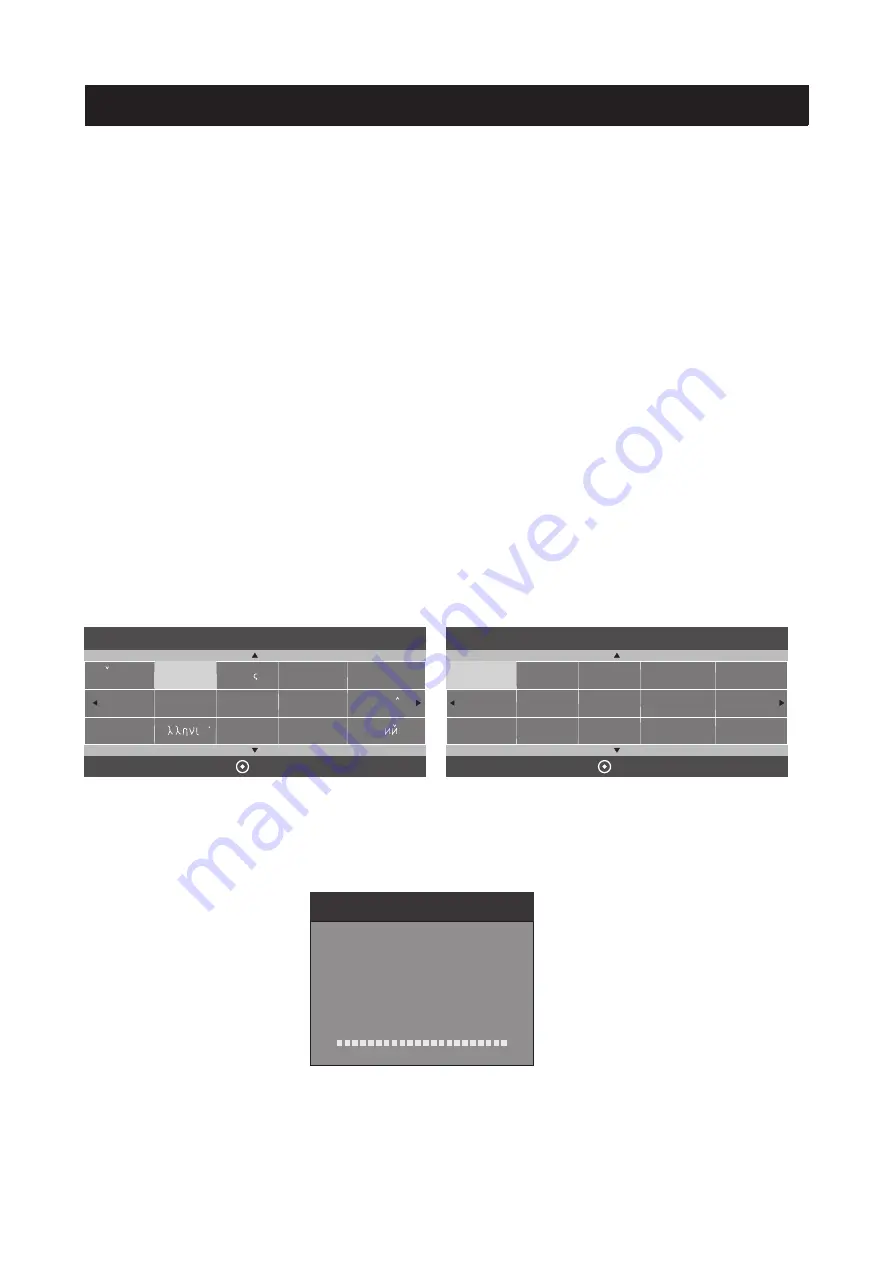
Getting Started
Once
you
have
connected
your
TV
antenna
and
other
AV
playback
equipment
(
eg
.
CD
,
DVD
,
Blu
-
ray player
)
to
the
appropriate input sockets
on
the
rear
and
side
of
the
TV
,
you
will
need
to
be
comfortable
with
selecting
several
basic
operations
before
setting
up
your TV
using
the
Menu
system
.
Firstly
,
the
TV
has
two
power
modes
–
Standby
and
On
.
In
standby
mode
,
the
TV
is
powered up
,
but
awaits
a
“
Power
On
”
command
from
either
the
Remote
Control
or
from
the
Standby push-
button located
on
the
lower
right
-
hand
side
of
the
TV
.
To switch
the
TV
from
off
into Standby mode
,
activate
the
main
On
/
Off
rocker
switch
located
at
the
bottom mid
-
right side of the
TV
and
wait
for the Red
power
indicator on
the bottom right of
the
TV
to light up
.
Then
press
the
red power
button
on the
remote control
to fully
activate the
TV
(
ie
move
from
Standby to
On
mode
).
The
power
LED
on
the
front of
the
TV
will
change
from
Red
to
a
blank
colour
when
the
TV
is
fully
powered
up
,
and
after
approximately
10
seconds
the
screen
will
become
active and can
be
commanded
using
the
remote control
.
First Powering on the TV
When
you
first
power
up
your
TV
(
or reset
the
TV
to
its factory
settings
),
it
will
automatically
enter
the
TV
auto
tuning
mode
.
This
where the TV searches
for
available
TV
stations
and stores
the
station
details
it
finds
.
Make
sure
the
TV
antenna
is
connected
before
proceeding with
this
operation
.
By
default
,
the
TV
will
offer
a
language selection
(
defaulting
to English
)
so
press
the
OK
button
to
confirm
your
selection
. (
Please
note
the
instructions
in
this
manual
will
follow
the
English
terms
for
menu
settings
).
The
OK
button
is
located in the
middle of
the
cursor
arrow
button
area
of
the
remote
control
.
The
TV
will
then
offer
a
selection
of
countries
,
with
Australia as
the
pre
-
set
option
.
Again
press
the
OK
button
to confirm
this
selection
.
Your
TV
will
now
scan
through
all
analogue
(
ATV
)
and
digital
(
DTV
)
stations
.
Australia
does
not
have any
current
analogue
stations
running
.
This
process
takes
several minutes
,
and
once
completed
the
TV
will
skip
to
the first
DTV
program
.
The
“
radio
”
channels
found
are
sound
-
only
services
provided
by
some
TV
stations
.
The TV
unit
itself
does
not
receive DAB
+
Digital
Radio
broadcasts
.
13
Dansk
Deutsch
Hrvatski
Italiano
Please select an OSD Language
OK
Magyar
Nederlands
Norsk
Polski
English
Cesky
E ka
Espanol
~
Fran ais
Portugues
Pycck
Austria
Belgium
Country
OK
Australia
Croatia
Finland
Greece
Luxembourg
Czech
France
Hungary
Netherlands
Bulgaria
Denmark
Germany
Italy
Channel Tuning
TV : 0 Programme(s)
DTV : 0 Programme(s)
Radio : 0 Programme(s)
96% UHF CH 68 DTV
Содержание DSLED42FHDYA
Страница 1: ...42 FHD LED TV DSLED42FHDYA USER MANUAL...













































