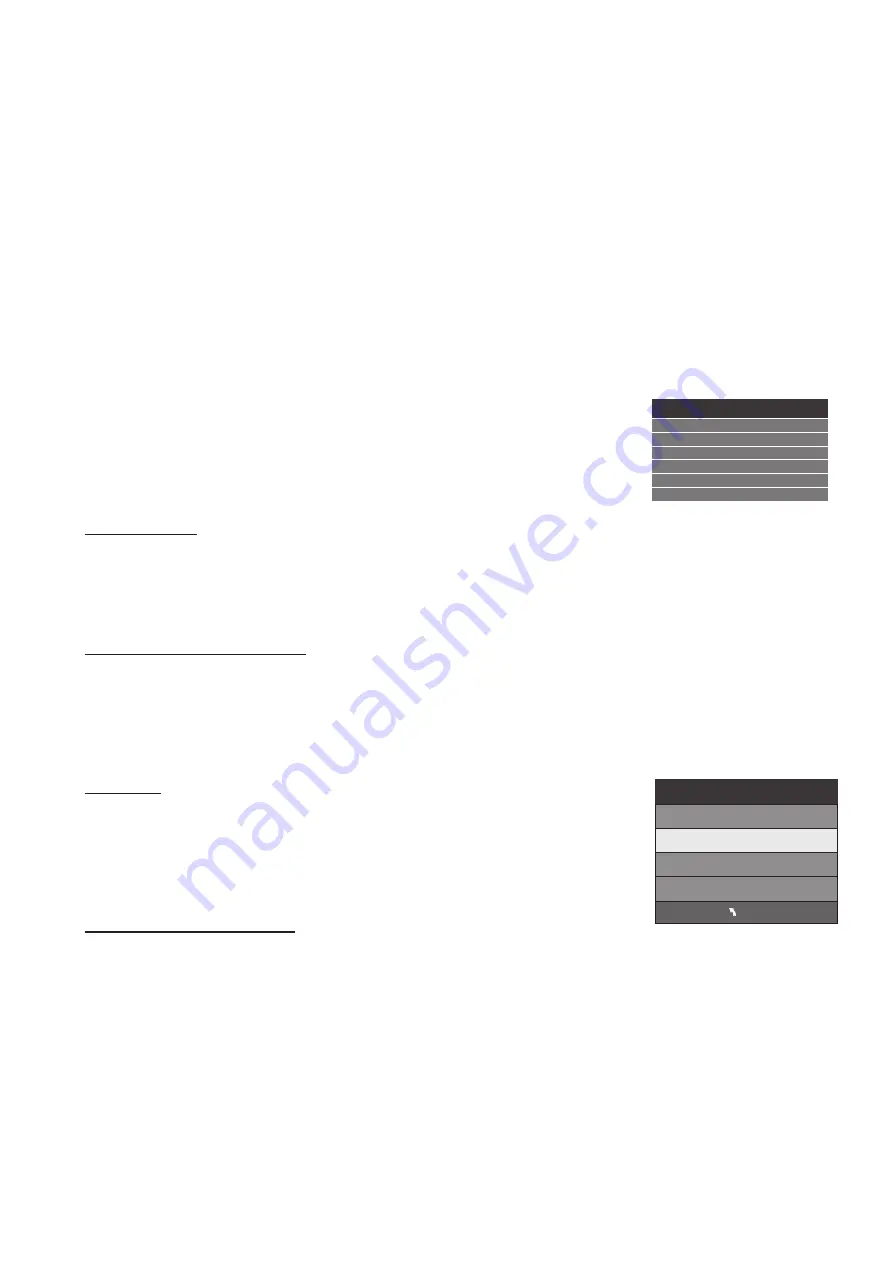
4
.
HDMI
ARC
(
Audio
Return
Channel
)
may
allow
compatible
equipment
connected
to
the
TV
(
eg
.
A
sound
bar
)
to receive audio from
the
TV
via
a
“
return
”
channel
in
a
compatible
HDMI
cable
,
so
that
the
sound
is
heard
through
the
sound
bar
without
having
to connect
a
second
cable
between
the
two
devices
.
Some
other
functions
,
such
as
use
of
the
TVs
remote
control
to control
the volume
on
the
connected
equipment
may
also
be
applicable
.
HDMI
ARC
needs
to be
switched On
as
part of the HDMI
CEC sub
-
menu
in
the
main
Option
Menu
,
and
any
ARC
compatible
equipment
must
only
be
connected
to the HDMI
1
input
.
As
ARC
functionality
differs
widely
between
different
products
and
brands
,
if
after
selecting
ARC
operation
you find the
TV
or
any connected
equipment
performing
unusually
,
turn
off
the
HDMI
ARC
function
and
use
the
analogue
audio
output
socket
or
the
coaxial
digital
audio
output
socket
on
the
TV
to
connect
audio
to your
Sound
Bar
or
home
theatre
system
.
PVR File System
In
the
PVR
File
System
sub
-
menu
,
you
will
be
asked
to
format your
USB
2
.
0
flash
drive
or
hard
disk
for
PVR
operation
.
If
you
are
not
familiar
with
the
various
drive
or
partition
options
for
storage
devices
,
start
this
process
using
a
blank
(
ie
.
Unused
storage
device
),
or
one
which
does
not
hold
sensitive
or
required data
.
Select Disc
To view
and
select
the
USB
drive or hard disc
that you would
like
to record to
,
press
the
OK
button to
enter
the
Select
Disk
sub
-
menu
and
then
press
◀
or
▶
buttons
on
your
remote control
to
select
the
particular
storage
device
type
that
is
connected
to the TV
.
Press
the
OK
button
to
return
to the PVR
File
System
sub
-
menu
.
Check PVR File System
Press
the
OK
button
to start
checking the file system
of
your
USB
storage or Hard Disk, and
check
the
recording
speed
capability
of
the
connected
device
.
Once
SUCCESS
is
shown
after
checking
,
you
will
then
be
able
to begin
recording
or use
the Time
Shift
Function
.
If
FAIL
is
shown
after
checking
,
you will
need
to format
your
USB
drive or Hard
Disc
before
being
able
to
record
or use
the Time
Shift
feature
.
Use
of
the
High
Speed
format
option
is
recommended
.
Format
When
you
format
your
USB flash
drive
or
Hard Disc
,
any
saved data
will
be
lost
.
This
TV
primarily
supports
USB
2
.
0 flash drives
and
hard
-
drives
,
with
its
USB
socket
supporting
up
to 500mA current
drain
.
USB 3
.
0
drives
(
operating
in
USB
2
.
0 compatibility
mode
)
may
also
be usable
,
but their compatibility
will
need
to be checked
on
a
case
-
by
-
case
basis
.
PVR File System Type
There
are
two types of
supported
formats
:
FAT32
and
Hi
Speed
Format
.
You
can
press
◀
or
▶
buttons
to
choose
the
type
of
format
.
If
FAT32 is selected
,
you
will
have to
format
the
whole
of
your
USB
drive
.
If
Hi
Speed
Format
is
selected
,
you
will
then
be
able
to
press
◀
or
▶
to select the
size
you
wish
to
use
(
for
example
1GB
,
10GB
,
20GB
...
or
All
).
Once
a
particular
size
is
selected for
recording
,
you
will
be
able
to
use
the
remaining
space of your
USB
drive or Hard
Disc
for
other
data
storage
.
WARNING
:
Please
not
that
no
matter
what
size
is
selected
for
recording
,
all
of
the
data
on
the
allocated partition
of
the
hard disc
will
be
lost after formatting
.
During
Hi
-
Speed
formatting
of
some
USB
drives
,
you
may
need
to
select
a
smaller
time
shift
size
than
the
maximum
capacity
of
the
drive
,
as
some
storage
capacity
is
used
in
the
PVR
set
-
up
process
.
18
Check PVR File System Start
USB Disk
Format
Time Shift Size
Speed
Free Record Limit 6 Hr.
Select Disk C:
File System Size
PVR File System Type FAT32
MENU
PVR File System Size All
SD 13 Mins
HD 3 Mins
Содержание DSLED42FHDYA
Страница 1: ...42 FHD LED TV DSLED42FHDYA USER MANUAL...









































