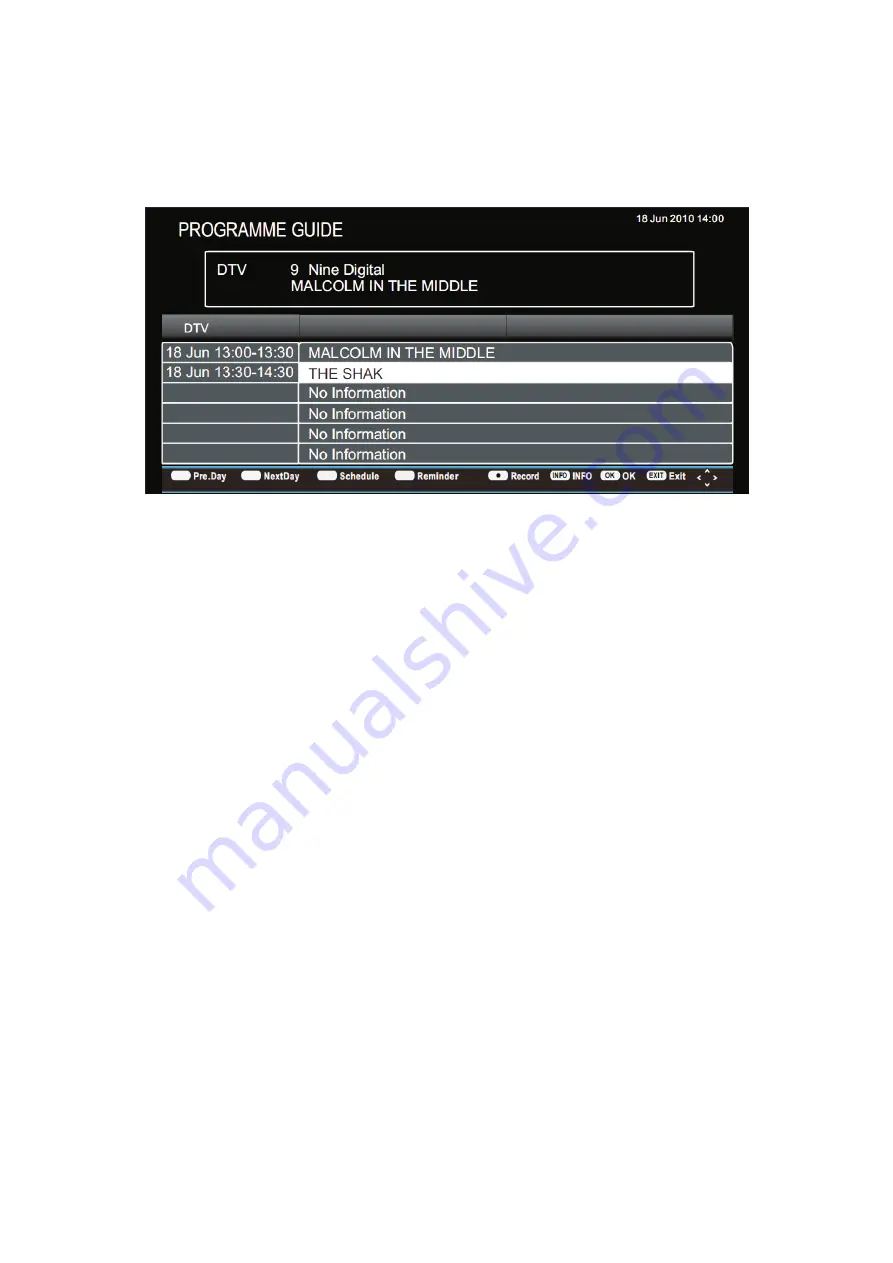
EPG MENU
(
Electronic Program Guide
)
20
Press EPG key to enter “EPG” menu, the first line displays current channel number,channel name,
event title and current time.
The following line displays all programs this that will be played on channel, press
▼
/
▲
key to select
the program you desired.
DTV EPG (Electronic Program Guide)
In DTV mode, press “GUIDE” button to enter the Electronic Program Disabled. (Disabled when
there is no signal)
1. Electronic Program Guide information is provided by the broadcaster and displays scheduled
programs for the week ahead (depending upon the broadcaster).
2. TV program of each channel is listed under the time axis. Press “
◀
/
▶
” button to select the
channel and press “
▼
/
▲
” button to highlight the program. The selected program’s background
color will change to white. Press “INFO” button to view the detailed information. Press “OK” to
select the desired channel.
3.Use the “Reminder”(blue) button to reserve programs. If the TV is in DTV mode,
it will automatically turn to the reserved program at the scheduled time. Use “Schedule” (yellow)
button to look up the reminder list.
Prev.Day: If you press the red key on the remote controller, It will show Previous Day’s programs.
Next Day: If you press the green key on the remote controller, It will show Next Day’s programs.
Schedule: If you press the yellow key on the remote controller, It will show the reminder list.
Reminder: If you press the blue key on the remote controller, It will show a command
window, and you can set the reserve programs.
Record: If press the record key on the remote controller it will show the RECORDER page.
INFO: you can press the INFO key on the remote controller to show information in
regards to the program you have chosen.
OK: you can press the OK key on the remote controller to select the channel you
want to view.
Exit: once you have selected a channel using the OK key, press the Exit key to view
that particular channel.
Содержание DSLED42FHDYA
Страница 1: ...42 FHD LED TV DSLED42FHDYA USER MANUAL...





















