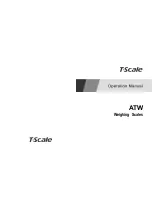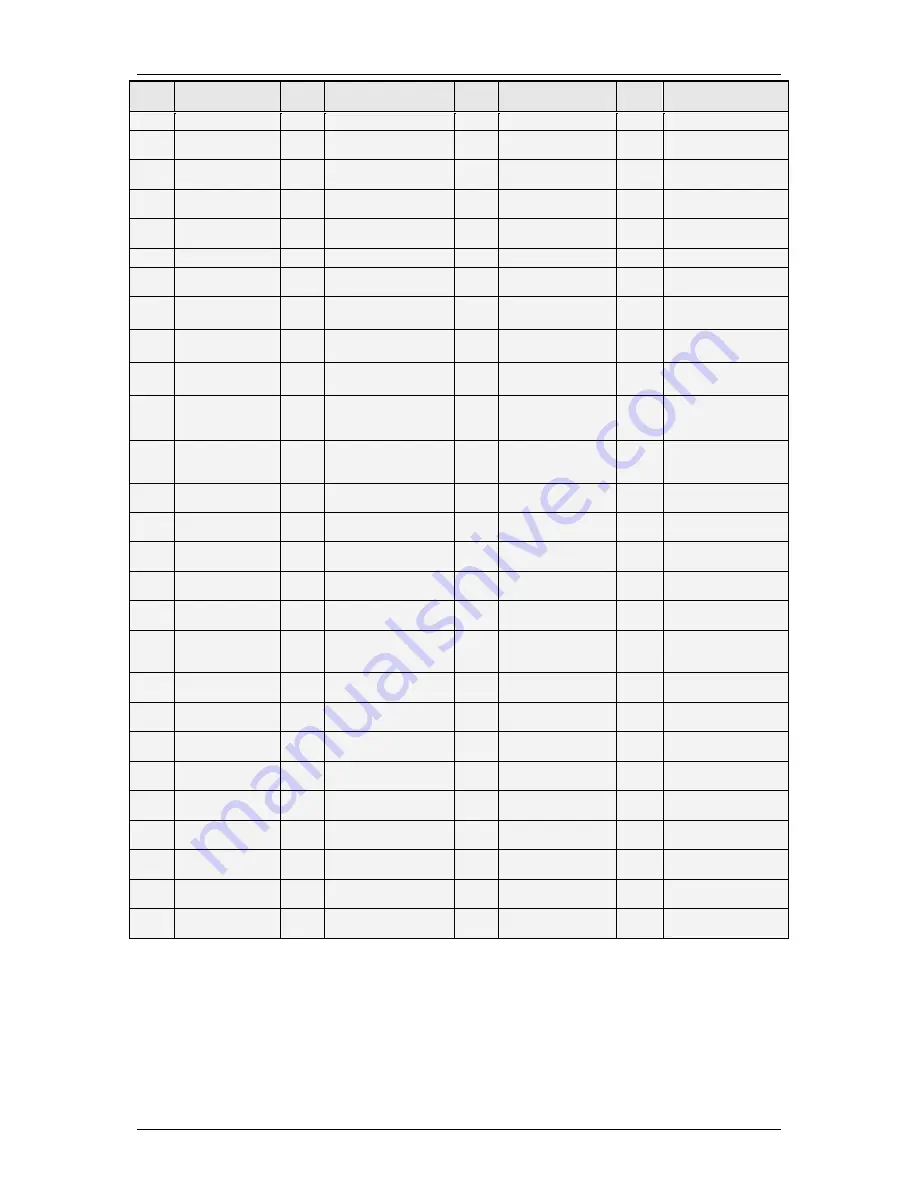
USER´S MANUAL
49-M500WMEN25
80
Sect.
Description
Sect.
Description
Sect.
Description
Sect.
Description
1
Barcode
28
Vendor Name
55
Euro Exchange Rate
82
Text Line 22: “Cold”
2
Amount
29
Name 3
56
Total
secondary
currency
83
Text Line 23: “OFFER”
3
Weight
30
Offer Price / Special
Price
57
Total for Register
Voucher
84
Text Line 24: “SAVE”
4
Hour
31
Saving
58
Complete Date (01
MAY 2000)
85
Text
Line
25:
“DISCOUNT”
5
Customer
32
Name 2
59
Number of articles
on receipt
86
Text Line 26: “£“
6
Price
33
Section
60
Total Receipt
87
Text Line 27: “£/kg“
7
Current Date
34
Batch Number
61
Text
Line
1:
“WEIGHT”
88
Text Line 28: “£/Unit“
8
Best Before
35
Article Text Line 4
62
Text Line 2: “PRICE”
89
Text
Line
29:
“BETWEEN 0/5ºC“
9
Extra Date
36
Article Text Line 5
63
Text
Line
3:
“AMOUNT”
90
Text Line 30: “ IN A
PLACE“
10
---
37
Combined Date 1
64
Text line 4: “kg“
91
Image 1: ------------------
-(line)
11
Label
Counter,
lower level, for
total labels
38
Combined Date 2
65
Text line 5: “£/kg“
92
It indicates the sum
without rounding off in
total.
12
Name
39
Total
articles
and
amount on Voucher:
“TOTAL (X) amount”
66
Text line 6: “£“
93
It indicates the total
rounded off sum
13
Article Text Line 1
40
Rectangle
67
Text Line 7: “UNITS”
94 –
100
---
14
Article Text Line 2
41
% Discount
68
Text Line 8: “GBP/
Unit”
101
Heading 9
15
Article Text Line 3
42
Amount after discount
69
Text line 9: “Current
Date“
102
Heading 10
16
Article code
43
Amount before offer
70
Text line 10: “Expiry
Date“
103
Heading 11
17
Heading 1
44
Logo (for scales with
logos)
71
Text Line 11: “BEST
BEFORE”
104
Heading 12
18
Heading 2
45
Tare by Percentage
Value tare
72
Text Line 12: “CASH
REGISTER
VOUCHER”
105
Heading 13
19
Heading 3
46
Percentage of the tare
73
Text
Line
13:
“TOTAL”
106
---
20
Heading 4
47
Logo per PLU’s section
74
Text
Line
14:
“Weight Kg“
107
Heading 14
21
Heading 5
48
Text
line:
“Packing
data“
75
Text Line 15: “Total
GBP”
108
Heading 15
22
Heading 6
49
Text line 31 “Packed In“
76
Text Line 16: “Pack
Date”
109
Article Text Line 6
23
Heading 7
50
Text line 32 “Use By“
77
Text Line 17: “Best
Before”
110
Article Text Line 7
24
Heading 8
51
Text
line:
“Minced
Date“
78
Text Line 18: “TARE”
111
Article Text Line 8
25
Tare
52
Text line: “Reference”
79
Text Line 19: “Batch
Number”
112
Article Text Line 9
26
Gross weight
53
Unit price in Euro
80
Text
Line
20:
“Preserve”
113
Article Text Line 10
27
Vendor Code
54
EAN 128 barcode
81
Text Line 21: “At –
18º C”
114 -
123
Article Text Line from
11 to 20
Содержание Mistral M-510
Страница 2: ......
Страница 8: ......
Страница 139: ...500 Range 49 M500WMEN25 131 15 6 FORMATS 15 6 1 label formats...
Страница 140: ...USER S MANUAL 49 M500WMEN25 132...
Страница 163: ......
Страница 165: ......