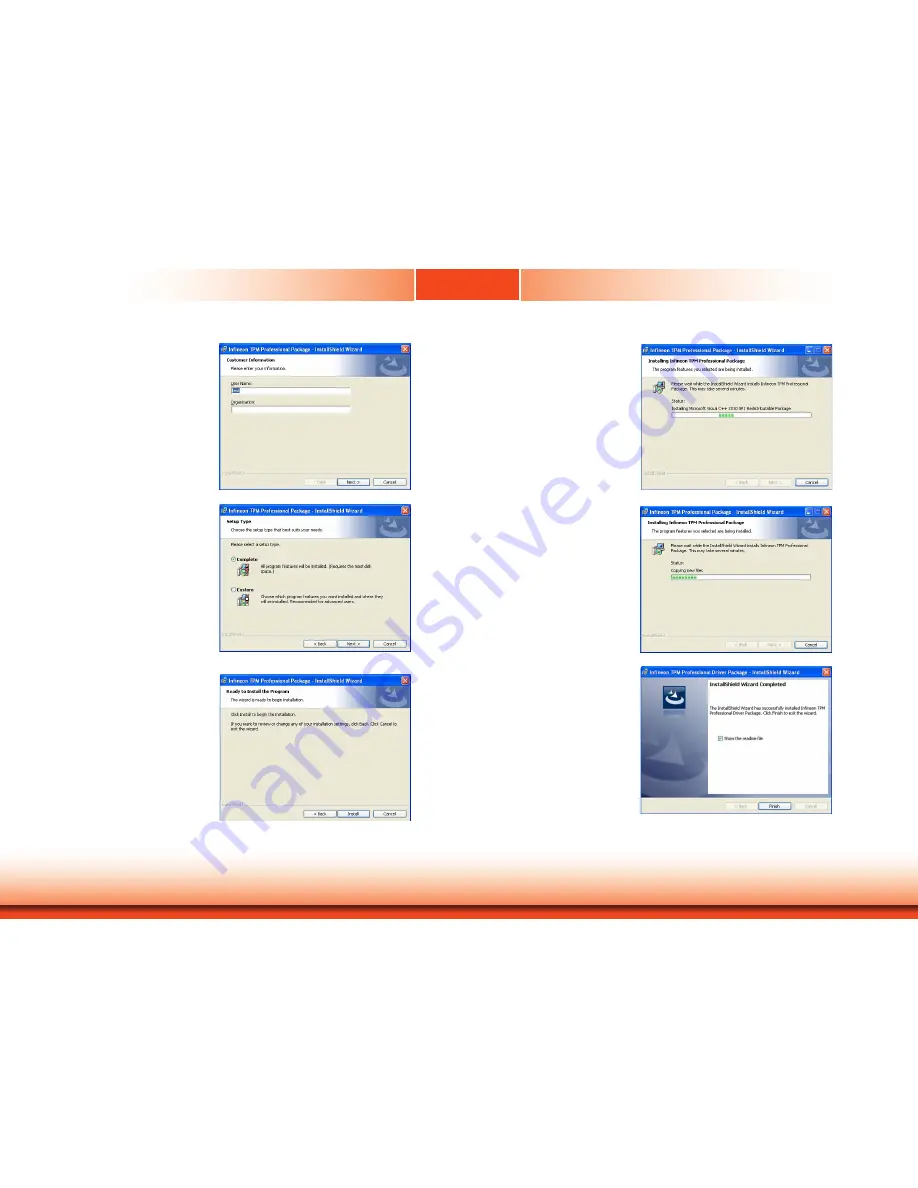
www.dfi.com
60
Chapter 8 Supported Software
Chapter 8
4. Enter the necessary information
and then click “Next”.
5. Select the setup type and then
click “Next”.
6. Click “Install” to start the
installation.
7. TPM requires installing the Micro-
soft Visual C++ package prior to
installing the utility. Click “Install”.
8. The setup program is currently
installing the Microsoft Visual
C++ package.
9. Click “Finish” to exit setup.







































