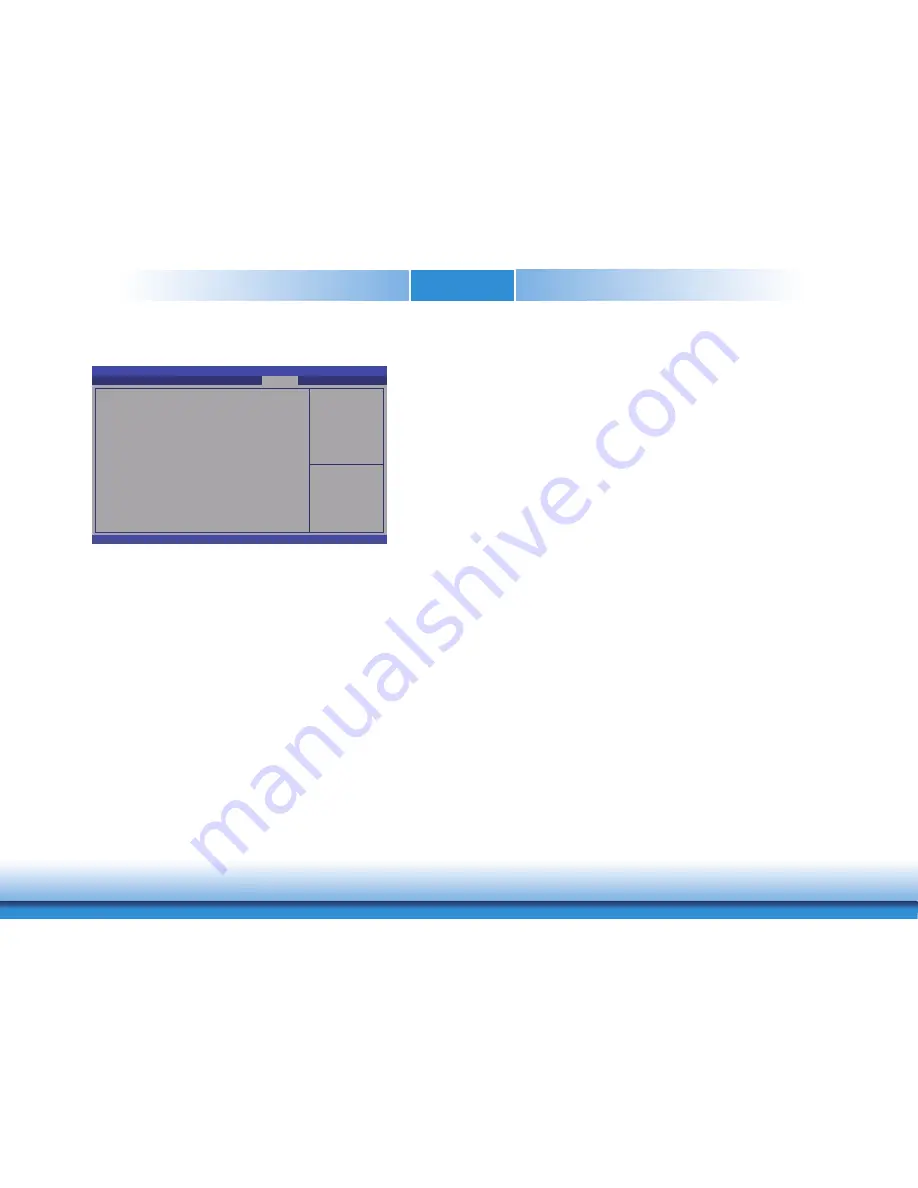
www.d
fi
.com
49
Chapter 3 BIOS Setup
www.d
fi
.com
Chapter 4 BIOS Setup
49
Chapter 4
Save & Exit
Reset the system after
saving the changes
Aptio Setup Utility - Copyright (C) 2019 American Megatrends, Inc.
Version 2.20.1271. Copyright (C) 2019 American Megatrends, Inc.
Save Options
Save Changes and Reset
Discard Changes and Reset
Restore Defaults
Boot Override
Save Setting to
fi
le
Restore Setting from
fi
le
Chipset
Advanced
Main
Security
Boot
Save & Exit
Select Screen
Select Item
Enter: Select
+/- : Change Opt.
F1: General Help
F2: Previous Values
F9: Optimized Defaults
F10: Save & Exit
ESC: Exit
Save Changes and Reset
To save the changes, select this field and then press <Enter>. A dialog box will
appear. Select Yes to reset the system after saving all changes made.
Discard Changes and Reset
To discard the changes, select this field and then press <Enter>. A dialog box will
appear. Select Yes to reset the system setup without saving any changes.
Restore Defaults
To restore and load the optimized default values, select this field and then press
<Enter>. A dialog box will appear. Select Yes to restore the default values of all the
setup options.
Save Setting to file
Select this option to save BIOS configuration settings to a USB flash device.
Restore Setting from file
This field will appear only when a USB flash device is detected. Select this field to
restore setting from the USB flash device.
Updating the BIOS
To update the BIOS, you will need the new BIOS file and a flash utility. Please contact techni-
cal support or your sales representative for the files. You may refer to how-to-video, How to
update AMI BIOS in UEFI mode on DFI products?, at https://www.dfi.com/Knowledge/Video/5
for updating the BIOS steps.






























