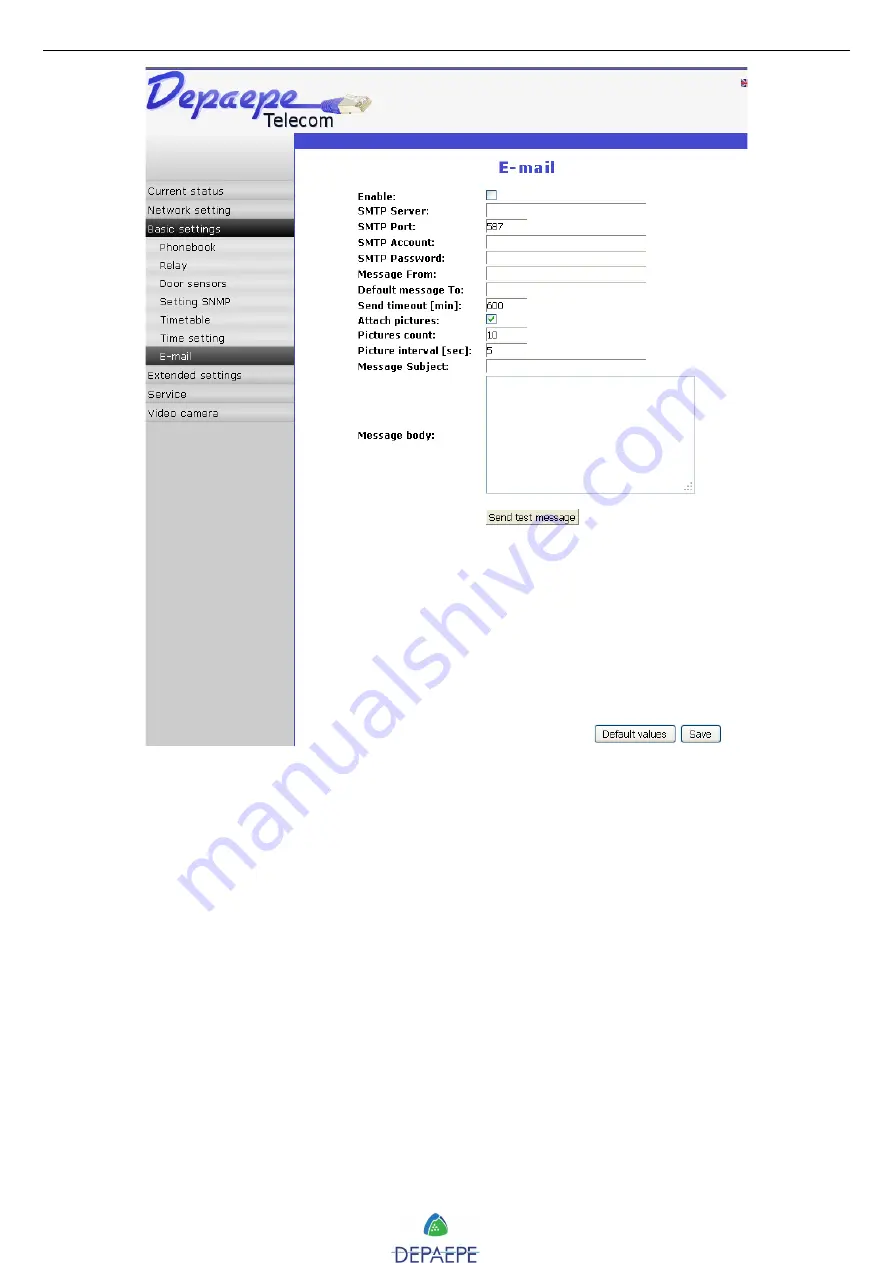
SecurAccess SIP PMR – User Guide EN
33
Enable
: mark to activate e-mails sending.
SMTP server:
enter SMTP server IP address or domain name.
SMTP Port:
only adjust in case of non-regular SMTP server setting. Usual value is 25.
SMTP account:
if SMTP server authentication is required, enter the name for registration to this
server. Otherwise, leave this field empty.
SMTP password:
password for registration to SMTP server.
Message from:
e-mail sender to be mentioned in sent e-mails.
Default message to:
e-mail address of the main recipient or a notified, for control message
sending too.
Send timeout (min):
period for which the doorphone will try to send an e-mail.
Attach pictures:
mark to enable the attachment of one or more pictures taken during the
ringing tone or the conversation.
Pictures count:
enter the pictures number to be attached to an e-mail.
Pictures interval (sec):
period between two pictures.
Message subject and body:
enter the contents for sending message.
Click on ‘Send test message’ button to test settings.
Click on
‘Save’
button to save modifications.
Содержание 27112017
Страница 13: ...SecurAccess SIP PMR User Guide EN 13 COMPACT models without keypad In mm Compact flush mount layout...
Страница 14: ...SecurAccess SIP PMR User Guide EN 14 With or without keypad models In mm Wall drilling plan...
Страница 15: ...SecurAccess SIP PMR User Guide EN 15 With or without keypad models In mm Flush mount layout...
















































