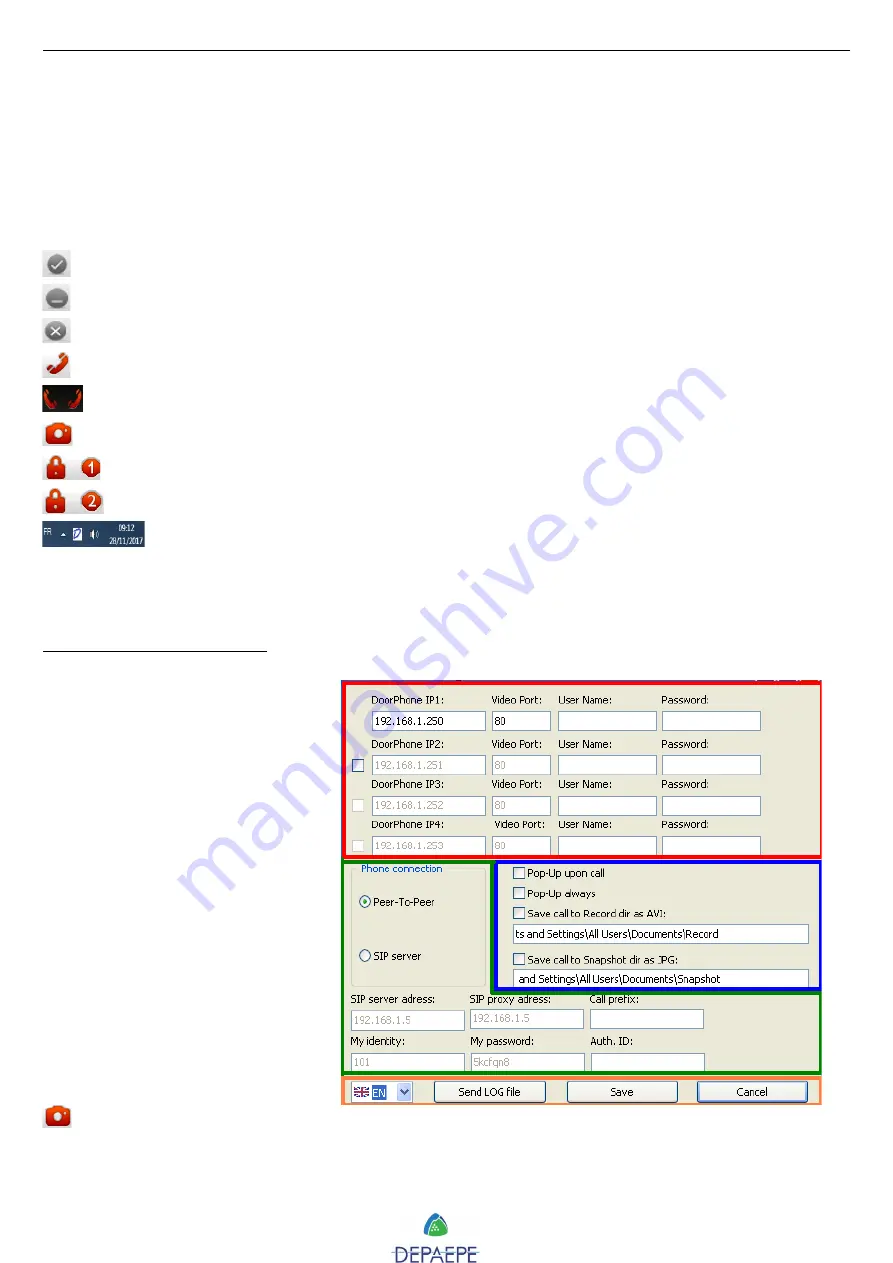
SecurAccess SIP PMR – User Guide EN
45
8.2. Description
When the program is not configured, the video mask will display a black screen.
When the program and the doorphone are configured, the doorphone name and the video will be
displayed.
Web interface:
: click on, the setting menu will appear
: to reduce the application window in the taskbar
: to close the application
: to call the doorphone
: it shows the audio call status with the doorphone
: click on to activate the image capture (see configuration here after)
: to activate the door latch relay n°1
: to activate the door latch relay n°2
: application icon in the taskbar
8.3. Configuration
Web interface description
:
DoorPhone IP 1 up to 4
:
fill
out fields to be connected to a
doorphone. Up to 4 doorphones
can be connected by marking the
desired box and filling out
settings.
Phone connection :
select the
doorphone connection mode, in
P2P or SIP. For the SIP mode,
enter additional connection
settings.
Pop-Up upon call / Pop-Up
always :
mark to activate the
doorphone video monitoring,
permanently or only during call
activity.
Record calls as AVI/JPG :
mark to activate the calls and
images record by depressing the
button. A directory path have
to be filled out.
Languages :
french or english.
Содержание 27112017
Страница 13: ...SecurAccess SIP PMR User Guide EN 13 COMPACT models without keypad In mm Compact flush mount layout...
Страница 14: ...SecurAccess SIP PMR User Guide EN 14 With or without keypad models In mm Wall drilling plan...
Страница 15: ...SecurAccess SIP PMR User Guide EN 15 With or without keypad models In mm Flush mount layout...



















