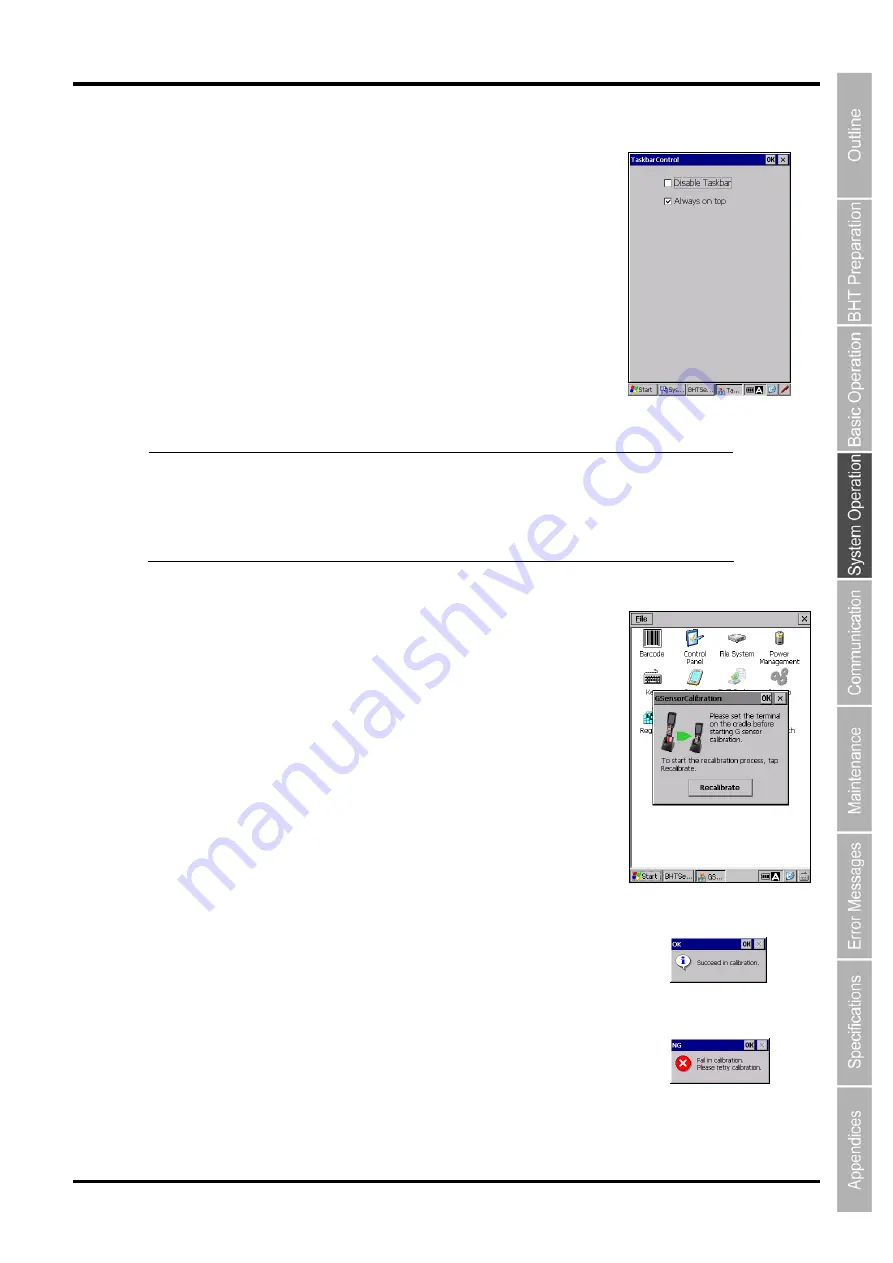
81
Barcode Handy Terminal/2D code Handy Terminal
[8] Taskbar
“Taskbar” is used to control the taskbar.
To change, double tap the “Taskbar” icon in the System Properties.
Disable Taskbar: Enables or disables the taskbar. (Default: Enable)
Always on top: Shows or hides the taskbar. (Default: Show)
This option is the same as “Always on top” option in the
“Taskbar and Start Menu…” .
Refer to 4.2 Start Menu - Taskbar and Start Menu.
[9] G sensor
"G sensor" is used to recalibrate the G sensor if the auto-rotate screen
does not work properly.
To recalibrate the G sensor, follow the steps below.
1. Place the CU on a flat surface.
2. Set the BHT in the CU.
3. Double tap the "G sensor" icon in the System Properties.
4. Tap the “Recalibrate” button to start recalibration.
Recalibration takes about 10 seconds to finish.
Do not remove the BHT from the CU while calibrating.
The popup message is displayed when the recalibration is successfully
completed.
The popup error message is displayed if the recalibration failed,
in this case, retry.
Note
When the taskbar is disabled, the following windows shortcut keys are also
disabled.
ALT + ESC
: Switch window
ALT + TAB
: Switch task (Launch task manager)
CTRL + ESC : Display Windows Start menu
Содержание BHT-1170BWB-CE
Страница 1: ...Barcode Handy Terminal BHT 1170BWB CE BHT 1171BWB CE User s Manual...
Страница 49: ...37 Barcode Handy Terminal...
Страница 50: ...38 BHT 1170BWB CE BHT 1171BWB CE...
Страница 128: ...116 BHT 1170BWB CE BHT 1171BWB CE D E F G H I J K...
Страница 180: ...168 BHT 1170BWB CE BHT 1171BWB CE...
Страница 188: ...176 BHT 1170BWB CE BHT 1171BWB CE...
Страница 196: ...184 BHT 1170BWB CE BHT 1171BWB CE...
Страница 200: ...188 BHT 1170BWB CE BHT 1171BWB CE...




































