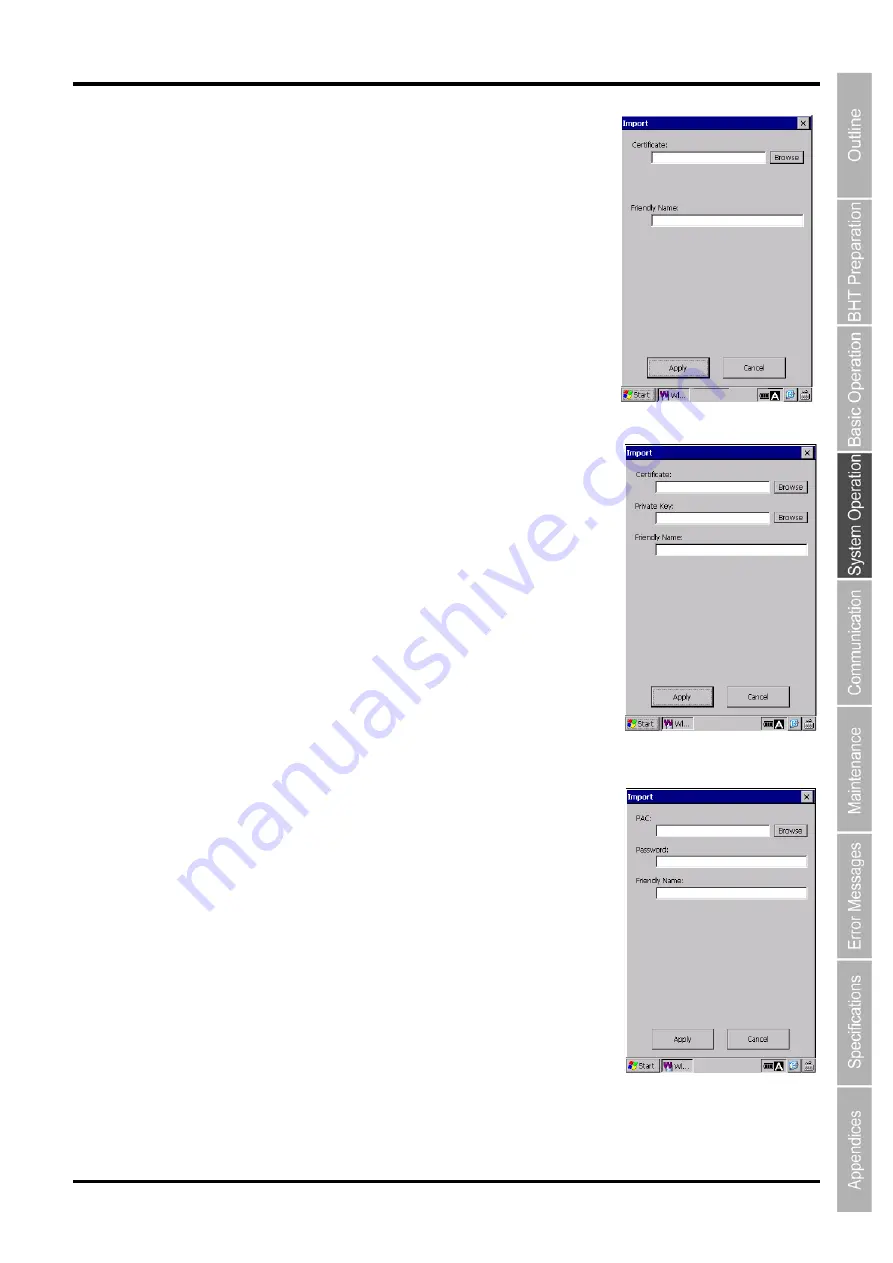
119
Barcode Handy Terminal/2D code Handy Terminal
To import a root certificate, follow the steps below.
1. Select “Trusted Authorities” tab in the Certificates & PACs screen.
2. Tap the “Import” button.
The Import screen shown on the right is displayed.
3. Tap the “Browse” button to select a root certificate file, or enter the
full path of the root certificate file.
4. Enter a friendly name.
5. Tap the “Apply” button.
To import a client certificate, follow the steps below.
1. Select the “My Certificates” tab in the Certificates & PACs screen.
2. Tap the “Import” button.
The Import screen shown on the right is displayed.
3. Tap the “Browse” button to select a client certificate file, or enter the
full path of the client certificate file.
4. Tap the “Browse” button to select a secret key file, or enter the full
path of the secret key file.
5. Enter a friendly name.
6. Tap the “Apply” button.
To import a PAC, follow the steps below.
1. Select the “PACs” tab in the Certificates & PACs screen.
2. Tap the “Import” button.
The Import screen shown on the right is displayed.
3. Tap the “Browse” button to select a PAC file, or enter the full path of
the PAC file.
4. Enter a PAC file password.
5. Enter a friendly name.
6. Tap the “Apply” button.
Содержание BHT-1170BWB-CE
Страница 1: ...Barcode Handy Terminal BHT 1170BWB CE BHT 1171BWB CE User s Manual...
Страница 49: ...37 Barcode Handy Terminal...
Страница 50: ...38 BHT 1170BWB CE BHT 1171BWB CE...
Страница 128: ...116 BHT 1170BWB CE BHT 1171BWB CE D E F G H I J K...
Страница 180: ...168 BHT 1170BWB CE BHT 1171BWB CE...
Страница 188: ...176 BHT 1170BWB CE BHT 1171BWB CE...
Страница 196: ...184 BHT 1170BWB CE BHT 1171BWB CE...
Страница 200: ...188 BHT 1170BWB CE BHT 1171BWB CE...






























