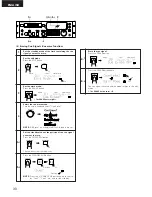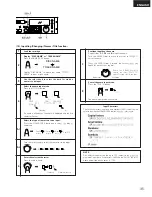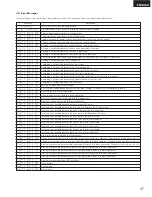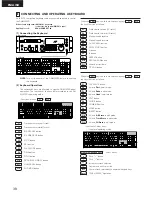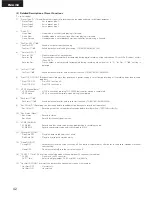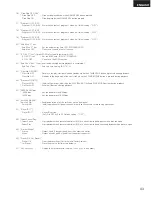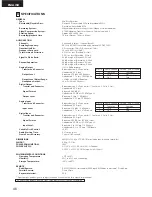ENGLISH
44
10
HANDLING CARTRIDGES
Discs are stored inside cartridges, so they can be handled easily without worrying about dust or fingerprints. Be careful of the following in order to
keep recordings in optimum condition.
11
MESSAGES
Messages appear on the display when operating the set.
The meanings of the messages are described below.
•
Keep cartridges away from magnets and sources of strong
magnetic forces. (Only for recordable discs)
•
Put cartridges in their cases when carrying them.
•
Do not apply labels other than the ones included when the
discs are purchased.
•
Use a soft, dry cloth to wipe any dirt off the surface of the
cartridge.
•
Do not open the shutter.
Forcing the shutter open could break it.
If the shutter is opened, dirt or dust may get inside and
fingerprints may get on the disc.
•
Do not bend, heat or throw cartridges.
•
Water droplets may form on the surface if cartridges are
moved suddenly from outside or any cold place to a warm
place. If this happens, wait awhile before using them.
(1) Cautions on Handling
(2) Cautions on Storing
•
Always remove cartridges from the set after recording or
playing them.
•
Do not put cartridges in the following places:
• Places exposed to direct sunlight.
• Hot places.
• Humid or dusty places.
Message
Description
Indicates that the A point has not been set during the A-B erase operation.
Indicates that the B point has not been set during the A-B erase operation.
Indicates that editing was not possible. (For details, refer to Page 37)
Indicates that the track number cannot be incremented by pressing the REC button during recording.
Recording is not possible because of a problem in the TOC recording enable data.
Indicates that editing is complete.
Indicates that the cue search operation is being performed. (* is the cue number.)
Displayed at the beginning of the track name if cue signals are set for that track.
There is no more remaining time on the disc, or there are already 255 tracks on the disc.
Recording or editing is not possible with pre-mastered discs.
Displayed when changing the presettings if there is a problem with the memory storage operation.
Displayed when a system error occurs.
Displayed if there is a problem with the memory storage operation when the presettings have been reset (initialized).
Displayed when initializing the presettings.
Indicates that the date data has not been set.
Indicates that no track name or disc name has been set.
Indicates that no program has been input.
Displayed when the selected track does not exist on the disc.
Indicates discs containing disc names but no tracks.
Data other than audio data is input.
The A-B playback mode is set.
This means that a program has been input.
Displayed when a locked operation is performed when play lock is preset.
Displayed if you attempt to program a 26th step.
Displayed when you attempt to record or edit while the cartridge is in the accidental erasure prevention mode.
Sound will be recorded in monaural.
Sound will be recorded in stereo.
Indicates the sleep mode.
Displayed when you attempt to set the recording mode on a disc containing 255 tracks.
Displayed when you attempt to eject the cartridge after editing is completed without first writing the UTOC.
Displayed when the TOC WRITE button is pressed.
Displayed while the UTOC is being written.