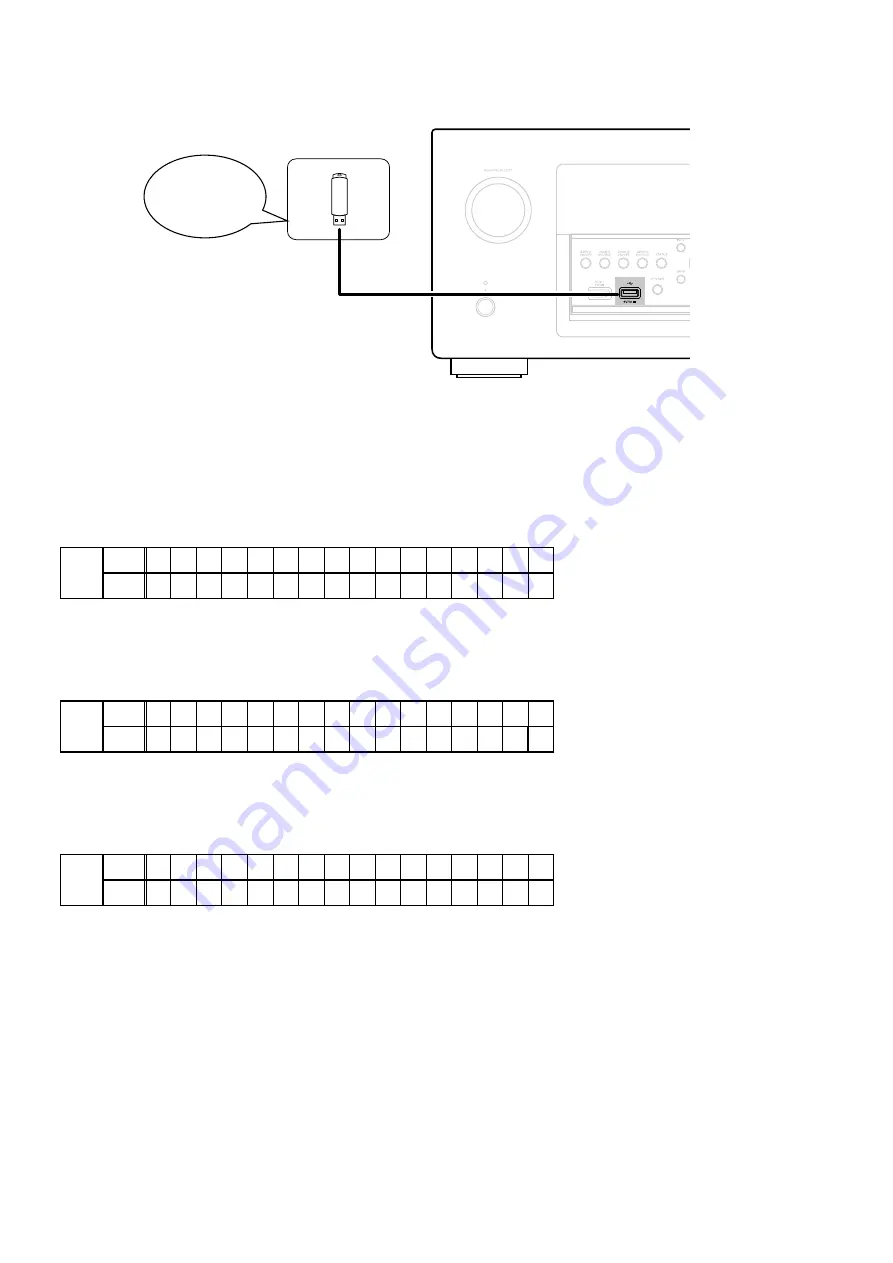
1.4. Insert the USB memory in the USB port.
NOTE
:
Remove the LAN cable from this unit when performing updates.
1.5. Start the update.
Hold down buttons "
STATUS
" and "
OPTION
" at the same time and press the power button to turn on the power.
1.6. Display during USB update
The following message appears on the display after around 30 seconds
Display
FLD
L1
* F I R M W A R E
U P D A T E
L2
U S B
U p d a t e
S t a r t
1.7. Press the "ENTER" key on the remote control unit or this unit.
Then start Firmware Update.
Display
FLD
L1
P l e a s e
w a i t . . .
L2
U p d a t e F i l e C h e c k
1.8. The firmware update finishes.
When the update is completed, the normal status resumes after the following message appears on the display.
Display
FLD
L1
F i r m
U p d a t e
•
L2
U p d a t e
C o m p l e t e
--- Precautions for Updates ---
• Never remove the USB memory before the update is finished.
• Never turn off the power before an update is completed.
• It takes around 1 hour to complete the update.
Once an update is started, normal operations cannot be performed until it is completed.
The GUI menu settings and image adjustment settings of this unit may be initialized.
Take note of your settings beforehand and reconfigure them after the update.
Download firmware in
USB flash drive.
82
Содержание AVR-X7200W
Страница 8: ...Personal notes 8 ...
Страница 204: ...MX25L1606EM2I 12G DIGITAL U102 U202 U302 U402 MX25L1606EM2I 12G Block Diagram 8 PIN SOP 200mil 150mil BLOCK DIAGRAM 204 ...
Страница 210: ...NJW1194A INPUT U3203 U3204 BLOCK DIAGRAM 210 ...
Страница 211: ...2 FL DISPLAY FLD 17 BT 40GINK FRONT SPK Z6801 PIN CONNECTION GRID ASSIGNMENT Y2 q 211 ...
Страница 212: ...ANODE CONNECTION 212 ...






























