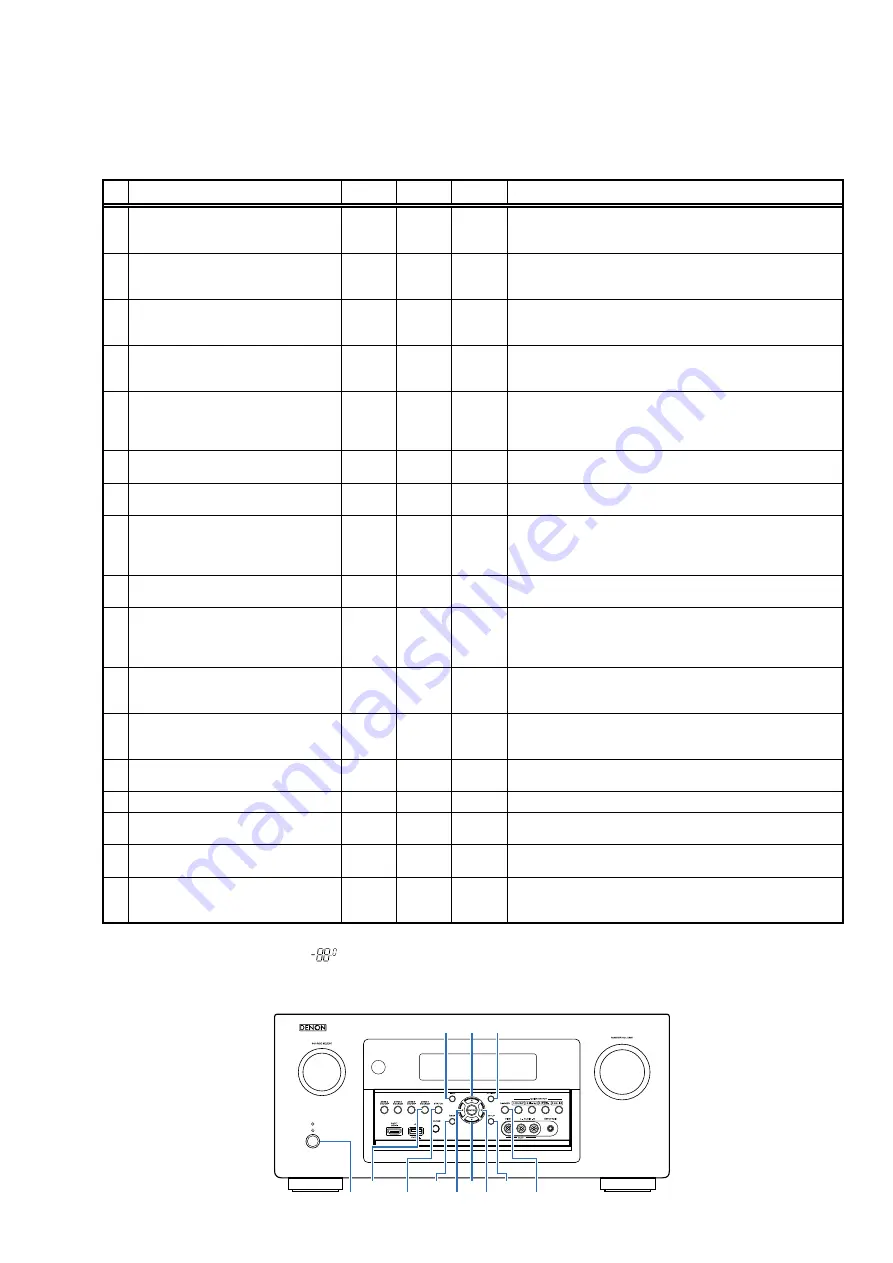
SPECIAL MODE
Special Mode Configuration Buttons
b
No. 1 - 12, 15 :
Hold down buttons "
A
", "
B
" and "
C
" at the same time and press the power button to turn on the power.
b
No. 13, 14 :
Hold down buttons "
A
" and "
B
" for at least 3 seconds while the power is on.
b
No. 16 :
Press the "
A
" and "
B
" buttons simultaneously while inserting the AC plug to turn the power on.
No.
Mode
Button A Button B Button C
Contents
1
Version Display Mode
(u-COM / DSP Error Display)
SETUP
OPTION
-
Displays the version of firmware such as the main firmware or DSP,
etc. Errors that have occurred are displayed.
(See
20 page
)
2
User Initialization Mode
(Settings for the Installer Setup are not
initialized.)
BACK
INFO
-
Initializes backup data.
(Settings for the Installer Setup are not initialized.)
3
Factory Initialization Mode
(Initialization includes settings for the
Installer Setup.)
CURSOR
d
CURSOR
f
-
Initializes backup data.
(Initialization includes settings for the Installer Setup.)
4
PANEL / REMOTE LOCK Selection Mode
STATUS
INFO
-
Start this unit in the PANEL/REMOTE LOCK selection mode so that
PANEL LOCK and Remote Lock can be selected as ON or OFF.
(See
24 page
)
5
Check the Video/Audio pass
Mode
STATUS
ZONE3
SOURCE
-
This is a special mode for service confirmation used during repair
work to simplify the confirmation work for the Audio channel/video
channel.
(See
27 page
)
6
Protection History Display Mode
↑
↑
-
Displays the protection occurrence history.
(See
71 page
)
7
232C Standby Clear Mode
↑
↑
-
Switches from 232C standby mode to normal standby mode.
(See
72 page
)
8
Operation Info Mode
↑
↑
-
Displays the total operating time of the set, number of times
the power was switched on, and number of occurrences of each
protection.
(See
73 page
)
9
TUNER STEP Mode
(E3 and E2 model only)
↑
↑
-
Enables reception STEP of the ANALOG TUNER to be changed.
(See
74 page
)
10
Remote ID Setup Mode
↑
↑
-
If there are multiple DENON AV receivers in the same area, this mode
stops the other AV receivers from being operated concurrently with
this device.
(See
75 page
)
11
Installer Setup Mode
CURSOR
0
BACK
-
Access the Remote Maintenance mode via the internet.Installer Setup
is displayed on Setup menu / Network.
b
Refer to AVR_RemoteMaintenance_.pdf of SDI.
12
Protection Pass Mode
CURSOR
0
STATUS
ZONE3
SOURCE
Enables the power to be turned on when protection detection is in
the stopped state.
(See
76 page
)
13
Additional Source Mode
s
CURSOR
f
BACK
-
Adds AUX3-7 as a Source.
(See
76 page
)
14
CX870 / CY920 Reboot Mode
DIMMER
SETUP
-
Restarts CX870 / CY920. (See
77 page
)
15
CX870 / CY920 Initialization Mode
DIMMER CURSOR
1
-
Enter this mode only after replacing Flash for CX870 / CY920 and
rewriting the firmware. (See
77 page
)
16
USB Update Mode
STATUS
OPTION
-
Switches this unit to USB Update mode.
(See
80 page
)
17
Forced USB All Device Write Mode
STATUS
OPTION
-
Mode used when this unit cannot be recovered.
Forcibly switches this unit to USB update mode.
(See
83 page
)
NOTE :
When the volume indicator displays "
", the set has entered a special mode for developers. In this case, RS-232C communication
cannot be used.
To cancel this special mode, press and hold the "
CURSOR
f
"and "
STATUS
" buttons for 3 seconds and longer. When the volume indica-
tor returns to the normal display, RS-232C communication can be used.
X
ZONE3
SOURCE
d
0
1
STATUS
DIMMER
INFO
OPTION
SETUP
BACK
f
19
Содержание AVR-X7200W
Страница 8: ...Personal notes 8 ...
Страница 204: ...MX25L1606EM2I 12G DIGITAL U102 U202 U302 U402 MX25L1606EM2I 12G Block Diagram 8 PIN SOP 200mil 150mil BLOCK DIAGRAM 204 ...
Страница 210: ...NJW1194A INPUT U3203 U3204 BLOCK DIAGRAM 210 ...
Страница 211: ...2 FL DISPLAY FLD 17 BT 40GINK FRONT SPK Z6801 PIN CONNECTION GRID ASSIGNMENT Y2 q 211 ...
Страница 212: ...ANODE CONNECTION 212 ...
















































