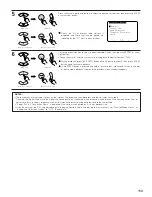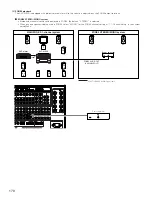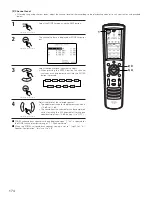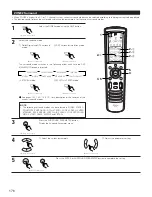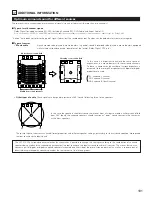173
System setup for multi-zone
• This makes it possible to make the optimum setting for the speaker systems used in ZONE2.
1
Select the ZONE2 mode using the AMP button.
For instructions on making the settings, see pages 84 ~ 95.
1
2
(Remote control unit)
2
Press the SYSTEM SETUP button and display the
ZONE2 System Setup Menu.
The screen displayed depends on the settings
made at “7-1. Channel Setup” (See pages 96 ~ 99).
(Remote control unit)
Example: STEREO or MONO system
Example: 5.1 or 7.1-channel system
Adjustment steps that need to be performed prior to surround sound playback in ZONE2
[1] Test Tone
• Before playing with the surround function, be sure to use the test tones to adjust the playback level from the different speakers. This
adjustment can be performed with the system setup (see pages 89, 90) or from the Remote control unit, as described below.
• Adjusting with the Remote control unit using the test tones is only possible in the “Auto” mode and only effective in the STANDARD
(DOLBY/DTS SURROUND) modes. The adjusted levels for the different modes are automatically stored in the memory.
2
Press the TEST TONE button.
The Test Tone screen is displayed on the ZONE2
monitor out.
3
Test tones are output from the different speakers
used in ZONE2. Use the channel volume adjust
buttons to adjust so that the volume of the test tones
is the same for all the speakers.
1
3
2, 4
4
After completing the adjustment, press the TEST
TONE button again.
(Remote control unit)
(Remote control unit)
(Remote control unit)
1
Select the ZONE2 mode using the AMP button.
(Remote control unit)