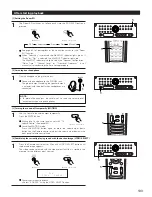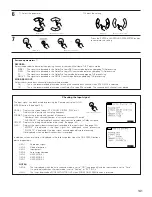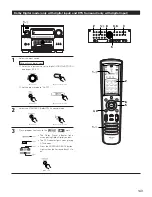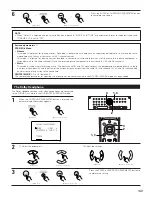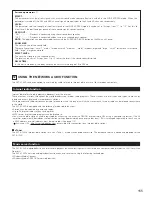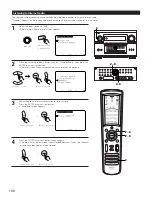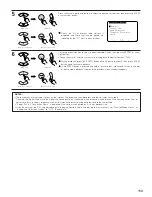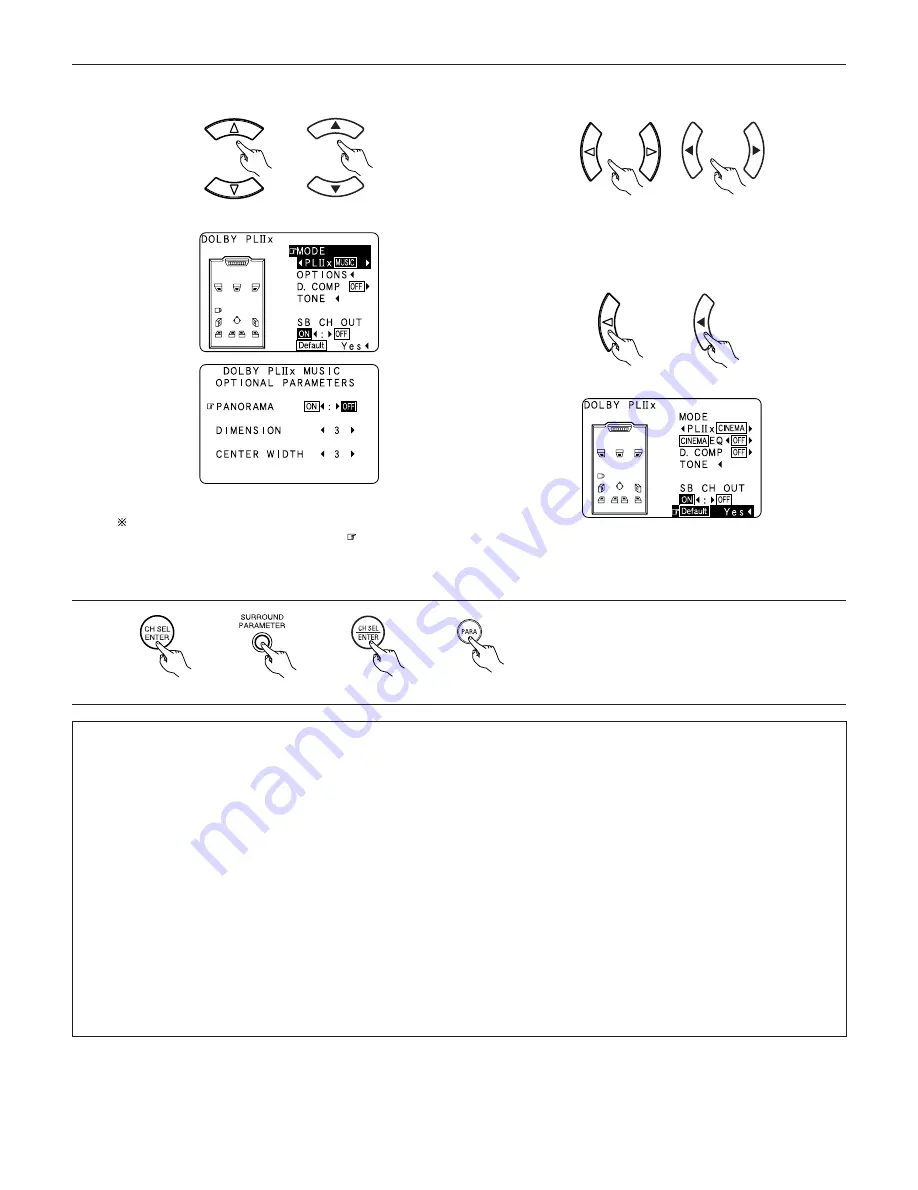
147
5
q
Select the various surround parameters.
When set with the on screen display using the Remote control
unit while in the MUSIC mode, set the “
” mark to “OPTION
0
” using the cursor up and down buttons, then press the
cursor left button.
Press the ENTER button to return to the previous screen.
Example: DOLBY PL
II
x Music mode screen.
(Main unit)
(Remote control unit)
w
Adjust the parameters setting.
(Main unit)
(Remote control unit)
•
DEFAULT setting
Select “Default Yes
0
“, then parameters set to default setting.
(Main unit)
(Remote control unit)
6
Press the ENTER or SURROUND PARAMETER button
to complete the setting.
or
(Main unit)
or
(Remote control unit)
Surround parameters
r
Pro Logic
II
x and Pro Logic
II
Mode:
• Select one of the modes (“Cinema”, “Music”, “Pro Logic”or “Game”).
• The Cinema mode is for use with stereo television shows and all programs encoded in Dolby Surround.
• The Music mode is recommended for stereo music and surround-encoded stereo music sources.
• The Pro Logic mode emulates Dolby Laboratories’ original Dolby Pro Logic surround decoding, and may provide better results with older,
legacy surround-encoded program material.
• The Game mode is optimized for computer and/or dedicated game box consoles, that feature stereo analog or digital outputs. It can only
be used with 2-channel stereo sources.
Panorama Control:
This mode extends the front stereo image to include the surround speakers for an exciting “wraparound” effect with side wall imaging.
Select “OFF” or “ON”.
Dimension Control:
This control gradually adjust the soundfield either towards the front or towards the rear.
The control can be set in 7 steps from 0 to 6.
Center Width Control:
This control adjust the center image so it may be heard only from the center speaker; only from the left/right speakers as a phantom image;
or from all three front speakers to varying degrees.
The control can be set in 8 steps from 0 to 7.