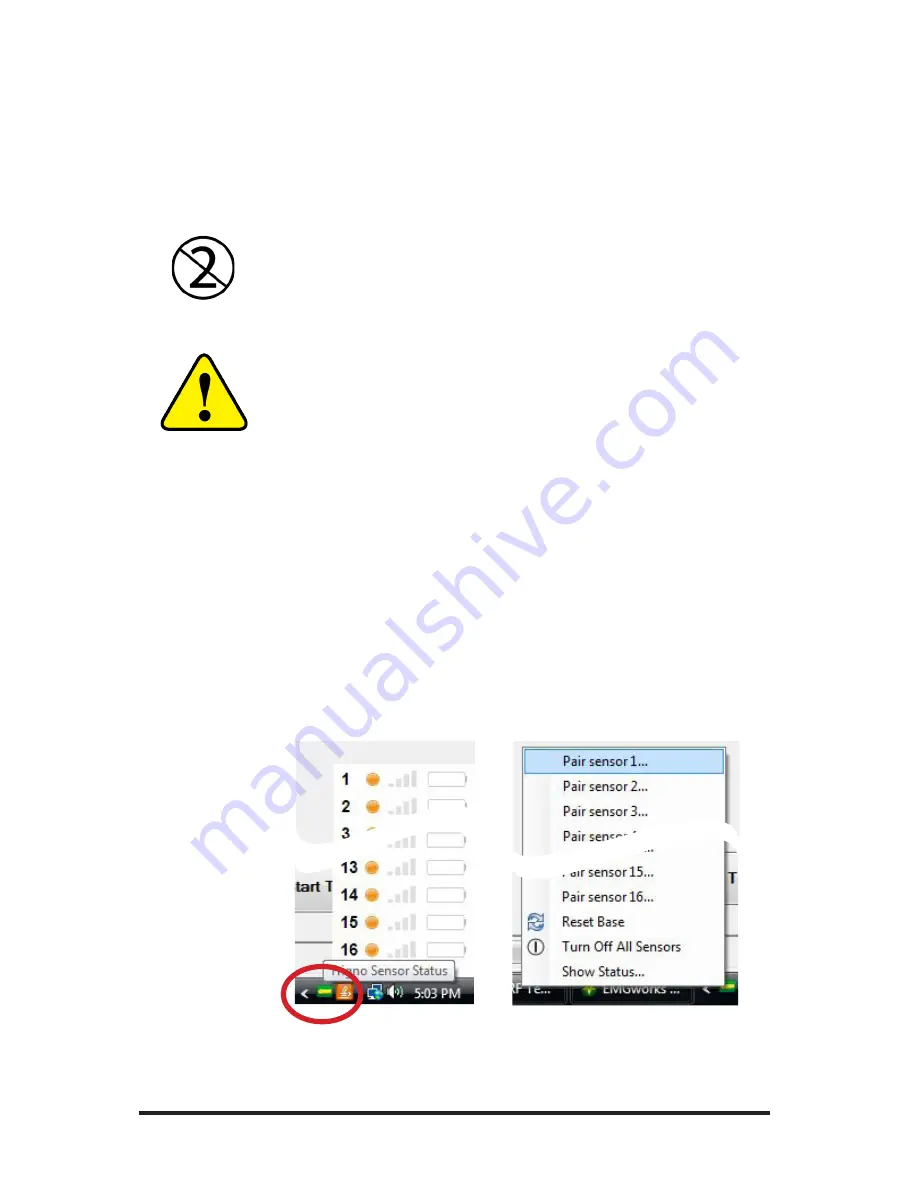
34
connection between the sensor bars and the skin, minimizing mo-
tion artifacts and the ill-effects of line interference. To ensure a strong
bond with the skin, it is advised to remove excessive hair and wipe the
skin area and the EMG Sensor with isopropyl alcohol to remove oils
and surface residues. Allow the skin to dry completely before apply-
ing the interfaces.
Adhesive Sensor Interfaces are for single use only.
Immediately discontinue use if skin irritation or discomfort oc-
curs. All Adhesive Sensor Interfaces are for single use only. Dis-
card after using. Reseal storage bag to maintain freshness.
Do not use an Patients with allergies to silver.
Do not use on open wounds or injured or irritated skin.
Sensor Pairing
Trigno sensors communicate with a custom wireless protocol that
links each sensor to the Personal Monitor. This linking process is
known as sensor “pairing”, and is initiated through the “Pair” com-
mand in EMGworks.
1. Initiate sensor pairing in software.
When using EMGworks, initiate pairing by right-clicking the Trigno
hardware icon in the system notification area, and selecting the ap-
propriate menu item.
Figure 34:
Invoking the Pair command. Right click on the Trigno icon in the system tray
(left) and select the desired channel to pair to (right).





































