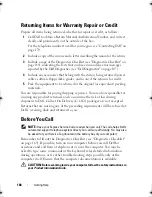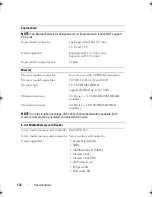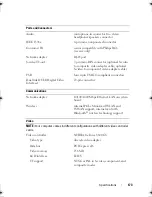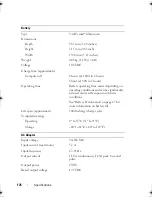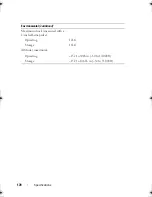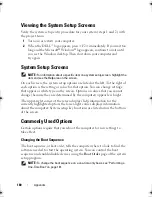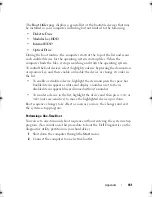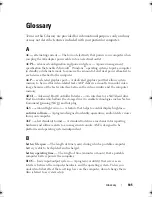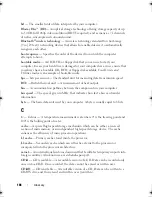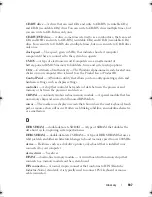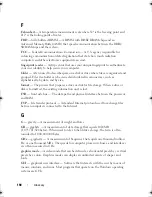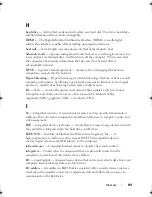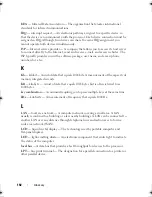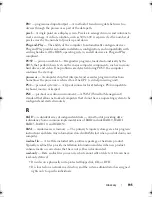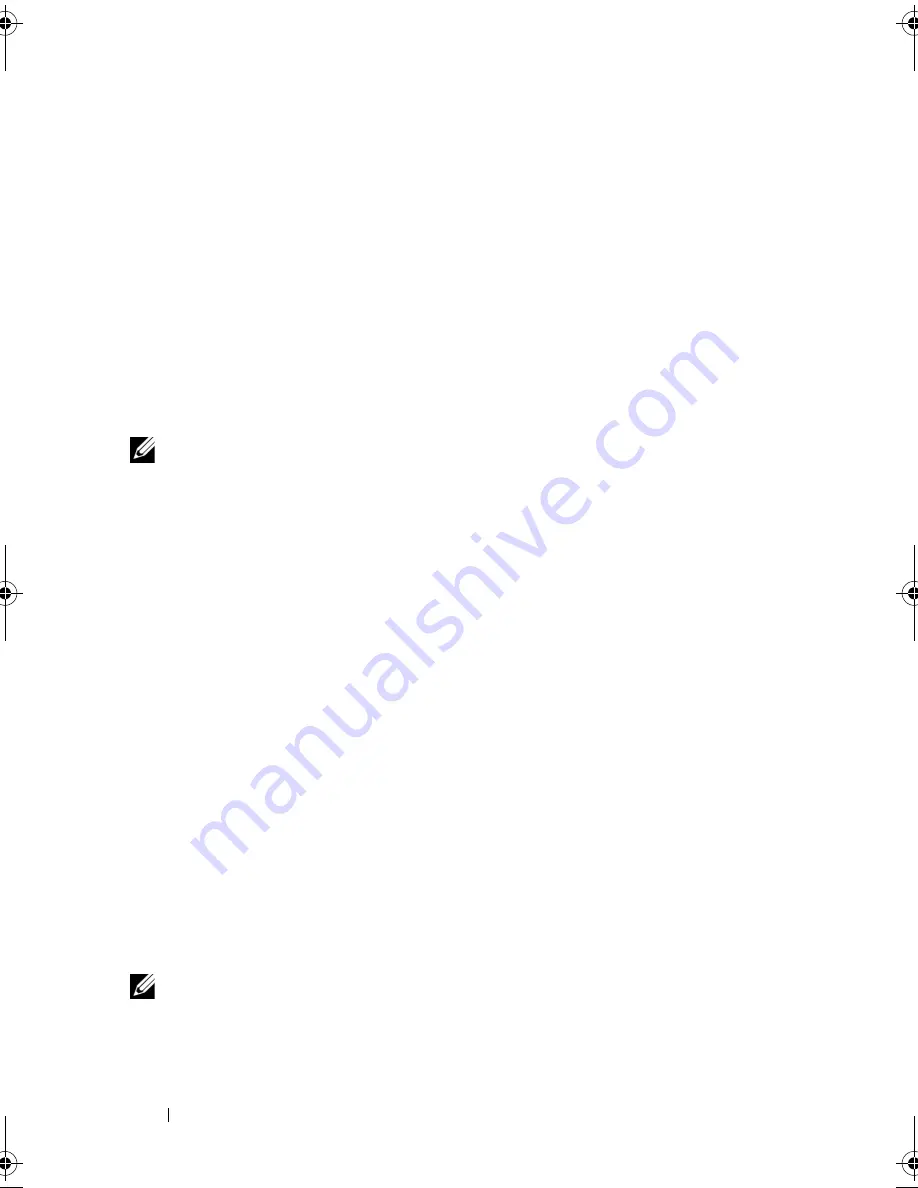
180
Appendix
Viewing the System Setup Screens
Verify the system setup entry procedure for your system (steps 1 and 2) with
the project team.
1
Turn on (or restart) your computer.
2
When the DELL™ logo appears, press <F2> immediately. If you wait too
long and the Microsoft
®
Windows
®
logo appears, continue to wait until
you see the Windows desktop. Then shut down your computer and
try again.
System Setup Screens
NOTE:
For information about a specific item on a system setup screen, highlight the
item and see the
Help
area on the screen.
On each screen, the system setup options are listed at the left. To the right of
each option is the setting or value for that option. You can change settings
that appear as white type on the screen. Options or values that you cannot
change (because they are determined by the computer) appear less bright.
The upper-right corner of the screen displays help information for the
currently highlighted option; the lower-right corner displays information
about the computer. System-setup key functions are listed across the bottom
of the screen.
Commonly Used Options
Certain options require that you reboot the computer for new settings to
take effect.
Changing the Boot Sequence
The
boot sequence,
or
boot order,
tells the computer where to look to find the
software needed to start the operating system. You can control the boot
sequence and enable/disable devices using the
Boot Order
page of the system
setup program.
NOTE:
To change the boot sequence on a one-time-only basis, see "Performing a
One-Time Boot" on page 181.
book.book Page 180 Monday, April 14, 2008 4:23 PM
Содержание XPS M1730
Страница 1: ...w w w d e l l c o m s u p p o r t d e l l c o m Dell XPS M1730 Owner s Manual Model PP06XA ...
Страница 12: ...12 Contents ...
Страница 18: ...18 Finding Information ...
Страница 19: ...About Your Computer 19 About Your Computer Front View 1 13 2 4 8 7 10 5 9 3 11 14 12 6 15 ...
Страница 46: ...46 Using the Keyboard ...
Страница 54: ...54 Using a Battery ...
Страница 102: ...102 Setting Up and Using Networks ...
Страница 148: ...148 Troubleshooting ...
Страница 162: ...162 Adding and Replacing Parts ...
Страница 184: ...184 Appendix ...
Страница 207: ...Index 207 reinstalling 146 system restore 141 wizards Program Compatibility wizard 124 WWAN See also Mobile Broadband ...
Страница 208: ...208 Index ...