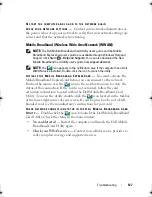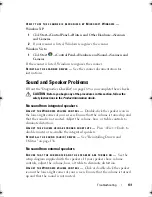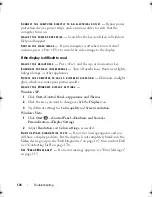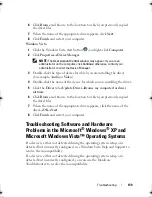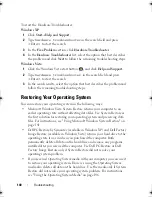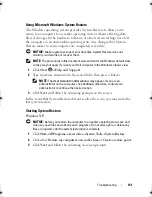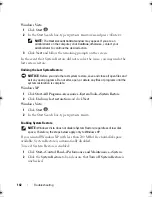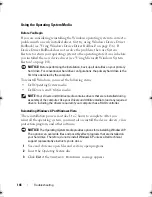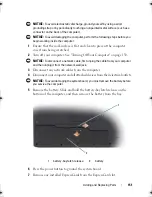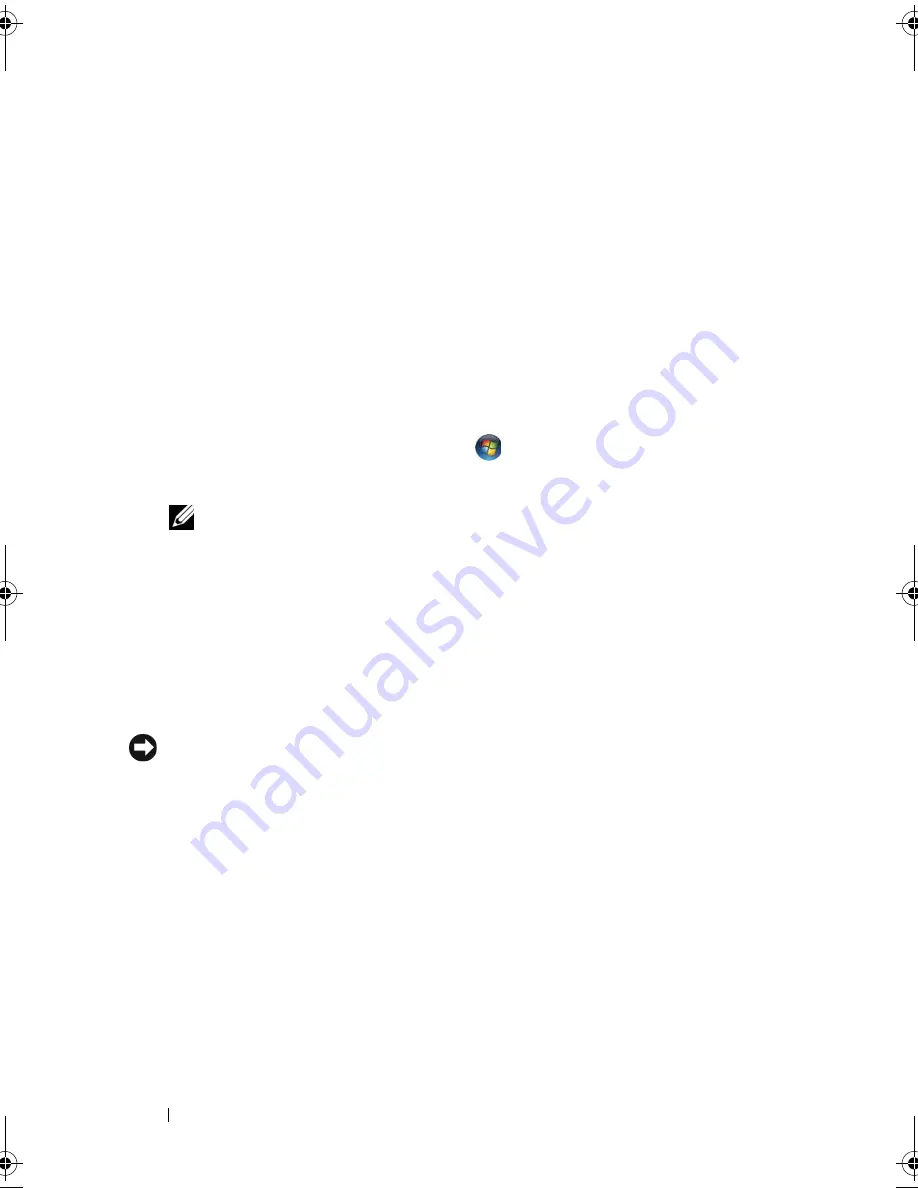
136
Troubleshooting
Identifying Drivers
If you experience a problem with any device, identify whether the driver is the
source of your problem and, if necessary, update the driver.
Windows XP
1
Click
Start
→
Control Panel
.
2
Under
Pick a Category
, click
Performance and Maintenance
, and click
System
.
3
In the
System Properties
window, click the
Hardware
tab, and click
Device Manager
.
Windows Vista
1
Click the Windows Vista start button
,
and right-click
Computer
.
2
Click
Properties
→
Device Manager
.
NOTE:
The
User Account Control
window may appear. If you are an
administrator on the computer, click
Continue
; otherwise, contact your
administrator to continue.
Scroll down the list of devices and check for an exclamation point (a circle with a
[
!]
) next to the device name
. If an exclamation point is next to the device
name, you may need to reinstall the driver or install a new driver (see
"Reinstalling Drivers and Utilities" on page 136).
Reinstalling Drivers and Utilities
NOTICE:
The Dell Support website at
support.dell.com
and your
Drivers and
Utilities
media provide approved drivers for Dell computers. If you install drivers
obtained from other sources, your computer might not work correctly.
Using Windows Device Driver Rollback
If a problem occurs on your computer after you install or update a driver, use
Windows Device Driver Rollback to replace the driver with the previously
installed version.
Windows XP
1
Click
Start
→
My Computer
→
Properties
→
Hardware
→
Device Manager
.
2
Right-click the device for which the new driver was installed and click
Properties
.
3
Click the
Drivers
tab
→
Roll Back Driver
.
book.book Page 136 Monday, April 14, 2008 4:23 PM
Содержание XPS M1730
Страница 1: ...w w w d e l l c o m s u p p o r t d e l l c o m Dell XPS M1730 Owner s Manual Model PP06XA ...
Страница 12: ...12 Contents ...
Страница 18: ...18 Finding Information ...
Страница 19: ...About Your Computer 19 About Your Computer Front View 1 13 2 4 8 7 10 5 9 3 11 14 12 6 15 ...
Страница 46: ...46 Using the Keyboard ...
Страница 54: ...54 Using a Battery ...
Страница 102: ...102 Setting Up and Using Networks ...
Страница 148: ...148 Troubleshooting ...
Страница 162: ...162 Adding and Replacing Parts ...
Страница 184: ...184 Appendix ...
Страница 207: ...Index 207 reinstalling 146 system restore 141 wizards Program Compatibility wizard 124 WWAN See also Mobile Broadband ...
Страница 208: ...208 Index ...