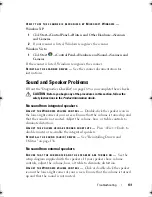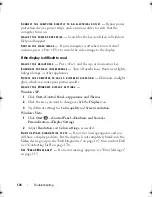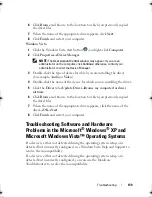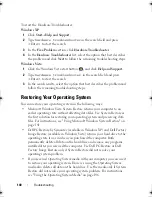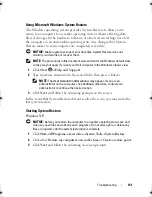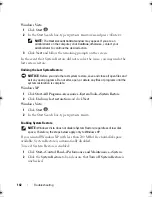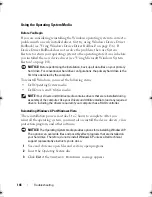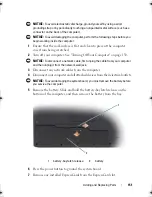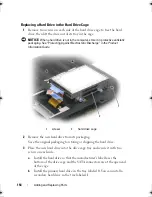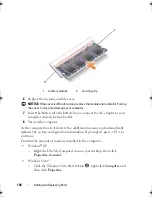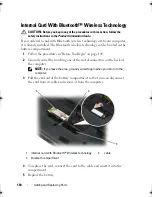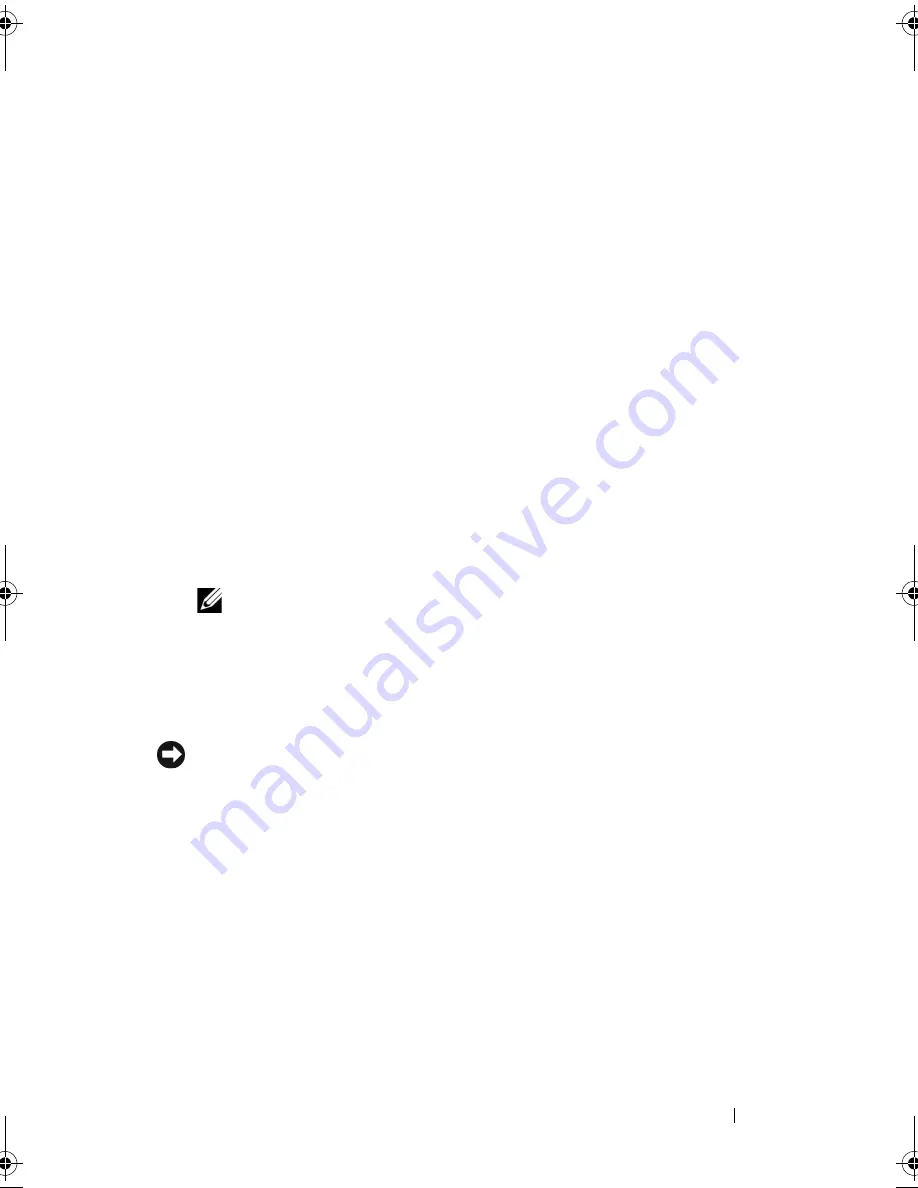
Troubleshooting
145
6
Right-click
Local Disk (C)
in Windows Explorer, click
Properties
, and
verify that the additional disk space is available as indicated by the
increased value for
Free Space
.
7
Click
Finish
to close the
PC Restore Removal
window and restart the
computer.
Windows Vista: Dell Factory Image Restore
1
Turn on the computer. When the Dell logo appears, press <F8> several
times to access the Vista Advanced Boot Options Window.
2
Select
Repair Your Computer
.
The System Recovery Options window appears.
3
Select a keyboard layout and click
Next
.
4
To access the recovery options, log on as a local user. To access the
command prompt, type
administrator
in the User name field, then
click
OK
.
5
Click
Dell Factory Image Restore
.
NOTE:
Depending upon your configuration, you may need to select
Dell Factory Tools
, then
Dell Factory Image Restore
.
The Dell Factory Image Restore welcome screen appears.
6
Click
Next.
The Confirm Data Deletion screen appears.
NOTICE:
If you do not want to proceed with Factory Image Restore, click
Cancel
.
7
Click the checkbox to confirm that you want to continue reformatting the
hard drive and restoring the system software to the factory condition, then
click
Next
.
The restore process begins and may take five or more minutes to complete.
A message appears when the operating system and factory-installed
applications have been restored to factory condition.
8
Click
Finish
to reboot the system.
book.book Page 145 Monday, April 14, 2008 4:23 PM
Содержание XPS M1730
Страница 1: ...w w w d e l l c o m s u p p o r t d e l l c o m Dell XPS M1730 Owner s Manual Model PP06XA ...
Страница 12: ...12 Contents ...
Страница 18: ...18 Finding Information ...
Страница 19: ...About Your Computer 19 About Your Computer Front View 1 13 2 4 8 7 10 5 9 3 11 14 12 6 15 ...
Страница 46: ...46 Using the Keyboard ...
Страница 54: ...54 Using a Battery ...
Страница 102: ...102 Setting Up and Using Networks ...
Страница 148: ...148 Troubleshooting ...
Страница 162: ...162 Adding and Replacing Parts ...
Страница 184: ...184 Appendix ...
Страница 207: ...Index 207 reinstalling 146 system restore 141 wizards Program Compatibility wizard 124 WWAN See also Mobile Broadband ...
Страница 208: ...208 Index ...