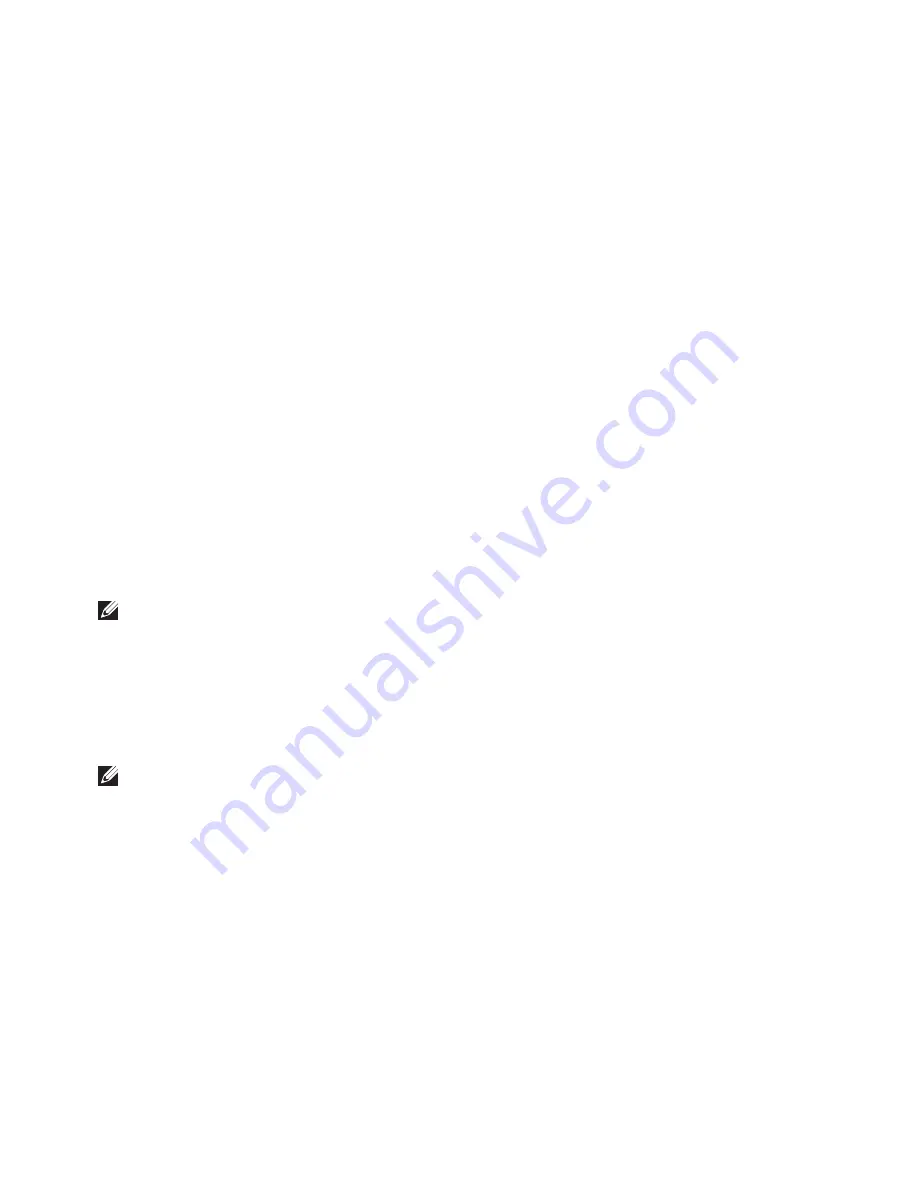
85
Restoring Your Operating System
Select
3.
Repair Your Computer
.
The
System Recovery Options
window
appears.
Select a keyboard layout and click
4.
Next
.
To access the recovery options, log on
5.
as a local user. To access the command
prompt, type
administrator
in the
User
name
field, then click
OK
.
Click
6.
Dell Factory Image Restore
.
The
Dell Factory Image Restore
welcome
screen appears.
NOTE:
Depending upon your
configuration, you may need to select
Dell Factory Tools
, then
Dell Factory
Image Restore
.
Click
7.
Next
.
The
Confirm Data Deletion
screen
appears.
NOTE:
If you do not want to proceed
with the Factory Image Restore, click
Cancel
.
Select the check box to confirm that you
8.
want to continue to reformat the hard
drive and restore the system software to
the factory condition, then click
Next
.
The restore process begins and may
take five or more minutes to complete.
A message appears when the operating
system and factory‑installed applications
have been restored to factory condition.
Click
9.
Finish
to restart the computer.
Содержание XPS L702X
Страница 1: ...SETUP GUIDE ...
Страница 2: ......
Страница 3: ...SETUP GUIDE Regulatory model P09E Regulatory type P09E002 ...
Страница 8: ...6 Contents ...
Страница 12: ...10 Setting Up Your XPS Laptop Press the Power Button ...
Страница 17: ...15 Setting Up Your XPS Laptop 1 SIM card 2 battery bay 3 SIM card slot 1 2 3 ...
Страница 18: ...16 Setting Up Your XPS Laptop Enable or Disable Wireless Optional ...
Страница 27: ...25 Setting Up Your XPS Laptop ...
Страница 30: ...28 Using Your XPS Laptop 8 ...
Страница 32: ...30 Using Your XPS Laptop Left View Features 1 2 ...
Страница 34: ...32 Using Your XPS Laptop Back View Features 1 2 3 5 7 6 4 ...
Страница 36: ...34 Using Your XPS Laptop Computer Base and Keyboard Features 3 2 1 4 5 ...
Страница 38: ...36 Using Your XPS Laptop 9 8 7 6 ...
Страница 46: ...44 Using Your XPS Laptop Control Strip Features 1 2 3 4 5 6 ...
Страница 49: ...47 Using Your XPS Laptop 1 disc 2 spindle 3 optical drive tray 4 emergency eject hole 5 eject button 1 3 5 2 4 ...
Страница 50: ...48 Using Your XPS Laptop Display Features 1 2 3 4 ...
Страница 55: ...53 Using Your XPS Laptop 1 battery release latch 2 battery 3 tabs 3 1 2 3 ...
Страница 110: ......
Страница 111: ......
Страница 112: ...0C4XC4A00 www dell com support dell com www dell com support dell com Printed in the U S A ...






























