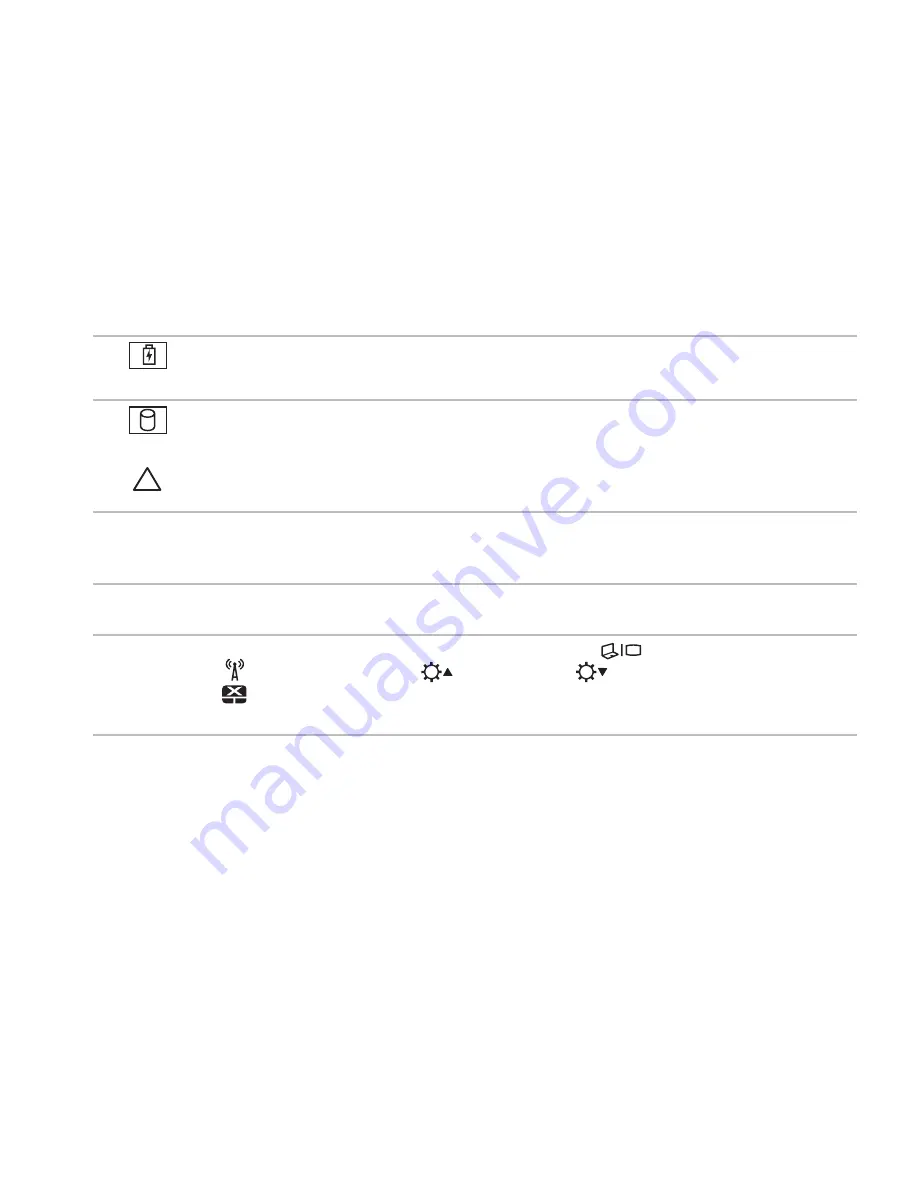
35
Using Your XPS Laptop
1
Battery status light
— Indicates the battery charge status. For more information on
the battery status light, see “Status Lights and Indicators” on page 38.
2
Hard drive activity light
— Turns on when the computer reads or writes data. A solid
white light indicates hard drive activity.
CAUTION: To avoid loss of data, never turn off the computer when the hard drive
activity light is on.
3 Control strip
— The power button, status lights, and touch‑sensitive controls are located
in this strip. For more information on the control strip, see “Control Strip Features” on
page 44.
4 XPS logo
light
— The light on the XPS logo indicates the power states. For more
information on the logo light, see “Status Lights and Indicators” on page 38.
5 Function key row
— The dual display enable or disable key
, wireless enable or
disable key
, brightness increase
and decrease
keys, touch pad enable or
disable key
, and the multimedia keys are located in this row.
For more information on the multimedia keys, see “Multimedia Control Keys” on page 42.
Содержание XPS L702X
Страница 1: ...SETUP GUIDE ...
Страница 2: ......
Страница 3: ...SETUP GUIDE Regulatory model P09E Regulatory type P09E002 ...
Страница 8: ...6 Contents ...
Страница 12: ...10 Setting Up Your XPS Laptop Press the Power Button ...
Страница 17: ...15 Setting Up Your XPS Laptop 1 SIM card 2 battery bay 3 SIM card slot 1 2 3 ...
Страница 18: ...16 Setting Up Your XPS Laptop Enable or Disable Wireless Optional ...
Страница 27: ...25 Setting Up Your XPS Laptop ...
Страница 30: ...28 Using Your XPS Laptop 8 ...
Страница 32: ...30 Using Your XPS Laptop Left View Features 1 2 ...
Страница 34: ...32 Using Your XPS Laptop Back View Features 1 2 3 5 7 6 4 ...
Страница 36: ...34 Using Your XPS Laptop Computer Base and Keyboard Features 3 2 1 4 5 ...
Страница 38: ...36 Using Your XPS Laptop 9 8 7 6 ...
Страница 46: ...44 Using Your XPS Laptop Control Strip Features 1 2 3 4 5 6 ...
Страница 49: ...47 Using Your XPS Laptop 1 disc 2 spindle 3 optical drive tray 4 emergency eject hole 5 eject button 1 3 5 2 4 ...
Страница 50: ...48 Using Your XPS Laptop Display Features 1 2 3 4 ...
Страница 55: ...53 Using Your XPS Laptop 1 battery release latch 2 battery 3 tabs 3 1 2 3 ...
Страница 110: ......
Страница 111: ......
Страница 112: ...0C4XC4A00 www dell com support dell com www dell com support dell com Printed in the U S A ...






























