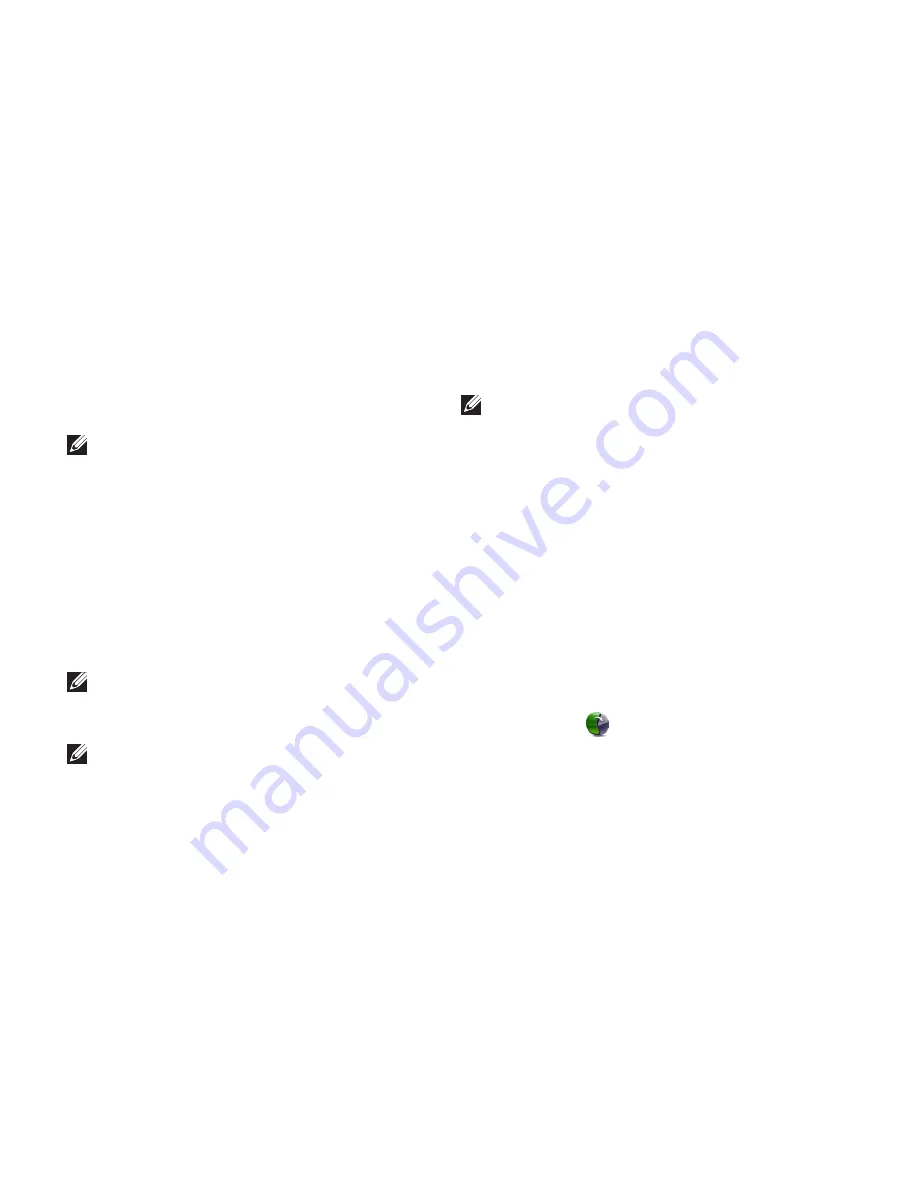
82
Restoring Your Operating System
Turn on your computer.
3.
When the DELL logo appears, press <F8>
4.
several times to access the
Advanced Boot
Options
window.
NOTE:
If you wait too long and the
operating system logo appears, continue
to wait until you see the Microsoft
Windows desktop; then, shut down your
computer and try again.
Select
5.
Repair Your Computer
.
Select
6.
Dell DataSafe Restore and
Emergency Backup
from the
System
Recovery Options
menu and follow the
instructions on the screen.
NOTE:
The restoration process may take
an hour or more depending on the size
of the data to be restored.
NOTE:
For more information, see
knowledge base article 353560 at
support.dell.com
.
Upgrading to Dell DataSafe Local
Backup Professional
NOTE:
Dell DataSafe Local Backup
Professional may be installed on your
computer, if you ordered it at the time of
purchase.
Dell DataSafe Local Backup Professional
provides additional features that allow you to:
Backup and restore your computer based
•
on file types
Backup files to a local storage device
•
Schedule automated backups
•
To upgrade to Dell DataSafe Local Backup
Professional:
Double‑click the Dell DataSafe Local
1.
Backup icon
in the notification area of
your desktop.
Click
2.
UPGRADE NOW!
Follow the instructions on the screen.
3.
Содержание XPS L702X
Страница 1: ...SETUP GUIDE ...
Страница 2: ......
Страница 3: ...SETUP GUIDE Regulatory model P09E Regulatory type P09E002 ...
Страница 8: ...6 Contents ...
Страница 12: ...10 Setting Up Your XPS Laptop Press the Power Button ...
Страница 17: ...15 Setting Up Your XPS Laptop 1 SIM card 2 battery bay 3 SIM card slot 1 2 3 ...
Страница 18: ...16 Setting Up Your XPS Laptop Enable or Disable Wireless Optional ...
Страница 27: ...25 Setting Up Your XPS Laptop ...
Страница 30: ...28 Using Your XPS Laptop 8 ...
Страница 32: ...30 Using Your XPS Laptop Left View Features 1 2 ...
Страница 34: ...32 Using Your XPS Laptop Back View Features 1 2 3 5 7 6 4 ...
Страница 36: ...34 Using Your XPS Laptop Computer Base and Keyboard Features 3 2 1 4 5 ...
Страница 38: ...36 Using Your XPS Laptop 9 8 7 6 ...
Страница 46: ...44 Using Your XPS Laptop Control Strip Features 1 2 3 4 5 6 ...
Страница 49: ...47 Using Your XPS Laptop 1 disc 2 spindle 3 optical drive tray 4 emergency eject hole 5 eject button 1 3 5 2 4 ...
Страница 50: ...48 Using Your XPS Laptop Display Features 1 2 3 4 ...
Страница 55: ...53 Using Your XPS Laptop 1 battery release latch 2 battery 3 tabs 3 1 2 3 ...
Страница 110: ......
Страница 111: ......
Страница 112: ...0C4XC4A00 www dell com support dell com www dell com support dell com Printed in the U S A ...






























