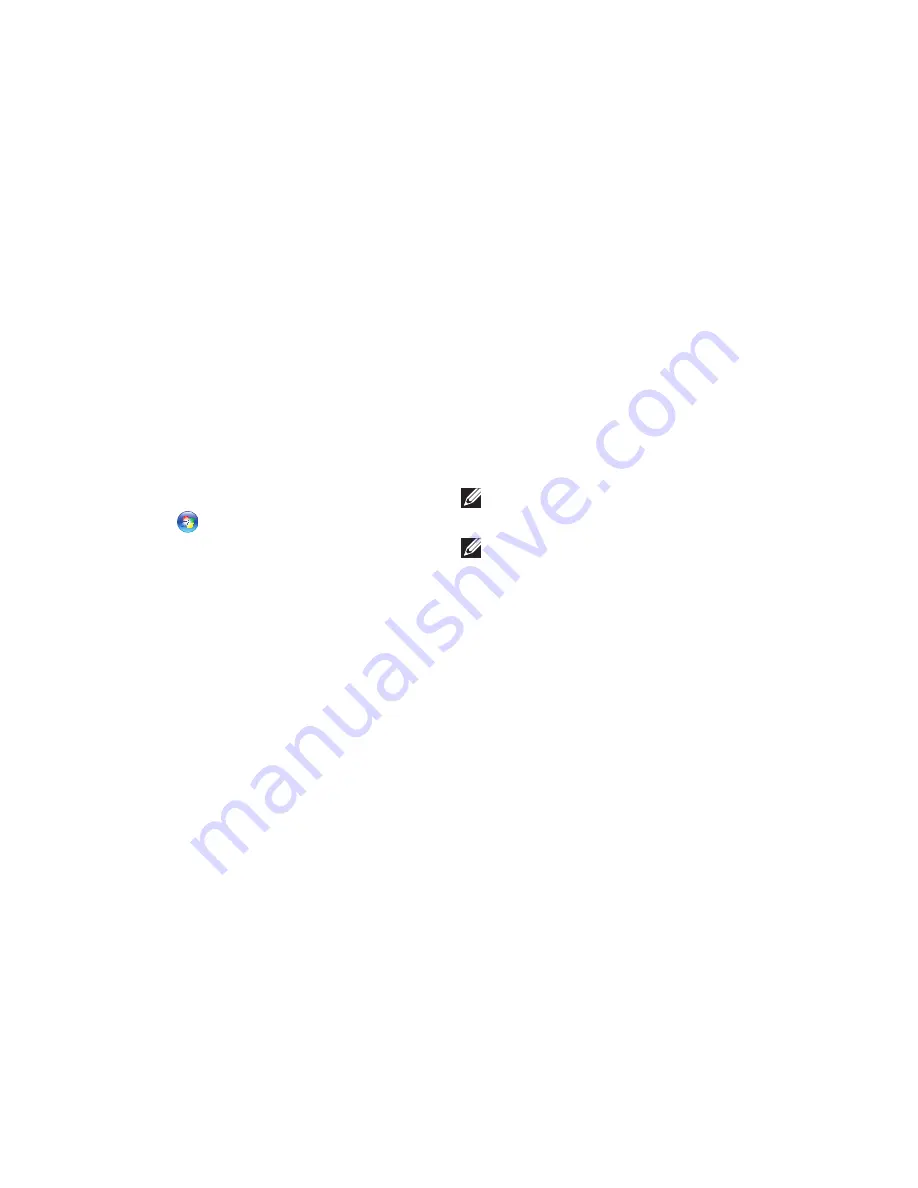
74
Using Support Tools
Hardware Troubleshooter
If a device is either not detected during the
operating system setup or is detected but
incorrectly configured, you can use the
Hardware Troubleshooter
to resolve the
incompatibility.
To start the Hardware Troubleshooter:
Click
1.
Start
→
Help and Support
.
Type
2.
hardware troubleshooter
in the
search field and press <Enter> to start the
search.
In the search results, select the option that
3.
best describes the problem and follow the
remaining troubleshooting steps.
Dell Diagnostics
If you experience a problem with your
computer, perform the checks in “Lockups
and Software Problems” on page 70 and run
Dell Diagnostics before you contact Dell for
technical assistance.
NOTE:
Dell Diagnostics works only on
Dell computers.
NOTE:
The
Drivers and Utilities
disc may
not ship with your computer.
Ensure that the device that you want to test
is displayed in the system setup program and
is active. Press <F2> during POST (Power On
Self Test) to enter the System Setup (BIOS)
utility.
Start Dell Diagnostics from your hard drive or
from the
Drivers and Utilities
disc.
Содержание XPS L702X
Страница 1: ...SETUP GUIDE ...
Страница 2: ......
Страница 3: ...SETUP GUIDE Regulatory model P09E Regulatory type P09E002 ...
Страница 8: ...6 Contents ...
Страница 12: ...10 Setting Up Your XPS Laptop Press the Power Button ...
Страница 17: ...15 Setting Up Your XPS Laptop 1 SIM card 2 battery bay 3 SIM card slot 1 2 3 ...
Страница 18: ...16 Setting Up Your XPS Laptop Enable or Disable Wireless Optional ...
Страница 27: ...25 Setting Up Your XPS Laptop ...
Страница 30: ...28 Using Your XPS Laptop 8 ...
Страница 32: ...30 Using Your XPS Laptop Left View Features 1 2 ...
Страница 34: ...32 Using Your XPS Laptop Back View Features 1 2 3 5 7 6 4 ...
Страница 36: ...34 Using Your XPS Laptop Computer Base and Keyboard Features 3 2 1 4 5 ...
Страница 38: ...36 Using Your XPS Laptop 9 8 7 6 ...
Страница 46: ...44 Using Your XPS Laptop Control Strip Features 1 2 3 4 5 6 ...
Страница 49: ...47 Using Your XPS Laptop 1 disc 2 spindle 3 optical drive tray 4 emergency eject hole 5 eject button 1 3 5 2 4 ...
Страница 50: ...48 Using Your XPS Laptop Display Features 1 2 3 4 ...
Страница 55: ...53 Using Your XPS Laptop 1 battery release latch 2 battery 3 tabs 3 1 2 3 ...
Страница 110: ......
Страница 111: ......
Страница 112: ...0C4XC4A00 www dell com support dell com www dell com support dell com Printed in the U S A ...






























