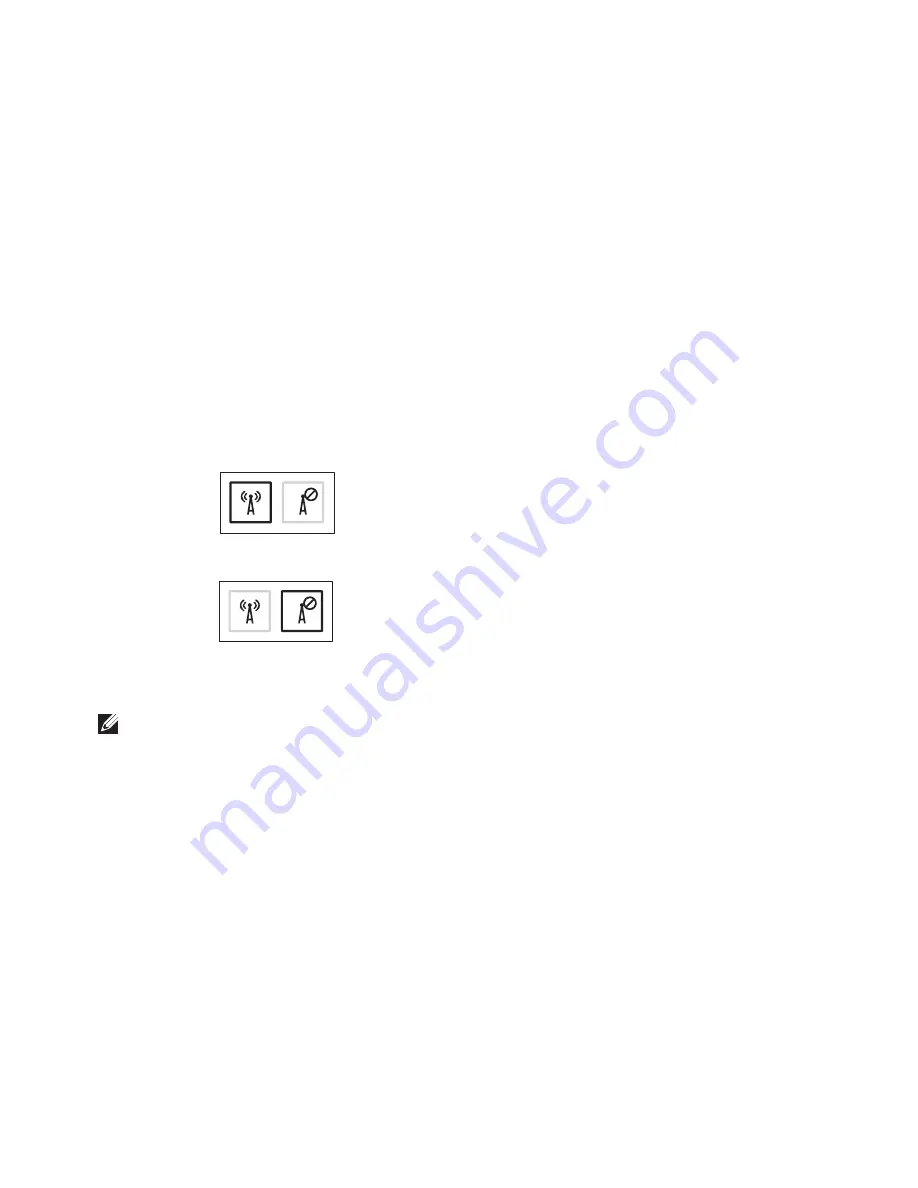
17
Setting Up Your XPS Laptop
To enable or disable wireless:
Ensure that your computer is turned on.
1.
Press the <Fn><F2> keys on the keyboard.
2.
The current status of the wireless radios appears on the screen.
Wireless enabled
Wireless disabled
Press the <Fn><F2> keys again to switch between the wireless enabled or disabled states.
3.
NOTE:
Pressing the <Fn><F2> keys allows you to quickly turn off wireless radios (Wi‑Fi and
Bluetooth), such as when you are asked to disable all wireless radios on an airplane flight.
Содержание XPS L702X
Страница 1: ...SETUP GUIDE ...
Страница 2: ......
Страница 3: ...SETUP GUIDE Regulatory model P09E Regulatory type P09E002 ...
Страница 8: ...6 Contents ...
Страница 12: ...10 Setting Up Your XPS Laptop Press the Power Button ...
Страница 17: ...15 Setting Up Your XPS Laptop 1 SIM card 2 battery bay 3 SIM card slot 1 2 3 ...
Страница 18: ...16 Setting Up Your XPS Laptop Enable or Disable Wireless Optional ...
Страница 27: ...25 Setting Up Your XPS Laptop ...
Страница 30: ...28 Using Your XPS Laptop 8 ...
Страница 32: ...30 Using Your XPS Laptop Left View Features 1 2 ...
Страница 34: ...32 Using Your XPS Laptop Back View Features 1 2 3 5 7 6 4 ...
Страница 36: ...34 Using Your XPS Laptop Computer Base and Keyboard Features 3 2 1 4 5 ...
Страница 38: ...36 Using Your XPS Laptop 9 8 7 6 ...
Страница 46: ...44 Using Your XPS Laptop Control Strip Features 1 2 3 4 5 6 ...
Страница 49: ...47 Using Your XPS Laptop 1 disc 2 spindle 3 optical drive tray 4 emergency eject hole 5 eject button 1 3 5 2 4 ...
Страница 50: ...48 Using Your XPS Laptop Display Features 1 2 3 4 ...
Страница 55: ...53 Using Your XPS Laptop 1 battery release latch 2 battery 3 tabs 3 1 2 3 ...
Страница 110: ......
Страница 111: ......
Страница 112: ...0C4XC4A00 www dell com support dell com www dell com support dell com Printed in the U S A ...


































