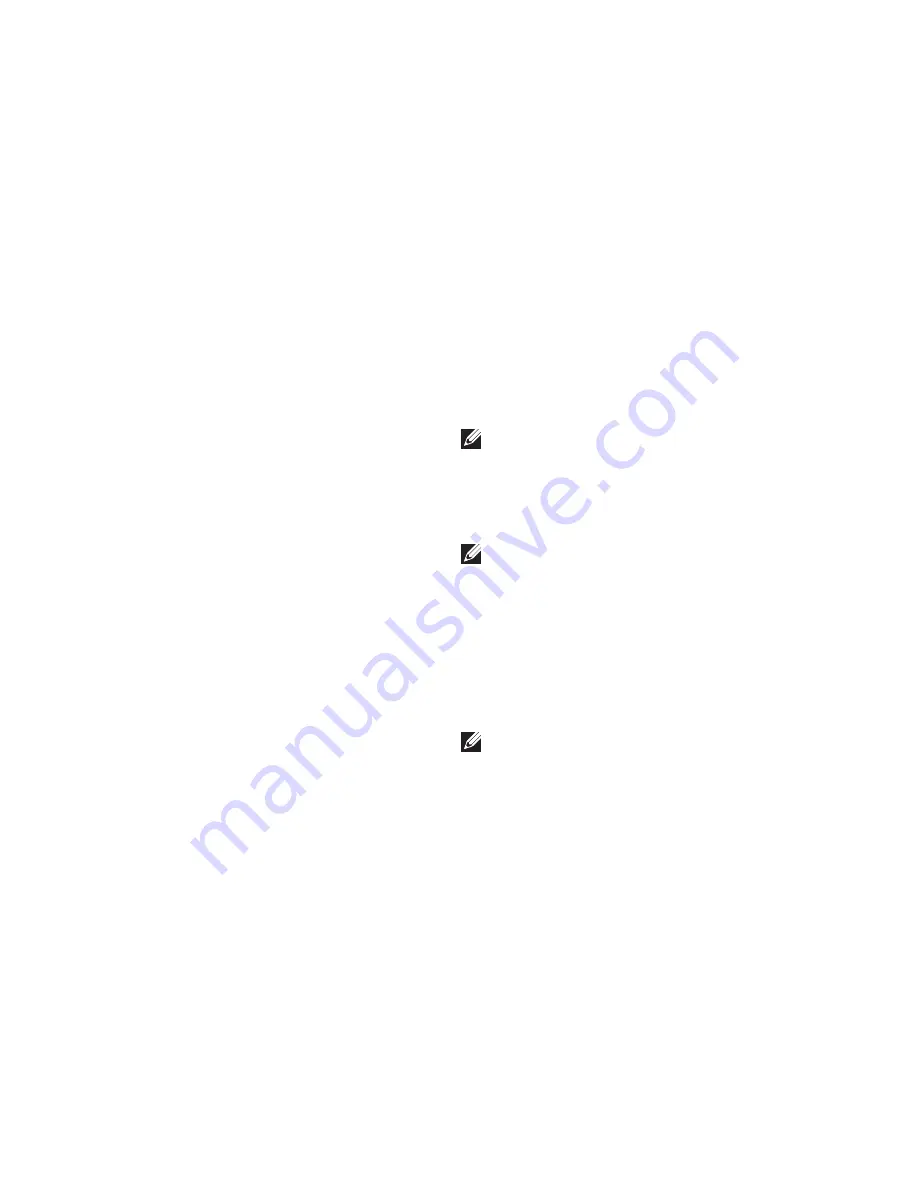
22
Setting Up Your XPS Laptop
Set up the NVIDIA 3DTV Play application:
4.
In the
a.
NVIDIA Control Panel
window,
click
Stereoscopic 3D
to expand the
selection (if not already expanded) and
then click
Set up stereoscopic 3D.
Select the
b.
Enable stereoscopic 3D
check box. The 3DTV Play setup wizard
appears.
Ensure that the 3DTV Play logo appears
c.
in the control panel.
Change the desktop resolution to match
5.
the resolution of the 3D content type:
In the
a.
NVIDIA Control Panel
window,
click
Display
to expand the selection
(if not already expanded) and then click
Change resolution.
For 3D gaming, set the resolution to
b.
720p, 1280x720
and refresh rate to
60/59 Hz
in HD 3D mode.
For Blu‑ray 3D playback, set the
c.
resolution to
1080p, 1920x1080
and
refresh rate to
24/23 Hz
in HD 3D
mode.
NOTE:
For TVs using PAL system with
refresh rates of 50 Hz or 100 Hz or NTSC
system with refresh rates of 60 Hz or
120 Hz, set the resolution to
720p
and
refresh rate to
60/59 Hz.
NOTE:
The performance of games may
reduce in HD 3D mode even if 3DTV Play
is disabled. To maximize performance,
select HD or SD mode when 3DTV Play
is disabled.
Check the HDMI audio on the TV by
6.
playing a video, game, or music and
adjusting the volume on the TV.
NOTE:
For more information on 3D TV,
see “NVIDIA 3DTV Play” on page 57.
Содержание XPS L702X
Страница 1: ...SETUP GUIDE ...
Страница 2: ......
Страница 3: ...SETUP GUIDE Regulatory model P09E Regulatory type P09E002 ...
Страница 8: ...6 Contents ...
Страница 12: ...10 Setting Up Your XPS Laptop Press the Power Button ...
Страница 17: ...15 Setting Up Your XPS Laptop 1 SIM card 2 battery bay 3 SIM card slot 1 2 3 ...
Страница 18: ...16 Setting Up Your XPS Laptop Enable or Disable Wireless Optional ...
Страница 27: ...25 Setting Up Your XPS Laptop ...
Страница 30: ...28 Using Your XPS Laptop 8 ...
Страница 32: ...30 Using Your XPS Laptop Left View Features 1 2 ...
Страница 34: ...32 Using Your XPS Laptop Back View Features 1 2 3 5 7 6 4 ...
Страница 36: ...34 Using Your XPS Laptop Computer Base and Keyboard Features 3 2 1 4 5 ...
Страница 38: ...36 Using Your XPS Laptop 9 8 7 6 ...
Страница 46: ...44 Using Your XPS Laptop Control Strip Features 1 2 3 4 5 6 ...
Страница 49: ...47 Using Your XPS Laptop 1 disc 2 spindle 3 optical drive tray 4 emergency eject hole 5 eject button 1 3 5 2 4 ...
Страница 50: ...48 Using Your XPS Laptop Display Features 1 2 3 4 ...
Страница 55: ...53 Using Your XPS Laptop 1 battery release latch 2 battery 3 tabs 3 1 2 3 ...
Страница 110: ......
Страница 111: ......
Страница 112: ...0C4XC4A00 www dell com support dell com www dell com support dell com Printed in the U S A ...






























